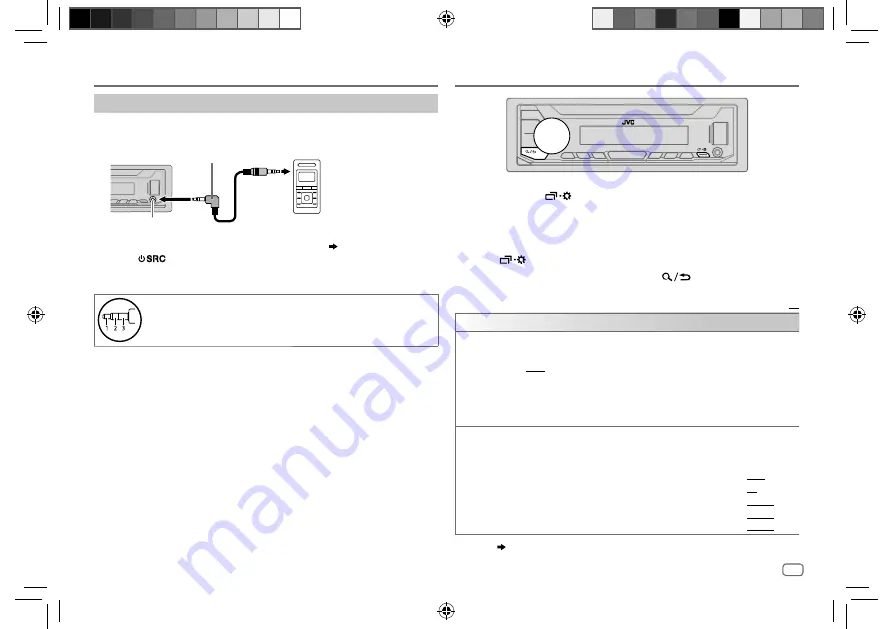
ENGLISH
23
Data Size: B6L (182 mm x 128 mm)
Book Size: B6L (182 mm x 128 mm)
Use a portable audio player
1
Connect a portable audio player (commercially available).
2
Select
[ON]
for
[BUILT-IN AUX]
in
[SOURCE SELECT]
.
( 4)
3
Press
repeatedly to select AUX.
4
Turn on the portable audio player and start playback.
Use a 3-core plug head stereo mini plug for optimum audio
output.
3.5 mm (1/8") stereo mini plug with “L”
shaped connector (commercially available)
Portable audio player
Auxiliary input jack
AUX
AUDIO SETTINGS
1
Press and hold
.
2
Turn the volume knob to select an item (see the following table),
then press the knob.
3
Repeat step
2
until the desired item is selected/activated or follow
the instructions stated on the selected item.
4
Press
to exit.
To return to the previous setting item, press
.
Default:
XX
EQ SETTING
PRESET EQ
Select a preset equalizer suitable to the music genre.
• Select
[USER]
to use the settings made in
[EASY EQ]
or
[PRO EQ]
.
FLAT
/
DRVN 3
/
DRVN 2
/
DRVN 1
/
HARD ROCK
/
HIP HOP
/
JAZZ
/
POP
/
R&B
/
USER
/
CLASSICAL
Drive equalizer (
DRVN 3
/
DRVN 2
/
DRVN 1
)
boosts specific frequencies in
the audio signal to reduce the noise heard from outside the car or running
noise of the tyres.
EASY EQ
Adjust your own sound settings.
• The settings are stored to
[USER]
.
• The settings made may affect the current settings of
[PRO EQ]
.
SUB.W SP
*
1
*
2
:
00
to
+06
(Default:
+03
SUB.W
*
1
*
3
:
–50
to
+10
00
BASS
:
LVL–09
to
LVL+09
LVL 00
MID
:
LVL–09
to
LVL+09
LVL 00
TRE
:
LVL–09
to
LVL+09
LVL 00
)
*
1
,
*
2
,
*
3
:
( 24)
JS_JVC_KD_X350BTS_K_EN_5.indd 23
JS_JVC_KD_X350BTS_K_EN_5.indd 23
7/5/2017 9:55:41 AM
7/5/2017 9:55:41 AM
















































