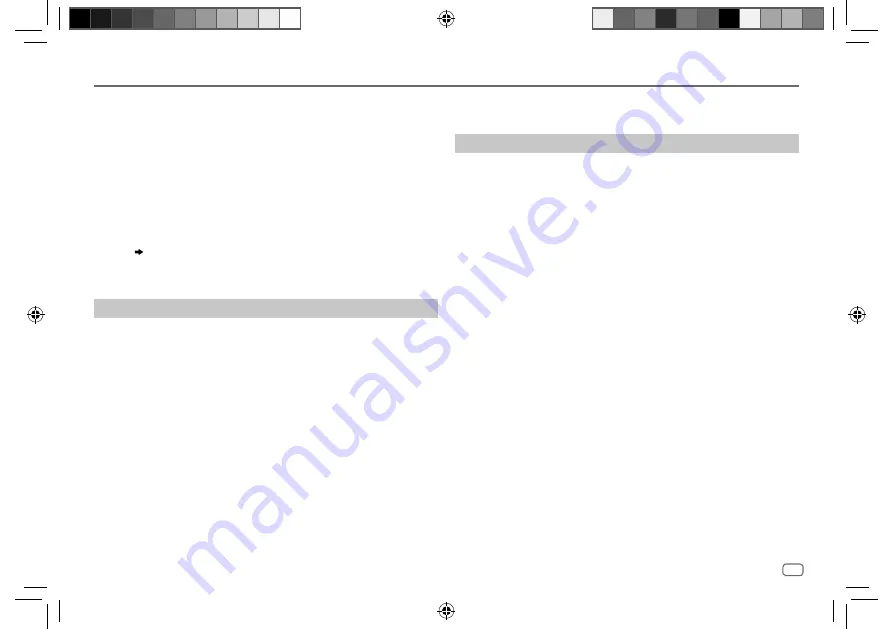
ENGLISH
13
Data Size:
B6L (182 mm x 128 mm)
Book Size:
B6L (182 mm x 128 mm)
• This unit supports Secure Simple Pairing (SSP).
• Up to five devices can be registered (paired) in total.
• Once the pairing is completed, the Bluetooth device will remain registered
in the unit even if you reset the unit. To delete the paired device, see
[DEVICE DELETE]
on page 16.
• A maximum of two Bluetooth phones and one Bluetooth audio device can
be connected at any time.
However, while in BT AUDIO source, you can connect to five Bluetooth
audio devices and switch between these five devices. (Page 18)
• Some Bluetooth devices may not automatically connect to the unit after
pairing. Connect the device to the unit manually.
• When the battery of the connected Bluetooth device runs low, “Device
Name” “LOW BATTERY” appears.
• Refer to the instruction manual of the Bluetooth device for more
information.
Auto Pairing
(for KD-T801BT)
When you connect iPhone/iPod touch to the USB input terminal, pairing
request (via Bluetooth) is automatically activated.
Press
*
ENTER to pair once you have confirmed the device name.
Automatic pairing request is activated only if:
– Bluetooth function of the connected device is turned on.
–
[AUTO PAIRING]
is set to
[ON]
. (Page 17)
BLUETOOTH — Mobile phone
For key layout on the faceplate, see page 3 or page 4.
Receive a call
When there is an incoming call:
• KD-T801BT/KD-T709BT:
The symbolic button will blink in the color you have selected in
[RING COLOR]
. (Page 15)
KD-T706BT/KD-T702BT:
The buttons will blink in the blinking pattern you have selected in
[RING ILLUMI]
. (Page 15)
• The unit answers the call automatically if
[AUTO ANSWER]
is set to a selected
time. (Page 15)
During a call:
• KD-T801BT/KD-T709BT:
The symbolic button stop blinking and illuminate in the color you have
selected in
[RING COLOR]
. (Page 15)
KD-T706BT/KD-T702BT:
The buttons stop blinking.
• If you turn off the unit or detach the faceplate, Bluetooth is disconnected.
BLUETOOTH®
JS_JVC_KD_T801BT_E_EN_05.indd 13
JS_JVC_KD_T801BT_E_EN_05.indd 13
6/4/2018 9:41:21 AM
6/4/2018 9:41:21 AM
















































