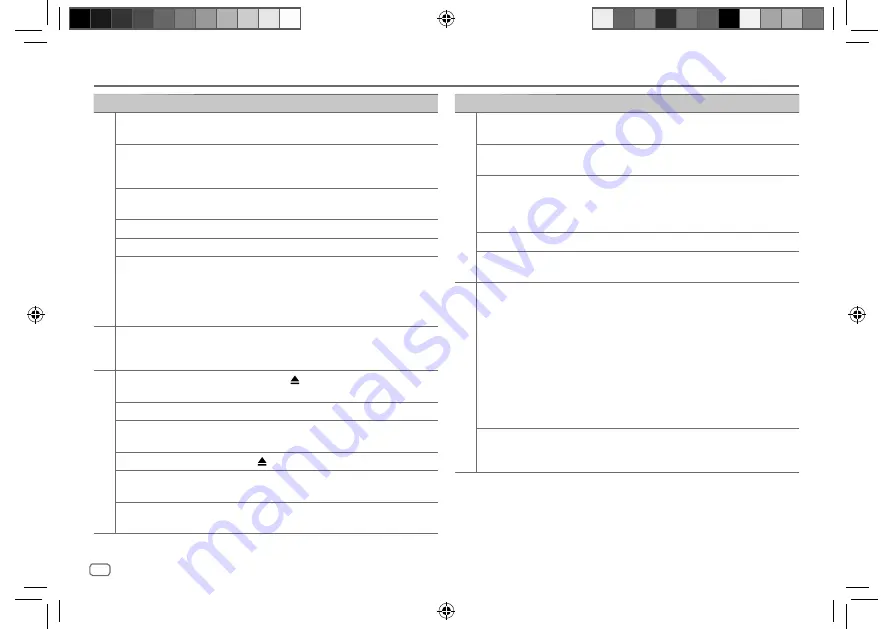
16
ENGLISH
Data Size:
B6L (182 mm x 128 mm)
Book Size:
B6L (182 mm x 128 mm)
Symptom
Remedy
General
Sound cannot be heard.
• Adjust the volume to the optimum level.
• Check the cords and connections.
“MISWIRING CHECK WIRING
THEN PWR ON” appears.
Turn the power off, then check to be sure the terminals of
the speaker wires are insulated properly. Turn the power
on again.
“PROTECTING SEND SERVICE”
appears.
Send the unit to the nearest service center.
Source cannot be selected.
Check the
[SOURCE SELECT]
setting. (Page 5)
The unit does not work at all. Reset the unit. (Page 3 or 4)
Correct characters are not
displayed.
• This unit can only display uppercase letters, numbers,
and a limited number of symbols.
• Depending on the display language you have selected
(page 6), some characters may not be displayed
correctly.
Radio
• Radio reception is poor.
• Static noise while listening
to the radio.
Connect the antenna firmly.
CD/USB
Disc cannot be ejected.
Press and hold to forcibly eject the disc. Be careful not
to drop the disc when it is ejected.
Noise is generated.
Skip to another track or change the disc.
“IN DISC” appears and disc
cannot be ejected.
Make sure nothing is blocking the loading slot when you
eject the disc.
“PLEASE EJECT” appears.
Press , then insert the disc correctly.
Playback order is not as
intended.
The playback order is determined by the order in which
files were recorded (disc) or the file name (USB).
Elapsed playing time is not
correct.
This depends on the recording process earlier (disc/USB).
TROUBLESHOOTING
Symptom
Remedy
CD/USB
“NOT SUPPORT” appears and
track skips.
Check whether the track is a playable format.
(Page 14)
“READING” keeps flashing.
• Do not use too many hierarchical levels and folders.
• Reload the disc or reattach the device (USB).
“CANNOT PLAY” flashes and/
or connected device cannot
be detected.
• Check whether the connected device is compatible with
this unit and ensure the files are in supported formats.
(Page 14)
• Reattach the device (USB).
“NO DISC”
Insert a playable disc into the loading slot.
“NO DEVICE”
Connect a device (USB), and change the source to USB
again.
ANDROID
• Sound cannot be heard
during playback.
• Sound output only from
the Android device.
• Reconnect the Android device.
• Launch any media player application on the Android
device and start playback.
• Relaunch the current media player application or use
another media player application.
• Restart the Android device.
• If this does not solve the problem, the connected Android
device is unable to route the audio signal to unit.
(Page 14)
• If USB connection does not work, connect the Android
device through auxiliary input jack.
“NO DEVICE” or “READING”
keeps flashing.
• Reconnect the Android device.
• If USB connection does not work, connect the Android
device through auxiliary input jack.
JS_JVC_KD_T409_E_EN_03.indd 16
JS_JVC_KD_T409_E_EN_03.indd 16
19/6/2018 5:03:07 PM
19/6/2018 5:03:07 PM
















































