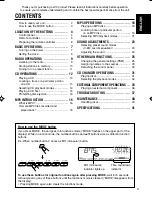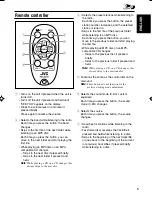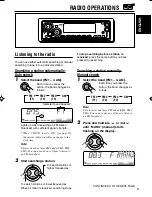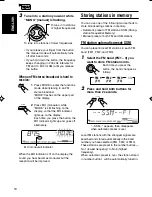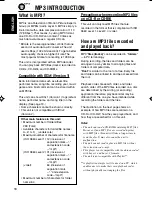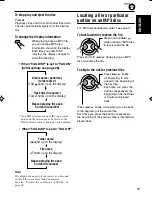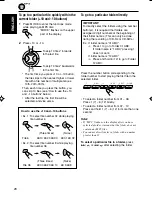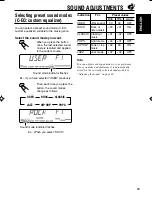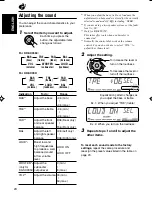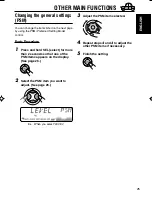12
ENGLISH
Refer “MP3 OPERATIONS” on pages 18 to 22 for
operating MP3 discs.
Playing a CD
1
Open the control panel.
Note on One-Touch Operation:
When a CD is already in the loading slot,
pressing CD (CD-CH) turns on the unit and
starts playback automatically.
2
Insert a CD into the loading slot.
The unit turns on,
draws the CD and
starts playback
automatically.
3
Close the control panel by hand.
All tracks will be played repeatedly until you
stop playback.
CD OPERATIONS
*
When “CLOCK” is set to “ON” (see page 27),
the current indication will soon change to the
clock time.
Notes:
• When a CD is inserted upside down, the CD
automatically ejects (if the control panel is open).
If the control panel is closed, the source changes to
the tuner, “PLEASE” and “EJECT” appear
alternately on the display.
• When you open the control panel by pressing
0
, the
CD automatically ejects.
• If there is no CD in the loading slot, you cannot
select CD as the source. “NO DISC” appears on
the display.
• If the disc is a CD Text, disc title/performer and
then track title will automatically appear.
Elapsed playing time
Current track
Total track number
of the inserted disc
Total playing time
of the inserted disc
CD–in indicator
Current source
indication*
The display changes to show the following:
EN12-15KD-SX9350_990[J]f.p65
12/27/02, 5:33 PM
12