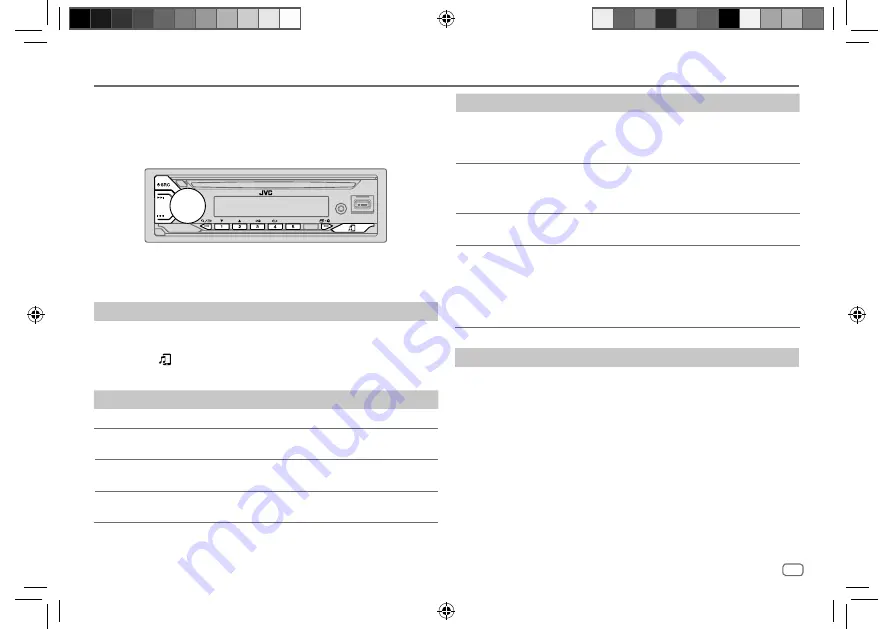
ENGLISH
23
Data Size:
B6L (182 mm x 128 mm)
Book Size:
B6L (182 mm x 128 mm)
Bluetooth — Audio
• Operations and display indications may differ according to their availability
on the connected device.
• Depending on the connected device, some features may not work with
your device.
While in BT AUDIO source, you can connect to five Bluetooth audio devices
and switch between these five devices.
Listen to the audio player via Bluetooth
1
Press
B
SRC repeatedly to select BT AUDIO (or press SOURCE on the
remote control).
• Pressing enters BT AUDIO directly.
2
Operate the audio player via Bluetooth to start playback.
To
On the faceplate
On the remote control
Play back/pause
Press the volume knob.
Press
d
.
Select group or
folder
Press 2
J
/ 1
K
.
Press
J
/
K
.
Reverse skip/
Forward skip
Press
S
/
T
.
Press
H
/
I
.
Reverse/Fast-
forward
Press and hold
S
/
T
.
Press and hold
H
/
I
.
Bluetooth®
To
On the faceplate
On the remote control
Repeat play
Press 4
B
repeatedly.
[TRACK REPEAT]
,
[ALL REPEAT]
,
[GROUP REPEAT]
,
[REPEAT OFF]
( Not available )
Random play
Press 3
A
repeatedly.
[GROUP RANDOM]
,
[ALL RANDOM]
,
[RANDOM OFF]
( Not available )
Select a file from a
folder/list
Refer to “Select a file to play”
on page 11.
( Not available )
Switch between
connected
Bluetooth audio
devices
Press 5.
(Pressing the “Play” key
on the connected device
itself also causes switching
of sound output from the
device.)
( Not available )
Listen to iPod/iPhone via Bluetooth
You can listen to the songs on the iPod/iPhone via Bluetooth on this unit.
Press
B
SRC repeatedly to select iPod BT.
• You can operate the iPod/iPhone in the same way as iPod/iPhone via USB
input terminal. (Page 10)
• If you plug in an iPod/iPhone to the USB input terminal while listening to
iPod BT source, the source automatically changes to iPod USB source.
Press
B
SRC to select iPod BT source if the device is still connected via
Bluetooth.
JS_JVC_KD_T92MBS_K_EN_1.indd 23
JS_JVC_KD_T92MBS_K_EN_1.indd 23
16/2/2021 10:46:34 AM
16/2/2021 10:46:34 AM






























