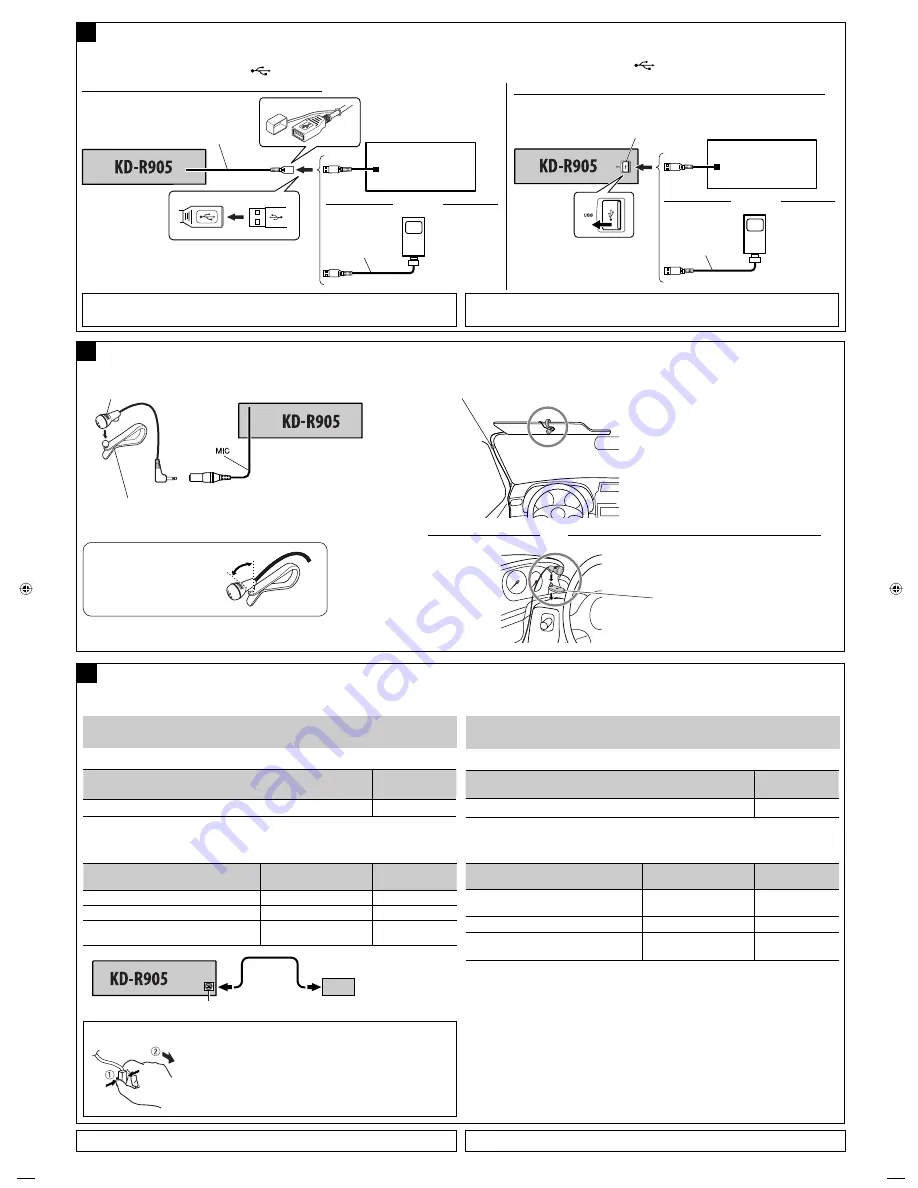
4
When connecting the external components, refer also to the manuals supplied for the components and
adapter.
CAUTION:
Before connecting the external components, make sure that the unit is turned off.
You can connect the following JVC components to the CD changer jack.
JVC component
Model name
CD changer (CD-CH)
CH-X1500, etc.
You can also connect the following components through the various JVC adapters or system.
•
Connection cords may need to be purchased separately.
Component
Adapter/System
Model name
iPod
Interface adapter for iPod
KS-PD100
Portable audio player with line output jacks
Line input adapter
KS-U57
Portable audio player with 3.5 mm
stereo mini
jack
AUX input adapter
KS-U58
Connecting the external components to the CD changer jack /
°“√µËÕÕÿª°√≥Ï¿“¬πÕ°‡¢È“°—∫™ËÕ߇ ’¬∫´’¥’‡™π‡®Õ√Ï
E
CD-CH
/
KS-PD100
/
KS-U57
/
KS-U58
*
6
CD changer jack /
™ËÕ߇ ’¬∫´’¥’‡™π‡®Õ√Ï
To disconnect the connector
/
°“√∂Õ¥µ—«‡™◊ËÕ¡µËÕ
Hold the connector top tightly (
1
), then pull it out (
2
).
®—∫µ—«‡™◊ËÕ¡µËÕ„ÀÈ·πËπ
(
1
)
·≈È«¥÷ßÕÕ°
(
2
)
‡¡◊ËÕ‡™◊ËÕ¡µËÕÕÿª°√≥Ï¿“¬πÕ° „ÀÈ¥Ÿ¢ÈÕ¡Ÿ≈‡°’ˬ«°—∫Õÿª°√≥Ï¿“¬πÕ°·≈–Õ–·¥ª‡µÕ√Ï®“°§ŸË¡◊Õ∑’Ë„ÀÈ¡“¥È«¬
¢ÈÕ§«√√–«—ß
:
°ËÕπ®–‡™◊ËÕ¡µËÕ°—∫Õÿª°√≥Ï¿“¬πÕ° °√ÿ≥“µ√«® Õ∫„ÀÈ·πË„®«Ë“ªî¥‡§√◊ËÕßÕ¬ŸË
∑Ë“π “¡“√∂‡™◊ËÕ¡µËÕ Ë«πª√–°Õ∫
JVC
µËÕ‰ªπ’ȇ¢È“°—∫™ËÕ߇ ’¬∫´’¥’‡™π‡®Õ√Ï
Ë«πª√–°Õ∫
JVC
™◊ËÕ√ÿËπ
´’¥’‡™π‡®Õ√Ï
(CD-CH)
CH-X1500
œ≈œ
“¡“√∂‡™◊ËÕ¡µàÕÕÿª°√≥å‡ √‘¡µàÕ‰ªπ’ȇ¢â“°—∫Õ–·¥ª‡µÕ√åµà“ßÊ À√◊Õ√–∫∫¢Õß
JVC
䴉
•
Õ“®µÈÕß´◊ÈÕ “¬‡™◊ËÕ¡µËյ˓ßÀ“°
Ë«πª√–°Õ∫
Õ–·¥ª‡µÕ√å
/
√–∫∫
™◊ËÕ√ÿËπ
iPod
Õ‘π‡∑Õ√χø Õ–·¥ª‡µÕ√Ï ”À√—∫√ÿËπ
iPod
KS-PD100
‡§√◊ËÕ߇≈Ëπ‡æ≈ß·∫∫æ°æ“ æ√ÈÕ¡¢—È«µËÕ
Line Output
Õ–·¥ª‡µÕ√Ï
Line Input
KS-U57
‡§√◊ËÕ߇≈Ëπ‡æ≈ß·∫∫æ°æ“ æ√ÈÕ¡™ËÕ߇ ’¬∫·∫∫
3.5
¡¡.
Stereo Mini
Õ–·¥ª‡µÕ√Ï
AUX Input
KS-U58
*
6
To use these components, set the external input setting correctly (see page 29 of the INSTRUCTIONS).
*
6
„π°“√„™È Ë«πª√–°Õ∫‡À≈Ë“π’È „Àȵ—Èߧ˓°“√√—∫ —≠≠“≥Õÿª°√≥Ï¿“¬πÕ°„ÀÈ∂Ÿ°µÈÕß
(
¥ŸÀπÈ“
29
§”·π–π”
)
USB cable (approx. 1.2 m)
“¬
USB
(
ª√–¡“≥
1.2
‡¡µ√
)
USB device
Õÿª°√≥Ï
USB
C
Connecting the USB devices /
°“√µËÕÕÿª°√≥Ï
USB
• iPod is a trademark of Apple Inc., registered in the U.S. and other countries.
• iPhone is a trademark of Apple Inc.
You can connect the iPod/iPhone to the USB terminal using the USB 2.0 cable (accessory of the iPod/
iPhone).
• You cannot connect a computer to the USB (
) terminal of the unit.
“¡“√∂µàÕ
iPod/iPhone
‡¢â“°—∫¢—È«µàÕ
USB
‚¥¬„™â “¬
USB 2.0
䴉
(
Õÿª°√≥å‡ √‘¡¢Õß
iPod/iPhone)
•
∑Ë“π‰¡Ë “¡“√∂µËÕ‡§√◊ËÕߧա摫‡µÕ√Ï°—∫™ËÕßµËÕ
USB (
)
¢Õ߇§√◊ËÕ߉¥È
USB cable from the rear of the unit
/
“¬
USB
®“°¥â“πÀ≈—ߢÕßµ—«‡§√◊ËÕß
Apple iPod/iPhone
Apple iPod/iPhone
USB 2.0 cable
“¬‡§‡∫‘≈
USB 2.0
or /
???TH????
Apple iPod/iPhone
Apple iPod/iPhone
USB 2.0 cable
“¬‡§‡∫‘≈
USB 2.0
USB device
Õÿª°√≥Ï
USB
or /
À√◊Õ
or /
À√◊Õ
USB input terminal on the control panel of the unit
/
¢—È«µàÕ
USB
∫π·ºß§«∫§ÿ¡¢Õßµ—«‡§√◊ËÕß
USB input terminal /
¢—È«µàÕ
USB
• iPod
‡ªìπ‡§√◊ËÕßÀ¡“¬°“√§È“¢Õß
Apple Inc.
´÷Ëß®¥∑–‡∫’¬π°“√§È“„πª√–‡∑» À√—∞Õ‡¡√‘°“·≈–ª√–‡∑»Õ◊ËπÊ
• iPhone
‡ªìπ‡§√◊ËÕßÀ¡“¬°“√§â“¢Õß
Apple Inc.
Connecting the microphone unit /
°“√µàÕ™ÿ¥‰¡‚§√‚øπ
Adjust the microphone angle
ª√—∫¡ÿ¡‰¡‚§√‚øπ
Microphone
‰¡‚§√‚øπ
Microphone clip
∑’ËÀπ’∫‰¡‚§√‚øπ
Secure the microphone cord using cord cramps (not supplied) if necessary.
¬÷¥ “¬‰¡‚§√‚øπ‚¥¬„™â∑’Ë√—¥ “¬‰ø
(
‰¡à¡’„Àâ
)
À“°®Ì“‡ªìπ
1
2
D
Microphone clip
∑’ËÀπ’∫‰¡‚§√‚øπ
or /
À√◊Õ
THInstall_KD-R905.indb 4
THInstall_KD-R905.indb 4
2/18/09 10:03:19 AM
2/18/09 10:03:19 AM

































