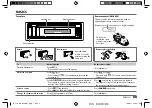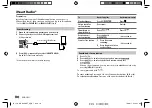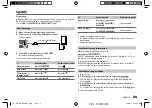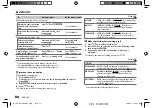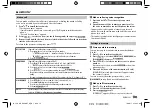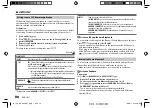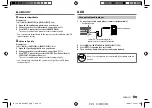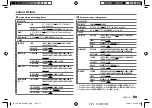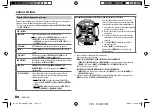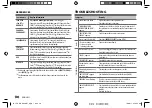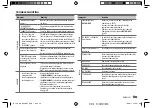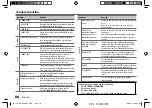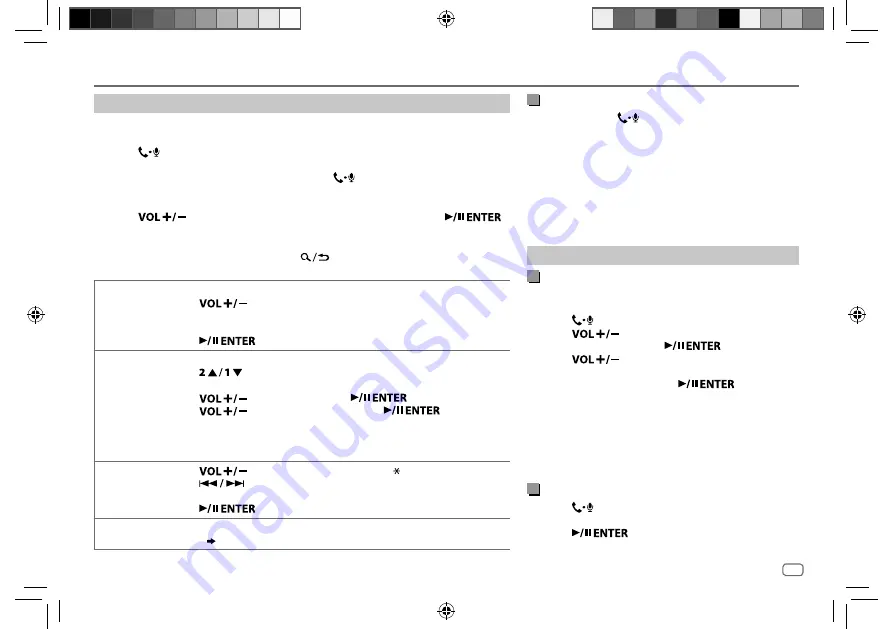
ENGLISH
15
Data Size:
B6L (182 mm x 128 mm)
Book Size:
B6L (182 mm x 128 mm)
Make a call
You can make a call from the call history, phonebook, or dialing the number. Call by
voice is also possible if your mobile phone has the feature.
1
Press
to enter Bluetooth mode.
“(First device name)” appears.
• If two Bluetooth phones are connected, press
again to switch to another
phone.
“(Second device name)” appears.
2
Press
to select an item
(
see the following table
)
, then press
.
3
Repeat step
2
until the desired item is selected/activated or follow the instructions
stated on the selected item.
To return to the previous setting item, press
.
RECENT CALL
(Applicable only if the phone supports PBAP.)
1
Press
to select a name or a phone number.
• “<” indicates call received, “>“ indicates call made, “M” indicates call missed.
• “NO HISTORY” appears if there is no recorded call history or call number.
2
Press
to call.
PHONEBOOK
(Applicable only if the phone supports PBAP.)
1
Press
to select the desired letter (A to Z, 0 to 9, and OTHERS).
• “OTHERS” appears if the first character is other than A to Z, 0 to 9.
2
Press
to select a name, then press
.
3
Press
to select a phone number, then press
to call.
•
The phonebook of the connected phone is automatically transferred to the unit when
pairing.
•
This unit can display only non-accent letters. (Accent letters such as “Ú” is showns as “U”.)
DIAL NUMBER
1
Press
to select a number (0 to 9) or character ( , #, +).
2
Press
to move the entry position.
Repeat
steps
1
and
2
until you finish entering the phone number.
3
Press
to call.
VOICE
Speak the name of the contact you want to call or the voice command to control the phone
functions.
( Make a call using voice recognition)
BLUETOOTH®
Make a call using voice recognition
1
Press and hold
to activate the connected
phone.
2
Speak the name of the contact you want to call or
the voice command to control the phone functions.
• Supported Voice Recognition features vary for each
phone. Refer to the instruction manual of the connected
phone for details.
• This unit also supports the intelligent personal assistant
function of iPhone.
Settings in memory
Store a contact in memory
You can store up to 6 contacts into the number buttons
(
1
to
6
).
1
Press
to enter Bluetooth mode.
2
Press
to select
[RECENT CALL]
,
[PHONEBOOK]
or
[DIAL NUMBER]
, then press
.
3
Press
to select a contact or enter a phone
number.
If a contact is selected, press
to show the
phone number.
4
Press and hold one of the number buttons (
1
to
6
).
“MEMORY P(selected preset number)” appears when
the contact is stored.
To erase a contact from the preset memory, select
[DIAL NUMBER]
in step
2
and store a blank number.
Make a call from memory
1
Press
to enter Bluetooth mode.
2
Press one of the number buttons (
1
to
6
).
3
Press
to call.
“NO PRESET” appears if there is no contact stored.
JS_JVC_KD_R890BT_K_EN_7.indd 15
JS_JVC_KD_R890BT_K_EN_7.indd 15
7/5/2017 9:19:35 AM
7/5/2017 9:19:35 AM