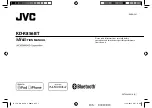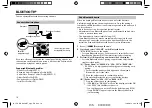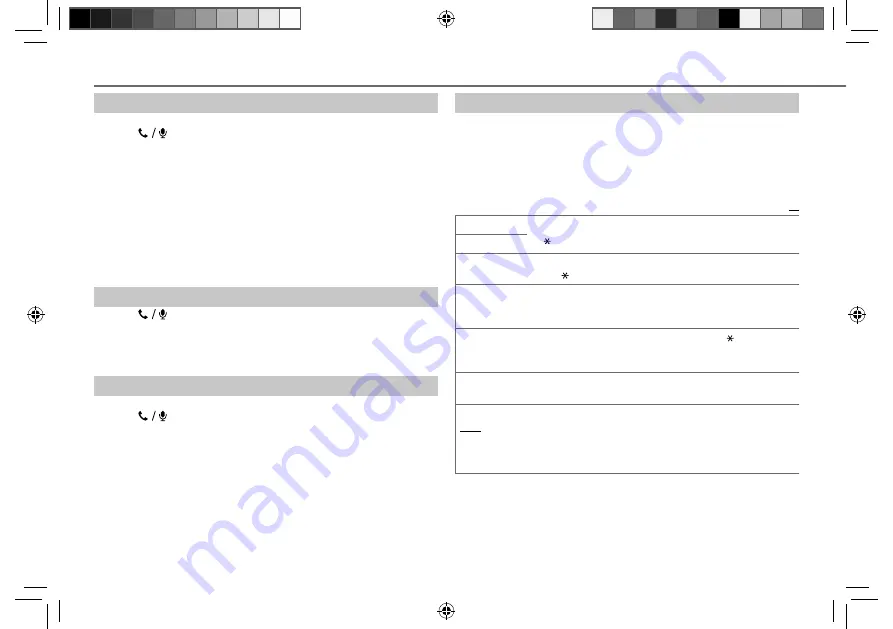
14
Data Size:
B6L (182 mm x 128 mm)
Book Size:
B6L (182 mm x 128 mm)
Bluetooth mode settings
1
Press and hold
MENU
.
2
Turn the volume knob to select
[BLUETOOTH]
, then press the knob.
3
Turn the volume knob to make a selection (see the following table),
then press the knob.
4
Press
MENU
to exit.
To return to the previous setting item or hierarchy, press
G
.
Default:
XX
PHONE
Selects the phone or audio device to connect or disconnect.
“ ” appears in front of the device name.
AUDIO
APPLICATION
Shows the connected phone name using the JVC Smart Music Control
*
1
app. “ ” appears in front of the device name.
DELETE PAIR
1
Turn the volume knob to select a device to delete, then press the
knob.
2
Turn the volume knob to select
[YES]
or
[NO]
, then press the knob.
PRIORITY
Selects a device to be connected as priority device. “ ” appears in front
of the device name set as priority.
•
“NO PAIR” appears if there is no registered device found.
P.BOOK WAIT
*
2
Copies up to 400 numbers from the phonebook memory of a connected
phone.
SET PINCODE
(0000)
Changes the PIN code (up to 6 digits).
1
Turn the volume knob to select a number.
2
Press
S
/
T
to move the entry position.
Repeat
steps
1
and
2
until you finish entering the PIN code.
3
Press the volume knob to confirm.
BLUETOOTH®
Store a contact in memory
You can store up to 6 contacts.
1
Press
to enter Bluetooth mode.
2
Turn the volume knob to select
[RECENT CALL]
,
[PHONEBOOK]
, or
[DIAL NUMBER]
, then press the knob.
3
Turn the volume knob to select a contact or enter a phone number.
If a contact is selected, press the volume knob to show the phone
number.
4
Press and hold one of the number buttons (
1
to
6
).
“MEMORY P(selected preset number)” appears when the contact is
stored.
To erase a contact from the preset memory, select
[DIAL NUMBER]
in
step
2
and store a blank number.
Make a call from memory
1
Press
to enter Bluetooth mode.
2
Press one of the number buttons (
1
to
6
).
3
Press the volume knob to call.
“NO PRESET” appears if there is no contacts stored.
Delete a contact
Not applicable for mobile phone that supports PBAP.
1
Press
to enter Bluetooth mode.
2
Turn the volume knob to select
[RECENT CALL]
or
[PHONEBOOK]
, then
press the knob.
3
Turn the volume knob to select a contact or a phone number.
4
Press and hold
G
.
5
Turn the volume knob to select
[DELETE]
or
[DELETE ALL]
, then press
the knob.
DELETE
: Selected name or phone number in step
3
is deleted.
DELETE ALL
: All names or phone numbers from the selected menu in
step
2
is deleted.
6
Turn the volume knob to select
[YES]
or
[NO]
, then press the knob.
JS_JVC_KD_R856BT_U_05_EN.indd 14
JS_JVC_KD_R856BT_U_05_EN.indd 14
26/12/2013 11:09:42 AM
26/12/2013 11:09:42 AM