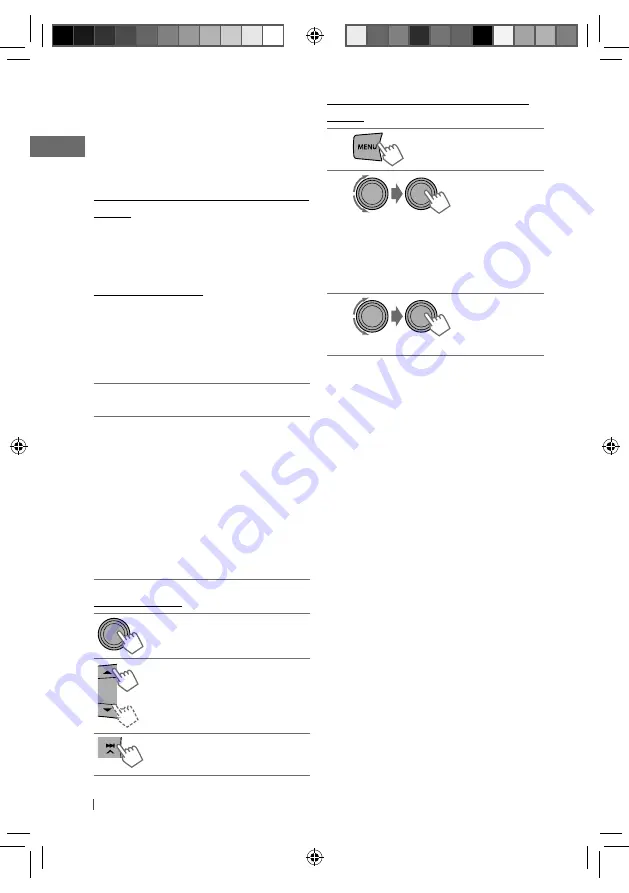
20
ENGLISH
Searching the registered station from
the list
1
2
]
Select the desired menu.
Displays the list of stations:
– By date (according to the registration
date)
– A to Z (alphabetical order)
3
]
Select the desired station.
To scroll through the desired menu using
search menu (A to Z)
After step
2
above...
1
Press
5
/
∞
to show the search menu.
The first character of the current station
name appears.
2
Press
5
/
∞
to select your desired character.
Then press the control dial to confirm.
The station list with the selected character
appears.
To bookmark song/artist information
While receiving a song...
1
Press and hold the control dial.
2
Turn the control dial to select the
desired bookmark item (THIS SONG
j
THIS ARTIST). Then press the control dial
to confirm.
“BOOKMARKED” appears and the song/
artist information is stored to the iPod/
iPhone.
Caution:
“BOOKMARKED” information can
only be viewed from the iPod/iPhone.
Using the iPod/iPhone application
You can operate the Pandora application
and some of the JVC original application
(eg. JVC Drive Smart) with this unit in
<Application Mode>.
JVC original application (eg. JVC Drive
Smart)
For JVC Drive Smart operations, visit JVC web
site: <http://www.jvc.co.jp/english/car/index.
html> (English website only).
Pandora application
The following explains some of the Pandora
compatible application for iPod/iPhone
functions controllable using this unit in
<Application Mode>.
Preparation:
1
Start the Pandora application using the
iPod/iPhone.
2
Connect the iPod/iPhone to one of the
USB input terminals of the unit. (page 18)
•
The source automatically change to
“iPod FRONT/ iPod REAR,” and switches
to <Application Mode> automatically.
The <iPod Switch> setting in menu will
be changed to <Application Mode>
also. (page 29)
•
If Pandora starts after connecting the iPod/
iPhone, <Application Mode> is also selected
for <iPod Switch>.
Basic operations
Starts playback/pauses.
Selects thumbs up/thumbs
down.
• If thumbs down is selected,
current track is skipped.
Skips track.
EN02-35_KD-R820BT[J]f.indd 20
EN02-35_KD-R820BT[J]f.indd 20
1/25/11 5:50:53 PM
1/25/11 5:50:53 PM
















































