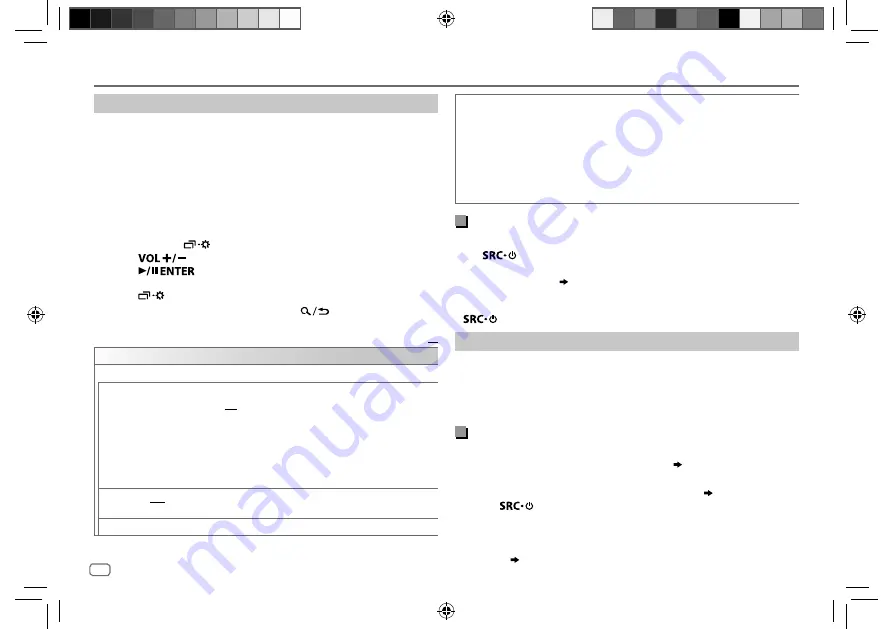
ENGLISH
16
Data Size:
B6L (182 mm x 128 mm)
Book Size:
B6L (182 mm x 128 mm)
STATUS
Shows the status of the selected device.
IOS CONNECTED
: You are able to use the application using the iPhone/iPod
connected via Bluetooth or USB input terminal.
IOS NOT CONNECTED
: No IOS device is connected to use the application.
ANDROID CONNECTED
: You are able to use the application using the Android
smartphone connected via Bluetooth.
ANDROID NOT CONNECTED
: No Android device is connected to use the
application.
Listen to iPhone/iPod via Bluetooth
(for KD-R881BT)
You can listen to the songs on the iPhone/iPod via Bluetooth on this unit.
Press
repeatedly to select iPod BT.
• You can operate the iPod/iPhone in the same way as iPod/iPhone via
USB input terminal.
( 7)
• If you plug in an iPhone/iPod to the USB input terminal while listening
to iPod BT source, the source automatically change to iPod USB. Press
to select iPod BT if the device is still connected via Bluetooth.
Internet radio via Bluetooth
You can listen to Pandora on the following devices via Bluetooth on this
unit.
• Make sure the USB input terminal is not connected to any device.
KD-R881BT
: iPhone/iPod touch/Android device
KD-R781BT
: Android device
Listen to Pandora
(Applicable for Australia or New Zealand models only)
Preparation:
Select
[ON]
for
[PANDORA SRC]
in
[SOURCE SELECT]
.
( 4)
1
Open the Pandora application on your device.
2
Connect your device via Bluetooth connection.
( 10)
3
Press
repeatedly to select PANDORA (for iPhone/iPod) or
PANDORA BT (for Android device).
The source switches and broadcast starts automatically.
• You can operate Pandora in the same way as Pandora via USB input
terminal.
( 9)
BLUETOOTH®
Settings to use JVC Remote application
JVC Remote application is designed to control the JVC car receiver’s
operations from the following devices.
KD-R881BT
: iPhone/iPod (via Bluetooth or via USB input terminal) or
Android smartphone (via Bluetooth)
KD-R781BT
: Android smartphone (via Bluetooth)
Preparation:
Install the latest version of JVC Remote application on your device before
connecting. For more information, visit <http://www.jvc.net/cs/car/>.
1
Press and hold
.
2
Press
to select an item
(
see the following table
)
, then
press
.
3
Repeat step
2
until the desired item is selected or activated.
4
Press
to exit.
To return to the previous setting item, press
.
Default:
XX
REMOTE APP
SELECT
Select the device (IOS or ANDROID) to use the application.
IOS
YES
: Selects iPhone/iPod to use the application via Bluetooth or connected via
USB input terminal. ;
NO
: Cancels.
If IOS is selected, select iPod BT source (or iPod USB if your iPhone/iPod is
connected via USB input terminal) to activate the application.
•
The connectivity of the application will be interrupted or disconnected if:
– You change from iPod BT source to any playback source connected via the
USB input terminal.
– You change from iPod USB source to iPod BT source.
ANDROID
YES
: Selects Android smartphone to use the application via Bluetooth. ;
NO
: Cancels.
ANDROID LIST
*: Selects the Android smartphone to use from the list.
*
Displayed only when
[ANDROID]
of
[SELECT]
is set to
[YES]
.
JS_JVC_KD_R881BT_M_EN_5.indd 16
JS_JVC_KD_R881BT_M_EN_5.indd 16
24/8/2016 3:06:14 PM
24/8/2016 3:06:14 PM
















































