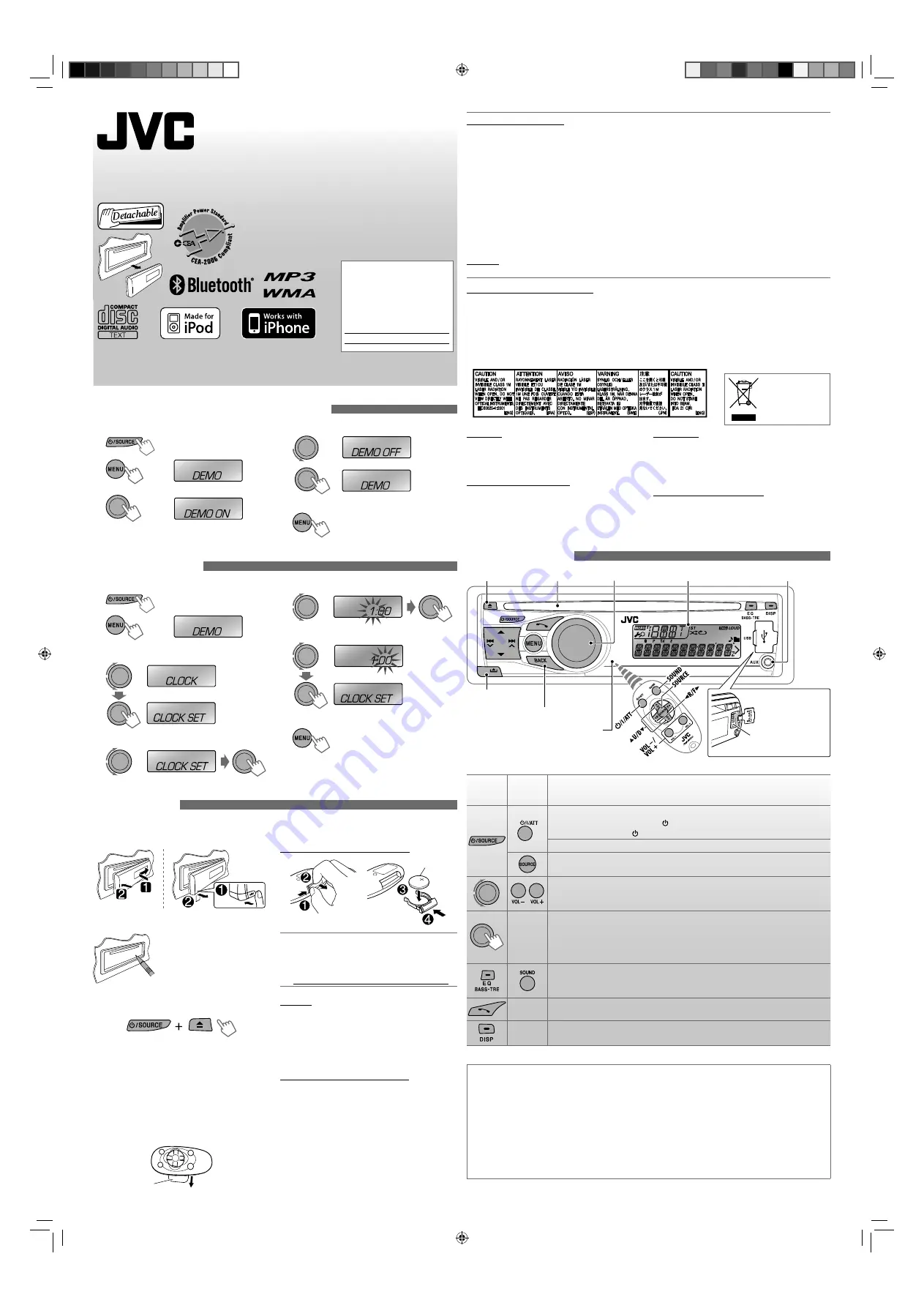
1
KD-R710
CD RECEIVER : INSTRUCTIONS
1209DTSMDTJEIN
EN
© 2009 Victor Company of Japan, Limited
GET0647-001B
[J]
1
Turn on the power.
2
3
Canceling the display demonstration
4
Select <
DEMO OFF
>.
5
6
Finish the procedure.
Setting the clock
1
Turn on the power.
2
3
Select <
CLOCK
>.
4
Select <
CLOCK SET
>.
5
Adjust the hour.
6
Adjust the minute.
7
Finish the procedure.
Preparations
For safety...
• Do not raise the volume level too much, as this will
block outside sounds, making driving dangerous.
• Stop the car before performing any complicated
operations.
Temperature inside the car...
If you have parked the car for a long time in hot or
cold weather, wait until the temperature in the car
becomes normal before operating the unit.
Basic operations
When you press or hold the following button(s)...
Main unit
Remote
controller
General operations
Turns on.
• When the power is on, pressing
/I/ATT
on the remote controller also mutes the
sound or pauses. Press
/I/ATT
again to cancel muting or resume playback.
Turns off if pressed and held.
Selects the available sources (if the power is turned on).
• If the source is ready, playback also starts.
Adjusts the volume level.
• Selects item if turn the control dial
on the main unit.
—
• Mutes the sound while listening to a source. If the source is “CD,” “USB FRONT/
USB REAR,” or “IPOD-FRONT/IPOD-REAR,” playback pauses. Press the control dial
again to cancel muting or resume playback.
• Enters playback mode menu directly if pressed and held.
• Confirms selection.
Selects the sound mode.
• Enters tone level adjustment directly (see page 4) if pressed and held
EQ BASS-TRE
on the main unit.
—
• Enters “Call Menu” screen or answers incoming call when the unit rings.
• Ends a call if pressed and held.
—
Power off :
Checks the current clock time.
Power on :
Changes the display information.
For Bluetooth operations, see pages 2 to 4.
• Microsoft and Windows Media are either registered
trademarks or trademarks of Microsoft Corporation
in the United States and/or other countries.
• “Made for iPod” means that an electronic accessory
has been designed to connect specifically to iPod
and has been certified by the developer to meet
Apple performance standards.
• “Works with iPhone” means that an electronic
accessory has been designed to connect
specifically to iPhone and has been certified by the
developer to meet Apple performance standards.
• Apple is not responsible for the operation of this
device or its compliance with safety and regulatory
standards.
• iPod is a trademark of Apple Inc., registered in the
U.S. and other countries.
• iPhone is a trademark of Apple Inc.
• The Bluetooth word mark and logos are owned by
the Bluetooth SIG, Inc. and any use of such marks
by Victor Company of Japan, Limited (JVC) is under
license. Other trademarks and trade names are
those of their respective owners.
Warning:
If you need to operate the unit while driving, be sure
to look around carefully or you may be involved in a
traffic accident.
Caution on volume setting:
Digital devices (CD/USB) produce very little noise
compared with other sources. Lower the volume
before playing these digital sources to avoid
damaging the speakers by the sudden increase of
the output level.
(Initial setting)
[Hold]
(Initial setting)
[Hold]
Control dial
Loading slot
Display window
Auxiliary input jack
Ejects the disc
Detaches the panel
USB (Universal Serial
Bus) input terminal
INFORMATION (For U.S.A.)
This equipment has been tested and found to comply with the limits for a Class B digital device, pursuant
to Part 15 of the FCC Rules. These limits are designed to provide reasonable protection against harmful
interference in a residential installation. This equipment generates, uses, and can radiate radio frequency
energy and, if not installed and used in accordance with the instructions, may cause harmful interference
to radio communications. However, there is no guarantee that interference will not occur in a particular
installation. If this equipment does cause harmful interference to radio or television reception, which can be
determined by turning the equipment off and on, the user is encouraged to try to correct the interference by
one or more of the following measures:
– Reorient or relocate the receiving antenna.
– Increase the separation between the equipment and receiver.
– Connect the equipment into an outlet on a circuit different from that to which the receiver is connected.
– Consult the dealer or an experienced radio/TV technician for help.
Caution:
Changes or modifications not approved by JVC could void the user’s authority to operate the equipment.
IMPORTANT FOR LASER PRODUCTS
1. CLASS 1 LASER PRODUCT
2.
CAUTION:
Do not open the top cover. There are no user serviceable parts inside the unit; leave all
servicing to qualified service personnel.
3.
CAUTION:
(For U.S.A.)
Visible and/or invisible class II laser radiation when open. Do not stare into beam.
(For Canada) Visible and/or invisible class 1M laser radiation when open. Do not view directly
with optical instruments.
4. REPRODUCTION OF LABEL: CAUTION LABEL, PLACED OUTSIDE THE UNIT.
Thank you for purchasing a JVC product.
Please read all instructions carefully before operation, to
ensure your complete understanding and to obtain the
best possible performance from the unit.
For customer Use:
Enter below the Model No. and
Serial No. which are located
on the top or bottom of the
cabinet. Retain this information
for future reference.
Model No.
Serial No.
Remote sensor
• DO NOT expose to bright sunlight.
Returns to the previous menu
How to attach/detach the control
panel
How to reset your unit
Reset the unit after installation is
completed.
• Your preset adjustments will
also be erased (except the
registered Bluetooth device,
see page 3).
How to forcibly eject a disc
• You can forcibly eject the loaded disc even if the
disc is locked. To lock/unlock the disc, see page 2.
• Be careful not to drop the disc when it ejects.
• If this does not work, reset your unit.
Preparing the remote controller
(RM-RK50)
When you use the remote controller for the first time,
pull out the insulation sheet.
If the effectiveness of the remote controller
decreases, replace the battery.
Replacing the lithium coin battery
For USA-California Only:
This product contains a CR Coin Cell Lithium Battery
which contains Perchlorate Material—special
handling may apply.
See www.dtsc.ca.gov/hazardouswaste/perchlorate
Caution:
• Danger of explosion if battery is incorrectly
replaced. Replace only with the same or equivalent
type.
• Battery shall not be exposed to excessive heat such
as sunshine, fire, or the like.
Warning (about battery handling)
To prevent accidents and damage:
• Do not install any battery other than CR2025 or its
equivalent.
• Store out of reach of children.
• Do not recharge, short, or dismantle.
• Do not dispose of in fire.
• Do not carry around with other metallic materials.
• Wrap the battery with tape and insulate when
throwing away or saving it.
[Hold]
Insulation sheet
CR2025
[European Union
only]
EN_KD-R710[J]ff.indd 1
EN_KD-R710[J]ff.indd 1
1/6/10 12:59:29 PM
1/6/10 12:59:29 PM
























