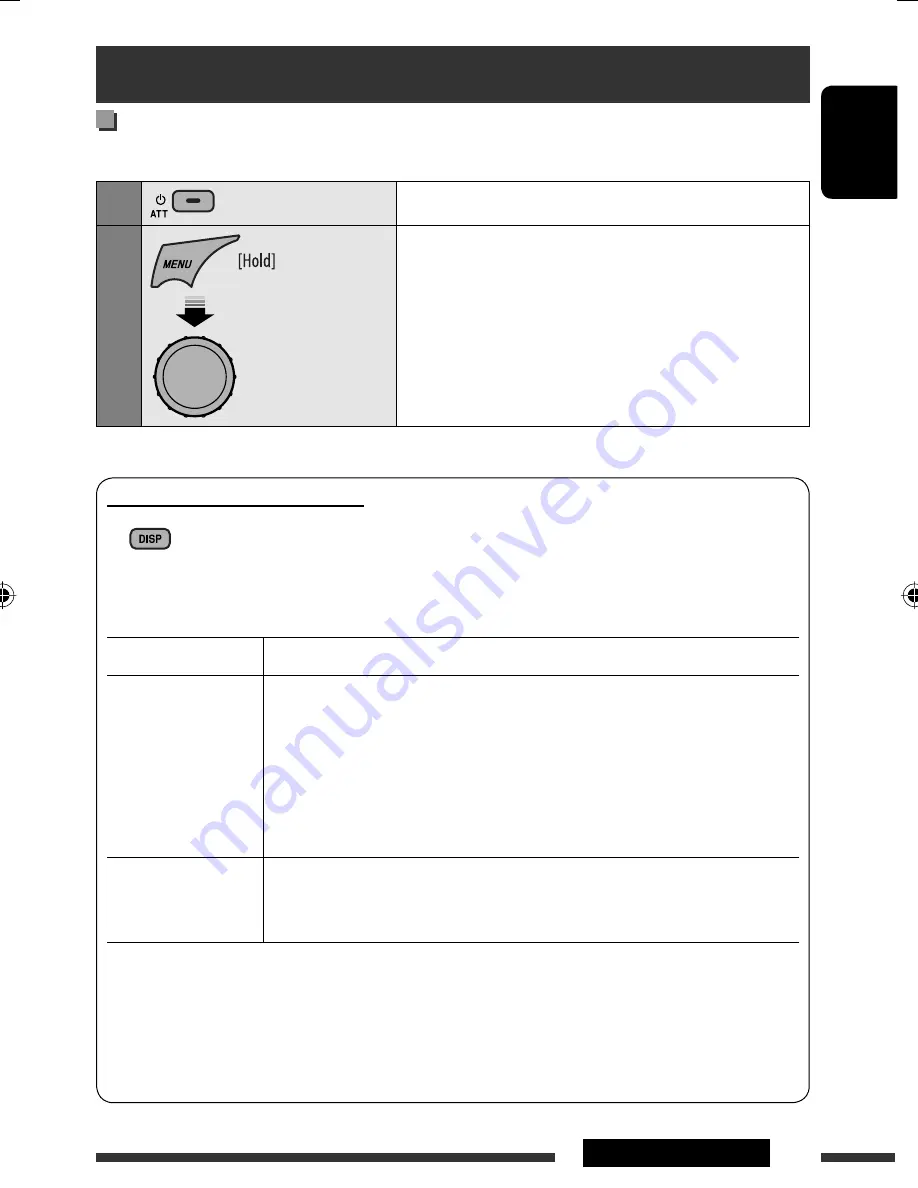
ENGLISH
7
OPERATIONS
Preparation
Canceling the display demonstration and setting the clock
• See also page 23.
1
Turn on the power.
2
[Turn]
=
[Press]
Cancel the display demonstrations
Select “
DEMO
,” then “
DEMO OFF
.”
Set the clock
Select “
CLOCK
”
=
“
CLOCK SET
.”
Adjust the hour, then press control dial once to proceed to
adjust the minute.
• To return to the previous menu, press BACK.
Changing the display information
When the power is turned off: The current clock time is displayed if “
CLOCK DISP
” is set to “
CLOCK OFF
,”
(see page 23).
When the power is turned on: The display information of the current source changes as follows:
FM/AM
Frequency
=
Clock
=
Station name
*
1
=
(back to the beginning)
CD/CD-CH
CD/USB/USB-IPOD/
CD-CH
Audio CD/CD Text: Disc title/performer
*
2
=
Track title
*
2
=
Current track number
with the elapsed playing time
=
Current track number with the
clock time
=
(back to the beginning)
MP3/WMA
*
5
:
Album name/performer (folder name)
*
3,
*
4
=
Track title (file
name)
*
3,
*
4
=
Current track number with the elapsed playing
time
=
Current track number with the clock time
=
(back to
the beginning)
IPOD
Album name/Artist name
=
Track name
=
Current track number with the
elapsed playing time
=
Current track number with the clock time
=
(back to the
beginning)
*
1
If no title is assigned to a station, “NO NAME” appears. To assign a title to a station, see page 21.
*
2
If the current disc is an audio CD, “NO NAME” appears.
*
3
If an MP3/WMA file does not have Tag information or “
TAG DISPLAY
” is set to “
TAG OFF
” (see page 23),
folder name and file name appear.
*
4
Not applicable for “USB-IPOD.”
*
5
WMA is not applicable for “CD-CH.”
Press and hold until the
main menu is called up.
• Repeat this procedure.
EN02-11_KD-R705_001A_2.indd 7
EN02-11_KD-R705_001A_2.indd 7
19/12/08 2:43:51 PM
19/12/08 2:43:51 PM








































