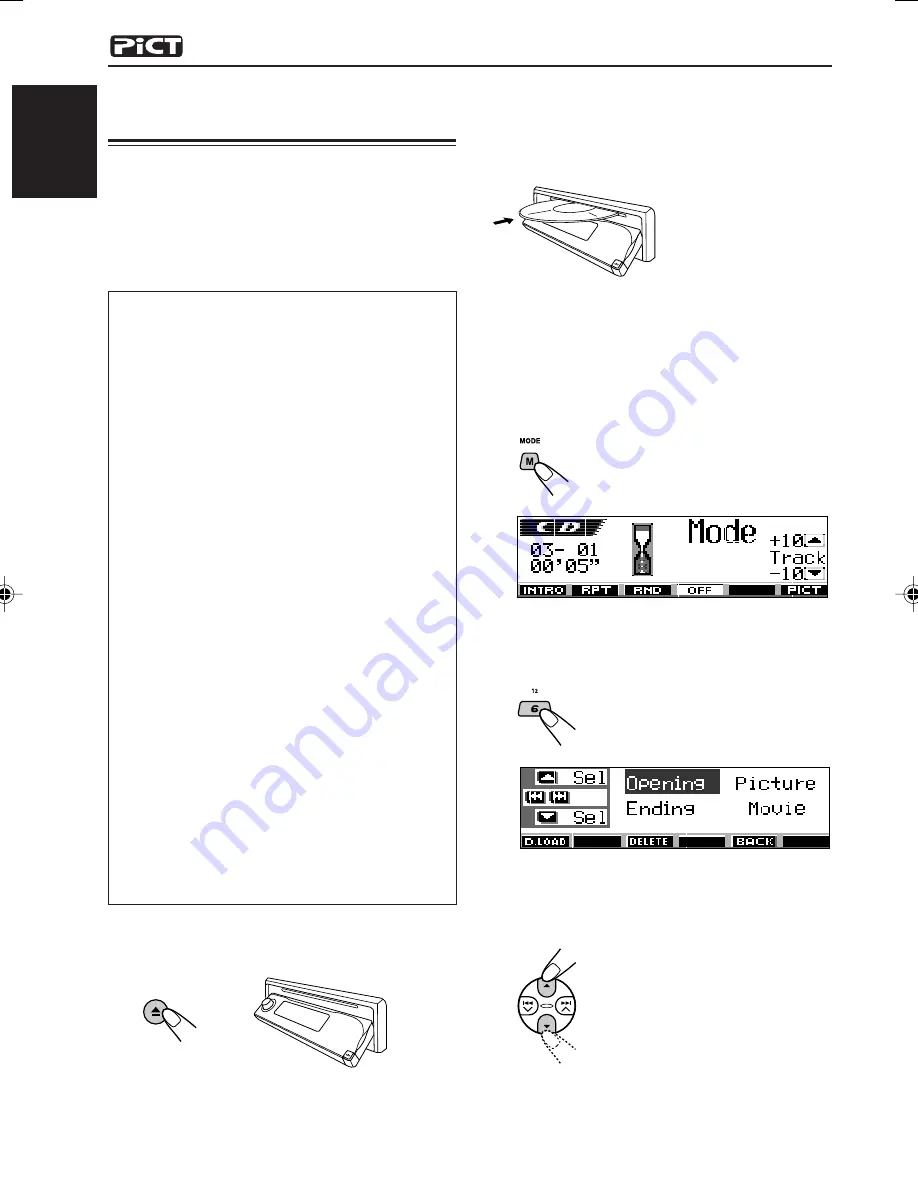
30
ENGLISH
Downloading images and
animations
Before starting the following procedure, prepare
a CD-R including still images (pictures) and
animations (movies).
• The supplied Image Converter CD-ROM
includes sample images and animations, so
you can use this disc as your first trial.
IMPORTANT:
• Still images (pictures) should have <
jml
>, and
animations (movies) should have <
jma
> as
their extension code in their file names.
• Downloading a file can be done only while
selecting “CD” as the source; on the other
hand, deleting a file can be done while
selecting any source.
• Before you download or erase the files,
observe the following:
– Do not download a file while driving.
– Do not turn off the ignition key of the car
while downloading or erasing a file*.
– Do not detach the control panel while
downloading or erasing a file*.
* If you do it, the file download and erasure
will not be done correctly. In this case,
perform the same procedure again.
• If you have already downloaded an
animation for “Opening,” “Ending,” or
“Movie,” downloading a new animation
deletes the previously stored animation.
• It takes a long time for the unit to download
an animation.
– About 6 to 7 seconds for a still image
(one frame).
– About 3 to 4 minutes for an animation of
30 frames.
– About 10 minutes for an animation of 90
frames.
1
Open the control panel.
2
Insert a CD-R with the files (images
and animations you made with
Image Converter) into the loading
slot.
The unit draws the
disc, the control panel
goes back to the
previous position (see
page 44).
• If the disc includes playable audio files
such as MP3 tracks, playback starts
automatically.
3
Press M MODE after the disc is
detected.
“Mode” appears on the display.
The next-step-operation buttons
start flashing.
4
Press number button 6 to show the
download selection screen.
5
Select (highlight) one of the listed
items for which you want to
download a file.
EN29-35_KD-LH305[U]ff.p65
9/12/03, 3:45 PM
30






























