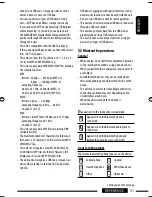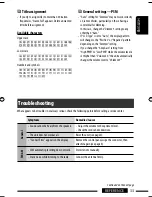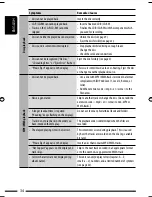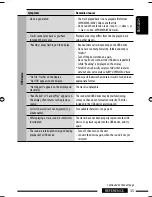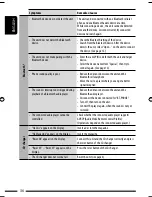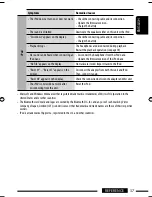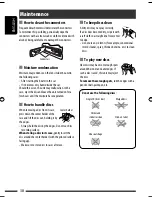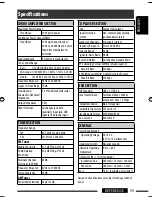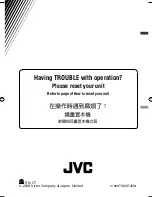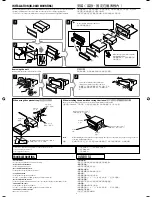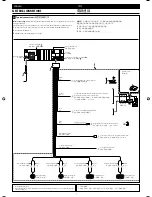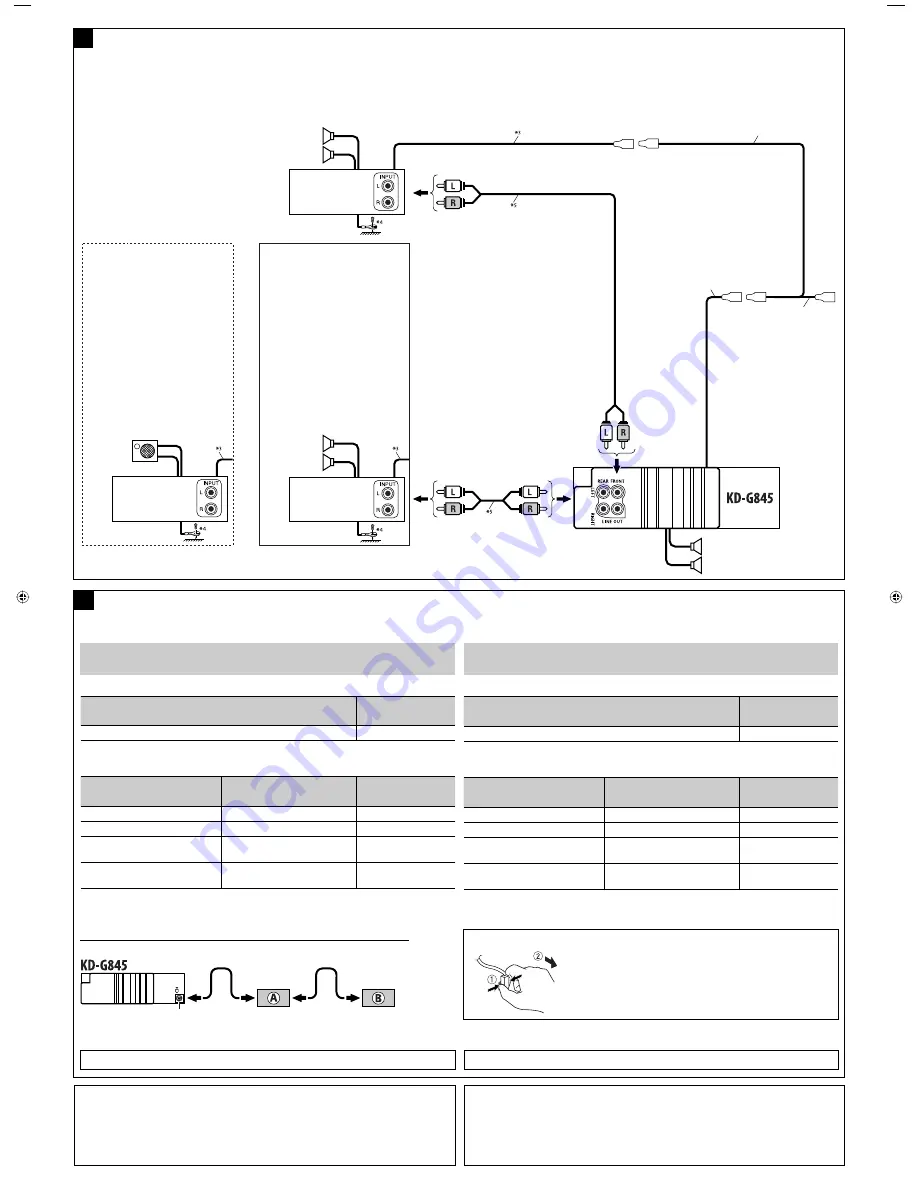
4
Connecting the external amplifiers and/or subwoofer
/
連接至外部功率放大器和
/
或重低音揚聲器
You can connect amplifiers to upgrade your car stereo system.
• Connect the remote lead (blue with white stripe) to the remote lead of the other equipment so that it
can be controlled through this unit.
• Disconnect the speakers from this unit, connect them to the amplifier. Leave the speaker
leads of this unit unused.
*
3
Remote lead
*
4
Firmly attach the ground wire to the metallic body or to the chassis of the car—to the place uncoated with paint
(if coated with paint, remove the paint before attaching the wire). Failure to do so may cause damage to the unit.
*
5
Signal cord (not supplied for this unit)
*
6
To use these components, set the external input setting correctly (see page 25 of the INSTRUCTIONS).
您可以連接功率放大器以提昇尊車的音響系統。
•
將遙控導線(藍色帶有白色條紋)和其他裝置上的遙控導線連接起來,以便可以經由本機進行
遙控。
•
將揚聲器和本機斷開,再接上功率放大器。將本機的揚聲器接線放置不用。
*
3
遙控導線
*
4
將地線與金屬車體或者汽車底盤緊密連接,連接處應該沒有被油漆覆蓋(如果已塗上油漆,在連接電
線前,將油漆刮去)。如果不這樣做,可能會損壞本機。
*
5
信號電纜(不隨本機提供)
*
6
想要使用這些裝置,正確設定外部輸入設定(參閱使用說明書的第
25
頁)。
B
Rear speakers
後置揚聲器
Remote lead (blue with white stripe)
遙控導線(藍色帶有白色條紋)
To the remote lead of other equipment
or automatic antenna if any
連接至其他裝置上的遙控導線或自
動天線(若有裝設)
Y-connector (not supplied for this unit)
Y-
型連接導線(不隨本機提供)
Front speakers
前置揚聲器
JVC Amplifier
JVC
功率放大器
Set “L/O Mode” to “Woofer” (See
page 25 of the INSTRUCTIONS.)
將“
L/O Mode
”設定為
“
Woofer
”(參閱使用說明書
的第
25
頁。)
You can also connect a subwoofer to
the REAR LINE OUT terminals.
您也可以將重低音揚聲器連接至
REAR
LINE OUT
端子。
Set “L/O Mode” to “Rear” (See page
25 of the INSTRUCTIONS.)
將“
L/O Mode
”設定
為“
Rear
”(參閱使用說明書
的第
25
頁。)
You can connect a power amplifier for
rear speakers.
您可為後置揚聲器連接功率放大器。
JVC Amplifier
JVC
功率放大器
Subwoofer
重低音揚聲器
JVC Amplifier
JVC
功率放大器
Front speakers
前置揚聲器
When connecting the external components, refer also to the manuals supplied for the components and
adapters.
CAUTION:
Before connecting the external components, make sure that the unit is turned off.
You can connect the following JVC components to the CD changer jack.
JVC component
Model name
CD changer (CD-CH)
CH-X1500, etc.
You can also connect the following components through the various JVC adapters.
• Connection cords may need to be purchased separately.
Component
Adapter
Model name
Bluetooth device
Bluetooth adapter
KS-BTA200
iPod
Interface adapter for iPod
KS-PD100
Portable audio player with line output
jacks
Line input adapter
KS-U57
Portable audio player with 3.5 mm
stereo mini jack
AUX input adapter
KS-U58
When connecting more than one component (maximum: two), it is recommended that you connect the
components in series as explained below.
Connecting the external components /
連接其他外接裝置
C
iPod is a trademark of Apple Inc., registered in the U.S. and other countries.
CD changer jack /
CD
換碟器插孔
When connecting two components in series /
當串聯兩件外接裝置時
iPod
是
Apple Inc.
(蘋果公司)在美國及其他國家註冊的商標。
當連接外接裝置時,另參考隨裝置和轉換器附帶的使用手冊。
小心:
連接外接裝置之前,先確定本機已經關閉。
您可以連接以下
JVC
裝置至
CD
換碟器插孔。
JVC
裝置
型號名稱
CD
換碟器(
CD-CH
)
CH-X1500
等
您也可以經由不同的
JVC
轉換器連接以下裝置。
•
連接導線可能需要另購。
裝置
轉換器
型號名稱
Bluetooth
裝置
Bluetooth
轉換器
KS-BTA200
iPod
iPod
端子轉換器
KS-PD100
帶有線性輸出插孔的便攜式音頻
播放機
線性輸入轉換器
KS-U57
帶有
3.5 mm
立體聲迷你型插孔的
便攜式音頻播放機
AUX
輸入轉換器
KS-U58
當連接不止一件裝置(最多:兩件)時,建議您按以下方法串聯裝置。
To disconnect the connector
/
想要斷開連接器
Hold the connector tightly (
1
), then pull it out (
2
).
緊按連接器(
1
),再將其拔出(
2
)。
A
KS-BTA200
B
*
6
CD-CH
/
KS-PD100
/
KS-U57
/
KS-U58
*
6
or
或
Install3-4_KD-G845_009A_3.indd 4
Install3-4_KD-G845_009A_3.indd 4
2007.12.27 3:54:34 PM
2007.12.27 3:54:34 PM