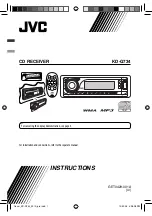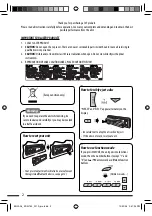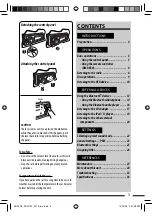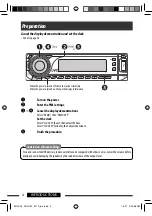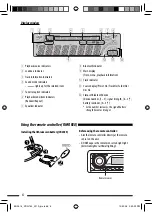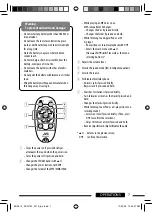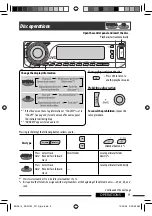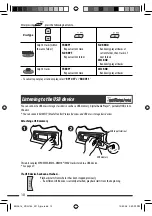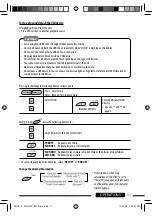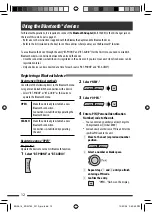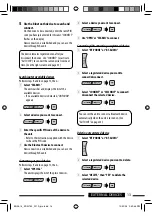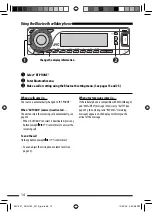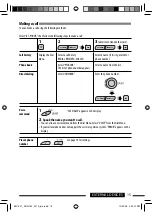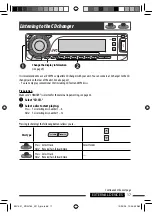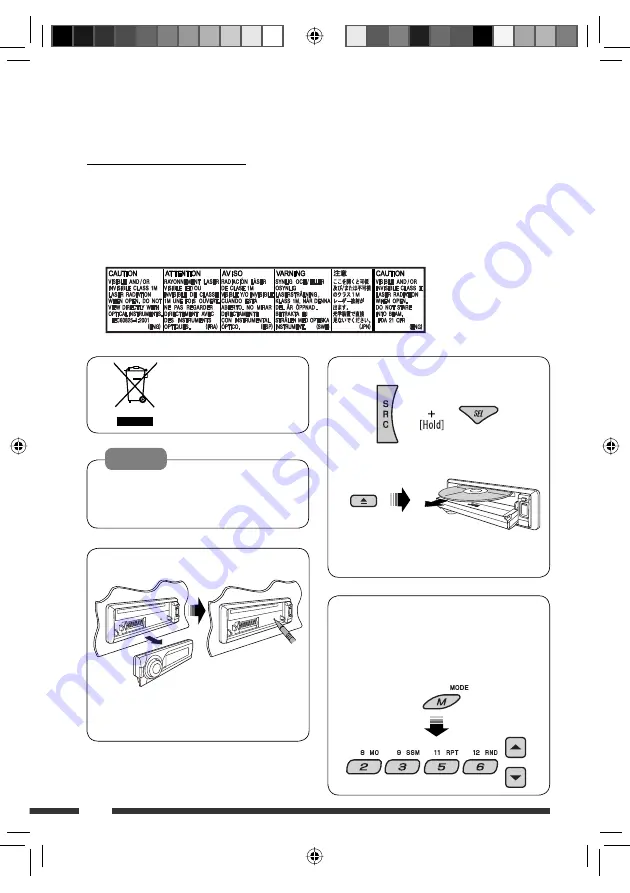
2
How to forcibly eject a disc
“PLEASE” and “EJECT” appear alternately on the
display.
• Be careful not to drop the disc when it ejects.
• If this does not work, reset your unit.
How to use functions mode
If you press M MODE, the unit goes into functions
mode, then the number buttons (except “1” and
“4”) and
5
/
∞
buttons work as different function
buttons.
Thank you for purchasing a JVC product.
Please read all instructions carefully before operation, to ensure your complete understanding and to obtain the best
possible performance from the unit.
IMPORTANT FOR LASER PRODUCTS
1. CLASS 1 LASER PRODUCT
2.
CAUTION:
Do not open the top cover. There are no user serviceable parts inside the unit; leave all servicing to
qualified service personnel.
3.
CAUTION:
Visible and/or invisible class 1M laser radiation when open. Do not view directly with optical
instruments.
4. REPRODUCTION OF LABEL: CAUTION LABEL, PLACED OUTSIDE THE UNIT.
Warning:
If you need to operate the unit while driving, be
sure to look around carefully or you may be involved
in a traffic accident.
How to reset your unit
• Your preset adjustments will also be erased (except
the registered Bluetooth device, see page 12).
[European Union only]
[Within 5 seconds...]
EN02-05_KD-G734_001A_pre.indd 2
EN02-05_KD-G734_001A_pre.indd 2
12/22/06 2:37:04 PM
12/22/06 2:37:04 PM