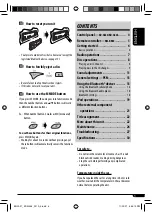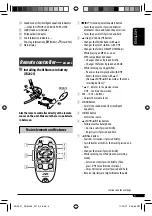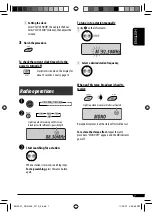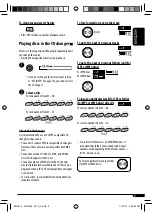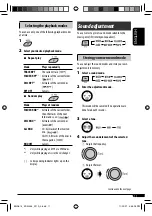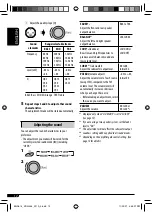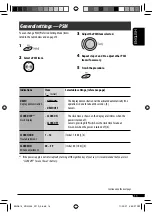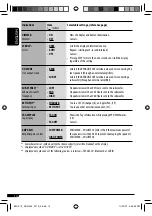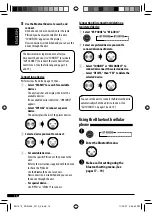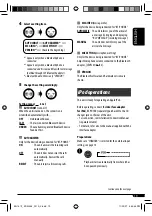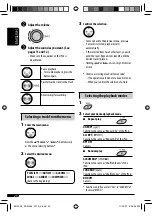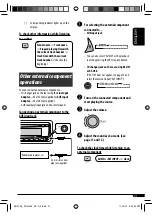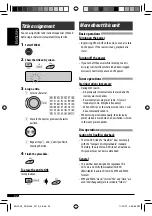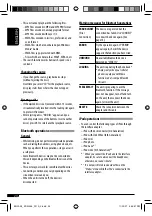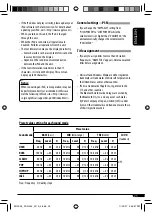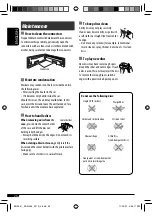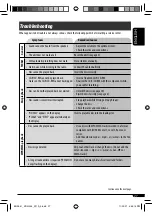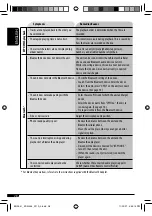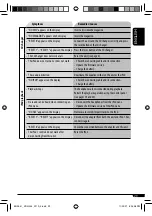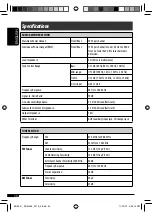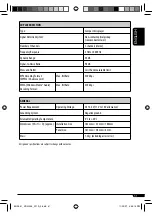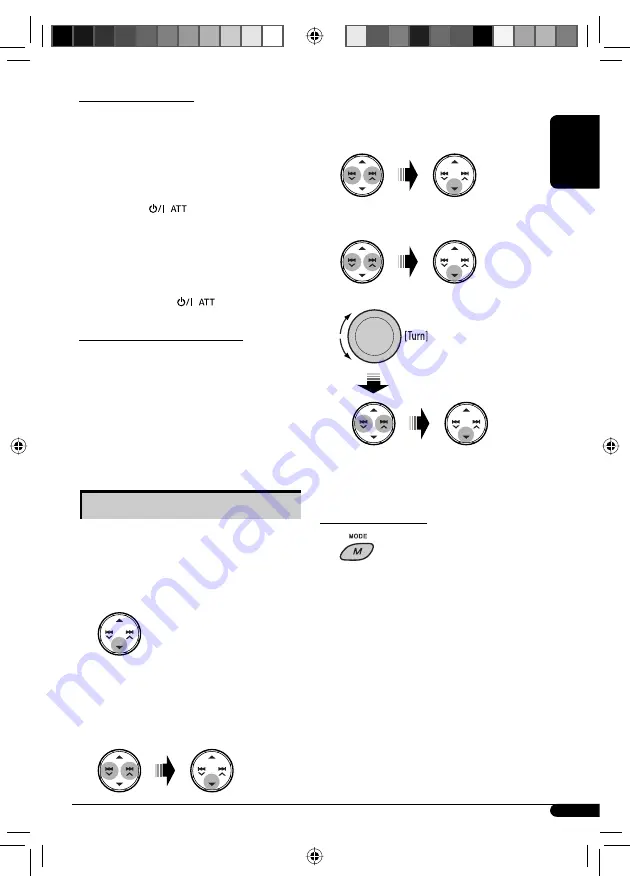
17
ENGLISH
When a call comes in....
The source is automatically changed to “BT-PHONE.”
When “AUTO ANSWER” is activated....
The unit answers the incoming calls automatically, see
pages 18 and 19.
• When “AUTO ANSWER” is deactivated, press any
button (except
) to answer the incoming
call.
• You can adjust the microphone volume level (see
pages 18 and 19).
To end the call
Hold any button (except
).
When a text message comes in....
If the cellular phone is compatible with text message
(notified through JVC Bluetooth adapter) and “MSG
INFO” (message info) is set to “AUTOMATIC” (see
pages 18 and 19), the unit rings to inform you of the
message arrival.
• “RCV MESSAGE” (receiving message) appears on the
display.
Making a call
You can make a call using the following methods.
Select “BT-PHONE,” then follow the following steps to
make a call:
1
Display the Dial Menu.
2
Call history:
1
Select a call history (REDIAL *, RECEIVED *,
MISSED *).
2
Then select a name (if it is acquired) or phone
number.
Phone book:
1
Select “PHONE BOOK *.” The list of phone
number appears.
2
Select a name from the list.
Direct dialing:
1
Select “NUMBER.”
2
Enter the phone number.
*
Displays only when your cellular phone is equipped
with these functions and is compatible with this unit.
Using voice command
1
“SAY NAME” appears on the display.
2
Speak the name you want to call.
• You can also use voice command from the Dial
Menu. Select “VOICE DIAL” from the Dial Menu.
• If your cellular phone does not support the voice
recognition system, “ERROR” appears on the
display.
Continued on the next page
EN14-19_KD-G446_001A_2.indd 17
EN14-19_KD-G446_001A_2.indd 17
11/29/07 4:34:31 PM
11/29/07 4:34:31 PM