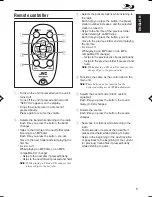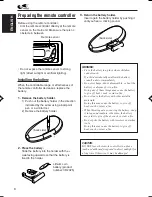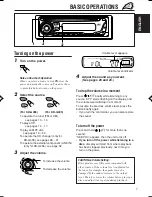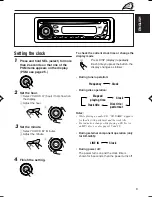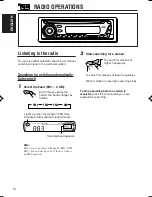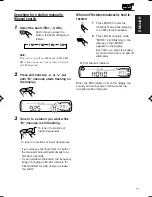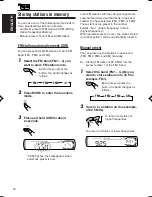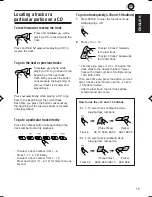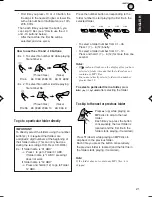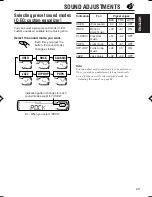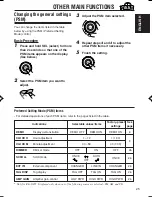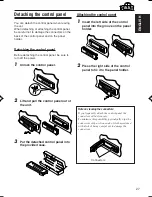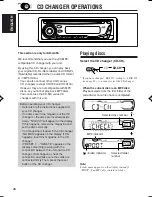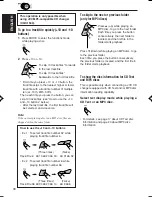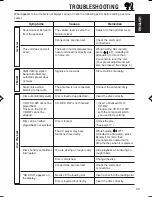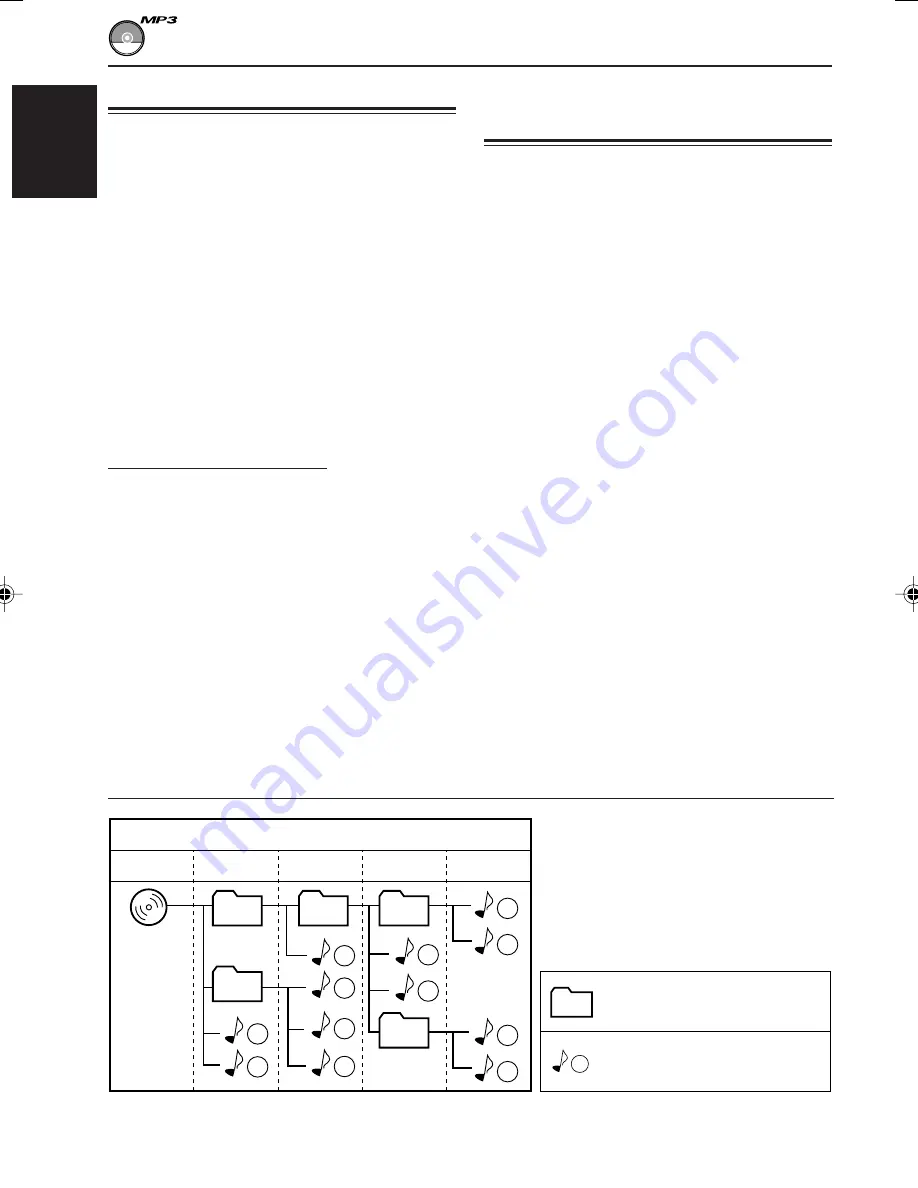
18
ENGLISH
MP3 INTRODUCTION
What is MP3?
MP3 is an abbreviation of Motion Picture Experts
Group (or MPEG) Audio Layer 3. MP3 is simply a
file format with a data compression ratio of 1:10
(128 Kbps*).
*
Bit rate is the average number of bits that one
second of audio data will consume. The unit used is
Kbps. To get a better audio quality, choose a higher
bit rate. The most popular bit rate for encoding is
128 Kbps.
• For details information about the MP3
discs, refer to “A Guide to MP3/WMA”
(separate volume).
Compatible with ID3 Tag
Extra information data such as album title,
performer name, song title, recording year, music
genre and a brief comment can be stored within
an MP3 file.
This unit can show both ID3v1 (Version 1) and
ID3v2 (Version 2) tags on the display. (See page
20.)
• Some characters cannot be shown correctly.
• If both ID3v1 and ID3v2 are recorded on a
disc, ID3v2 information will be shown.
How are MP3 files recorded
and played back?
MP3 “
files (tracks)
” can be recorded in “
folders
”
—in PC terminology.
During recording, the files and folders can be
arranged in a way similar to arranging files and
folders of computer data.
“
Root
” is similar to the root of a tree. Every file
and folder can be linked to and be accessed from
the root.
The illustration below shows an example of how
MP3 files are recorded on a CD-R or CD-RW,
how they are played back, and how they are
searched for on this unit.
Notes:
• This unit can read a CD-ROM containing MP3
files. However, if non-MP3 files are recorded
together with MP3 files, this unit will take a longer
time to scan the disc. It may also cause the unit to
malfunction.
• This unit cannot read or play an MP3 file without
the extension code <.mp3>.
• This unit is not compatible with MP3 file encoded
with Layer 1 and Layer 2 formats.
• This unit is not compatible with Playlist
**
.
**
A playlist is a simple text file, used on a PC, which
enables users to make their own playback order
without physically rearranging the files.
: Folder and their playback
order
: MP3 files and their playback
order
1
01
1
2
3
10
11
12
4
5
6
7
8
9
01
05
02
03
04
Hierarchy
ROOT
Level 1
Level 2
Level 3
Level 4
Level 5
EN18-18_KD-G455_405[U]f.p65
3/12/03, 6:55 PM
18