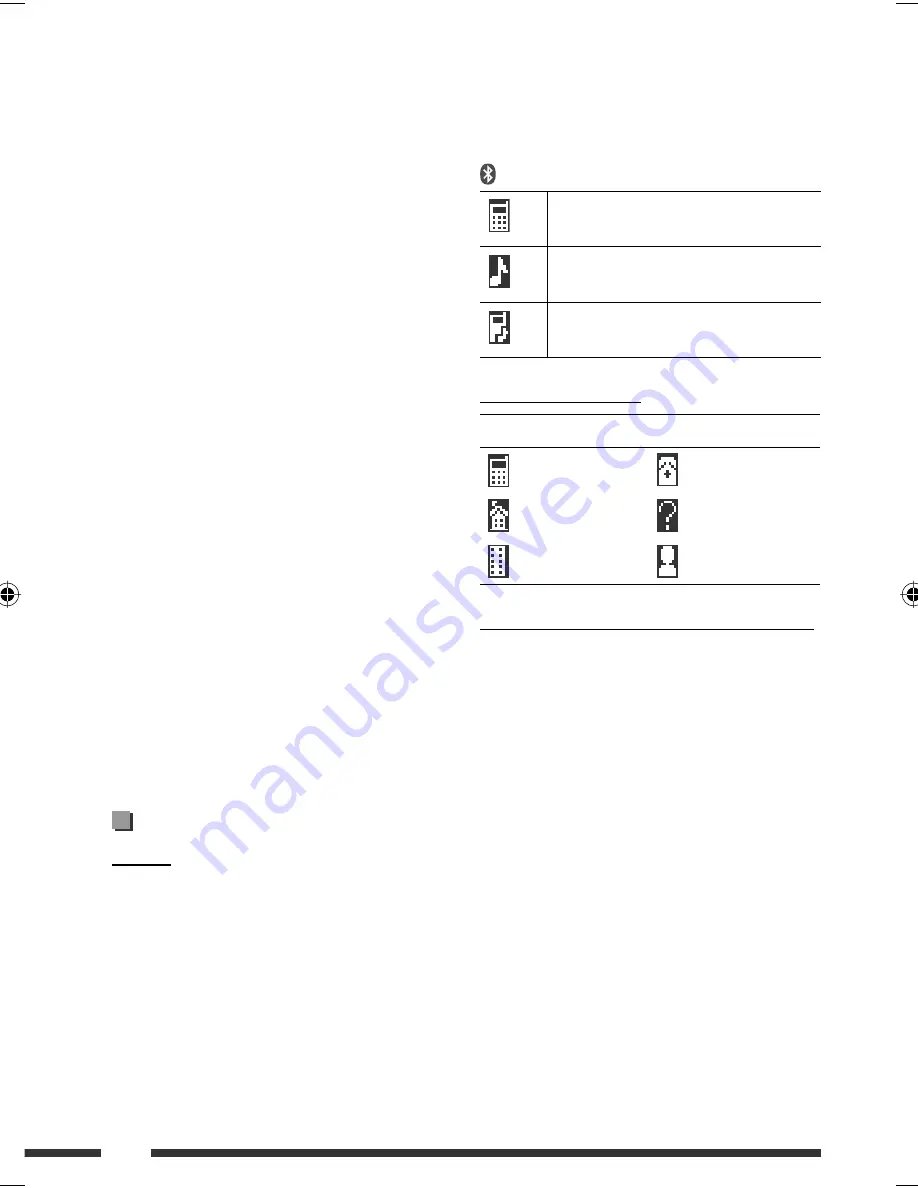
52
• Connecting condition may vary depending on the
circumstances around you.
• When the unit is turned off, the device is
disconnected.
appears when the connection is established.
Appears when the Bluetooth phone is
connected.
Appears when the Bluetooth audio player
is connected.
Appears when the Bluetooth phone and
Bluetooth audio player are connected.
Icons for phone types
These icons indicate the phone type set on the device:
: Cellular phone
: General
: Household phone
: Other than above
: Office
: Unknown
Warning messages for Bluetooth operations
•
Connection Error:
The device is registered but the connection has failed.
Use “Connect” to connect the device again. (See
page 27.)
•
Error
Try the operation again. If “Error” appears again,
check if the device supports the function you have
tried.
•
Device not found
No available Bluetooth device is detected by
“Search...”.
•
Loading...
The unit is updating the phone book and/or text
messages.
• Depending on the shape of the USB devices and
connection ports, some USB devices may not be
attached properly or the connection might be loose.
• When connecting a USB mass storage class device,
refer also to its instructions.
• Connect one USB mass storage class device to the unit
at a time. Do not use a USB hub.
• This unit is compatible with the USB Full-Speed.
• If the connected USB device does not have the correct
files, “No File” appears.
• This unit can play back MP3 files recorded in VBR
(variable bit rate).
• The maximum number of characters for folder and
file names is 25 characters; 128 characters for MP3/
WAV and 64 characters for WMA Tag information.
• This unit can recognize a total of 5 000 files and 250
folders (999 files per folder).
• The unit cannot recognize a USB mass storage class
device whose rating is other than 5 V and exceeds
500 mA.
• USB devices equipped with special functions such as
data security functions cannot be used with the unit.
• Do not use a USB device with 2 or more partitions.
• This unit may not recognized a USB device connected
through a USB card reader.
• This unit may not play back files in a USB device
properly when using a USB extension cord.
• This unit cannot assure proper functions or supply
power to all types of USB devices.
• For MPEG1/2 files: The maximum bit rate for video
signals (average) is 2 Mbps.
Bluetooth operations
General
• While driving, do not perform complicated operation
such as dialing the numbers, using phone book, etc.
Stop your car in a safe place before you perform these
operations.
• Some Bluetooth devices may not be connected to
this unit depending on the Bluetooth version of the
device.
• This unit may not work for some Bluetooth devices.
EN48-55_KD-DV7406_005A_f.indd 52
EN48-55_KD-DV7406_005A_f.indd 52
2/12/08 2:05:16 PM
2/12/08 2:05:16 PM






























