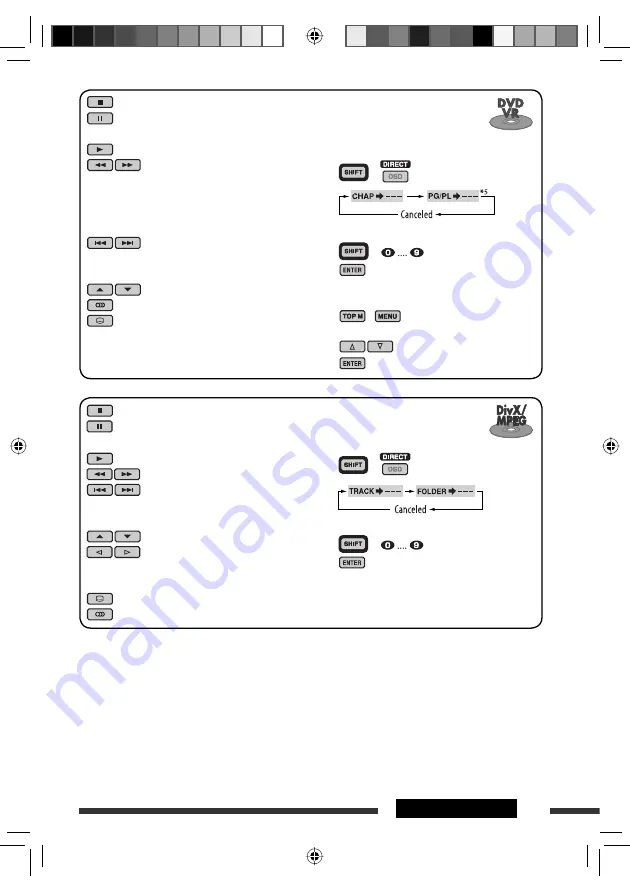
19
OPERATIONS
: Stop play
: Pause (Frame by frame playback if
pressed during pause.)
: Start play
: Reverse/forward track search
*
6
:
Press
: Select track
*
3
Hold
: Reverse/fast-forward track
search
*
7
: Select folder
: • Return/advance the scenes by
about 5 minutes (Index search).
• Select chapter.
: DivX: Select subtitles language
: DivX: Select audio language
To search for track (within the same
folder)/folder directly
1
Select track/folder search.
+
2
Enter the desired number.
+
3
Continued on the next page
To search for chapter/program/
playlist directly
1
Select chapter/program/playlist
search.
+
2
Enter the desired number.
+
3
Using menu driven features...
1
/
2
Select an item you want to start play.
3
: Stop play
: Pause (Frame by frame playback if
pressed during pause.)
: Start play
: Reverse/forward chapter search
*
1
• Forward slow motion
*
2
during
pause. No sound can be heard.
(Reverse slow motion does not
work.)
:
Press
: Select chapter
*
3
Hold
: Reverse/fast-forward chapter
search
*
4
: Select program/playlist
: Select audio language
: Select subtitle language
*
1
Search speed changes to
×
2
]
×
5
]
×
10
]
×
20
]
×
60
on the monitor if pressed repeatedly.
*
2
Slow motion speed changes to
1/32
]
1/16
]
1/8
]
1/4
]
1/2
on the monitor if pressed repeatedly.
*
3
During play or pause
*
4
Search speed changes to
×
2
]
×
10
on the monitor.
*
5
During Original program playback (PG)/Playlist playback (PL)
*
6
Search speed changes
1
]
2
]
3
on the monitor if pressed repeatedly.
*
7
Search speed changes
1
]
2
on the monitor.
EN16-21_DV7304[UI]f.indd 19
EN16-21_DV7304[UI]f.indd 19
2/13/07 4:01:49 PM
2/13/07 4:01:49 PM
















































