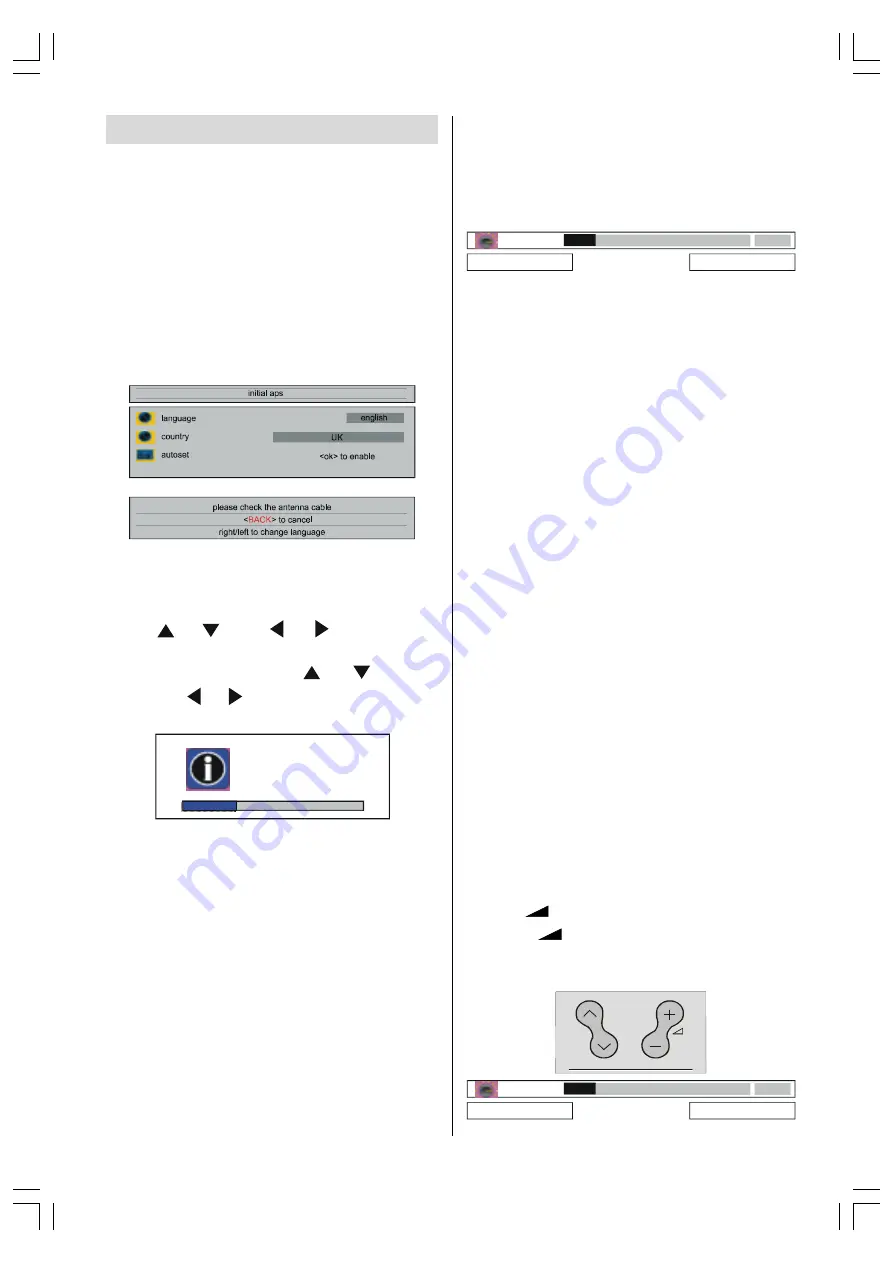
ENGLISH
- 10 -
Operating The TV
You can operate your TV both using the re-
mote control handset and onset buttons.
Initial APS (Automatic Programming
System)
The following menu will be displayed on the
screen when you turn on your TV for the first
time. APS, searches and sorts all channels
and stores them automatically on your TV, ac-
cording to the transmission of programme
systems in your area.
To cancel APS before starting, press
BACK
button.
First of all choose
language
and
country
by
using / and / buttons. This,
will effect the sort process in APS. To start aps
select
autoset,
by using / buttons
and press / or
OK
button. While APS
is running, no picture appears.
FKDQQHOVHDUFKLQJ
SOHDVHZDLWRU
SUHVVPHQXWRFDQFHO
After APS is finalized, the programme table will
be appeared on the screen. In the programme
table you will see the programme numbers
and names assigned to the programmes.
If you do not accept the locations and / or the
programme names of programmes, you can
change them in aps submenu in the settings
menu. (See
page 17
for Program table expla-
nation.)
Operating with the buttons on the
TV set
Volume setting and programme selection can
be made by using the buttons at the control
panel on the top of the TV.
Volume Setting
Press
VOLUME -
button to decrease volume
or
button to increase volume, so
a volume level scale (slider) will be displayed
at the middle of the bottom on the screen.
YROXPH
PHQXWRUHWXUQ
ULJKWOHIWWRDGMXVW
Programme Selecting
Press
P/CH+
button to select the next
programme or
PCH-
button to select the pre-
vious programme.
P/CH+
/
PCH-
and
/
VOLUME -
buttons on the TV are used as navigation but-
tons in menu.
Entering The Menu
Press
MENU
button at the control panel on
the top of the TV to enter the menu.
P/CH+
/
PCH-
and
/
VOLUME -
buttons at the control panel on the top of the
TV work as direction buttons in the menu.
EXT Mode
Press
TV/AV
button at the control panel on
the top of the TV to switch your TV to EXT mode
(See
EXT Modes
in
page 20
).
Operating With Remote Control
The remote control handset of your TV is de-
signed to control all the functions of the model
you selected. The functions will be described
in accordance with the menu system of your
TV.
Functions of the menu system are described
in Menu System section.
Volume Setting
Press
+
button to increase volume.
Press
-
button to decrease volume.
A volume level bar will be displayed at the
middle of the bottom on the screen.
3
YROXPH
PHQXWRUHWXUQ
ULJKWOHIWWRDGMXVW
01-ENG-3008W-17MB11-1860UK-(LT-30E45SJ)-50059704.p65
13.12.2004, 15:44
10












































