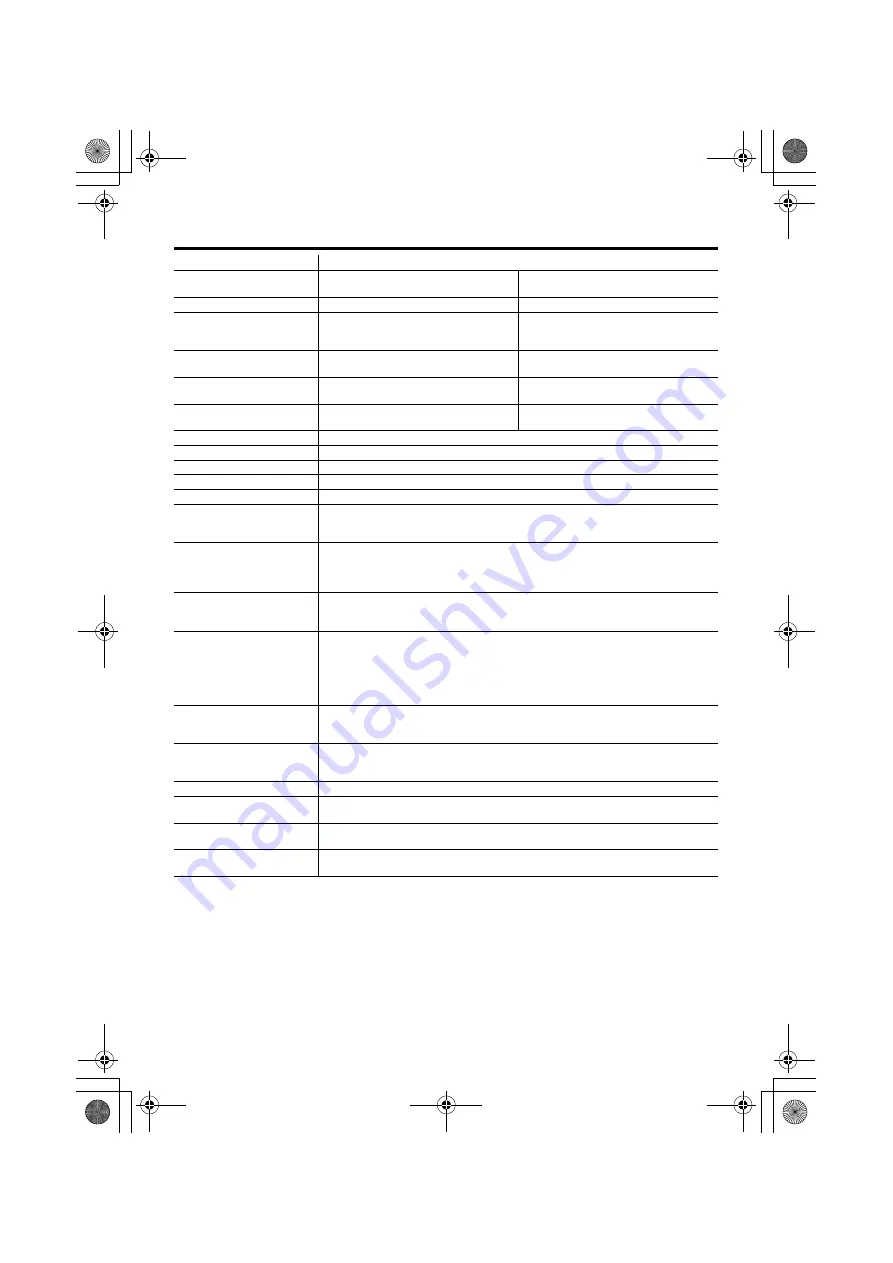
70
LT-32/26D50BJ/SJ / LCT1703-001B-U / ENGLISH
Specifications
We may change the design and specifications without notice.
Pictures displayed on the screen using this TV’s ZOOM functions should not be shown for any
commercial or demonstration purpose in public places (cafes, hotels, etc.) without the consent of
the owners of copyright of the original picture sources, as this would be an infringement of
copyright.
Model
LT-32D50BJ/LT-32D50SJ
COUNTRY setting
When the COUNTRY setting is
UNITED KINGDOM
When the COUNTRY setting is
IRELAND
Broadcasting systems
CCIR, I
CCIR B/G, I, D/K, L
Colour systems
PAL
• The EXT terminals also support the
NTSC 3.58/4.43 MHz system.
PAL, SECAM
• The EXT terminals also support the
NTSC 3.58/4.43 MHz system.
Channels and frequencies
Analogue: E21-E69, Digital: 474 MHz -
850 MHz (channel 21 - 68)
IR A-J, E2-E12, E21-E69, S1-S41, X,
Y, Z, Z+1, Z+2
Sound-multiplex systems
NICAM (I) system, Digital (DVB-T):
MHEG 5 UK profile
NICAM (B/G, I, D/K, L) system,
A2 (B/G, D/K) system
Teletext systems
FLOF (Fastext),
WST (World Standard System)
FLOF (Fastext), TOP,
WST (World Standard System)
Power requirements
110 - 240 V AC, 50/60 Hz
Power consumption
170 W (Standby: 2.6 W)
Screen size
Viewable area 80 cm (measured diagonally)
Audio output
Rated Power output: 10 W + 10 W
Speakers
6.6 cm round
×
2
EXT-1 terminal
Euroconnector (21-pin, SCART)
• Video input, S-VIDEO (Y/C) input, Audio L/R inputs and RGB inputs are available.
• TV broadcast outputs (Video and Audio L/R) are available.
EXT-2 terminal
Euroconnector (21-pin, SCART)
• Video input, S-VIDEO (Y/C) input, Audio L/R inputs and RGB inputs are available.
• Video and Audio L/R outputs are available.
• T-V LINK functions are available.
EXT-3 terminal
RCA connectors
×
3
S-VIDEO connector
×
1
• Video input, S-VIDEO (Y/C) input and Audio L/R inputs are available.
EXT-4 terminal
RCA connectors
×
5
• Component video (Y, Pb, Pr) input and Audio L/R inputs are available.
• 625p, 525p, 1125i and 750p signals are available. 750p signal is only available
for 60Hz.
• Some DVD players can output 625p and 525p signals.
• 1125i and 750p are new high-definition signals.
AUDIO OUT terminal
RCA connectors
×
2
• Audio L/R outputs are available.
• Output level 0.5 Vrms.
PC INPUT terminal
Analogue RGB D-SUB (15 pin)
×
1
• PC signal is available. Refer to page 62 for details of the signals which can be
input.
Headphone jack
Stereo mini-jack (3.5 mm in diameter)
Dimensions (W
×
H
×
D)
834.1 mm
×
637 mm
×
295 mm
834.1 mm
×
567.7 mm
×
107.5 mm (without stand)
Weight
19.8 kg
17.3 kg (without stand)
Accessories
Remote control unit
×
1 (RM-C1813H)
AA/R6 dry cell battery
×
2
LT-32&26D50BJSJ_Eng.book Page 70 Thursday, October 7, 2004 4:42 PM



































