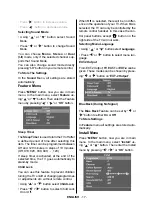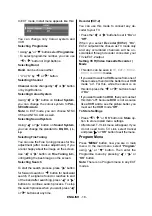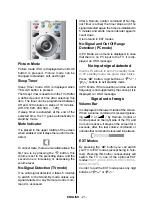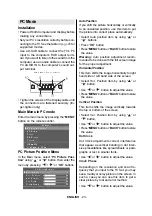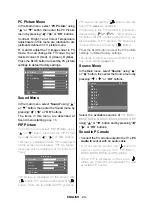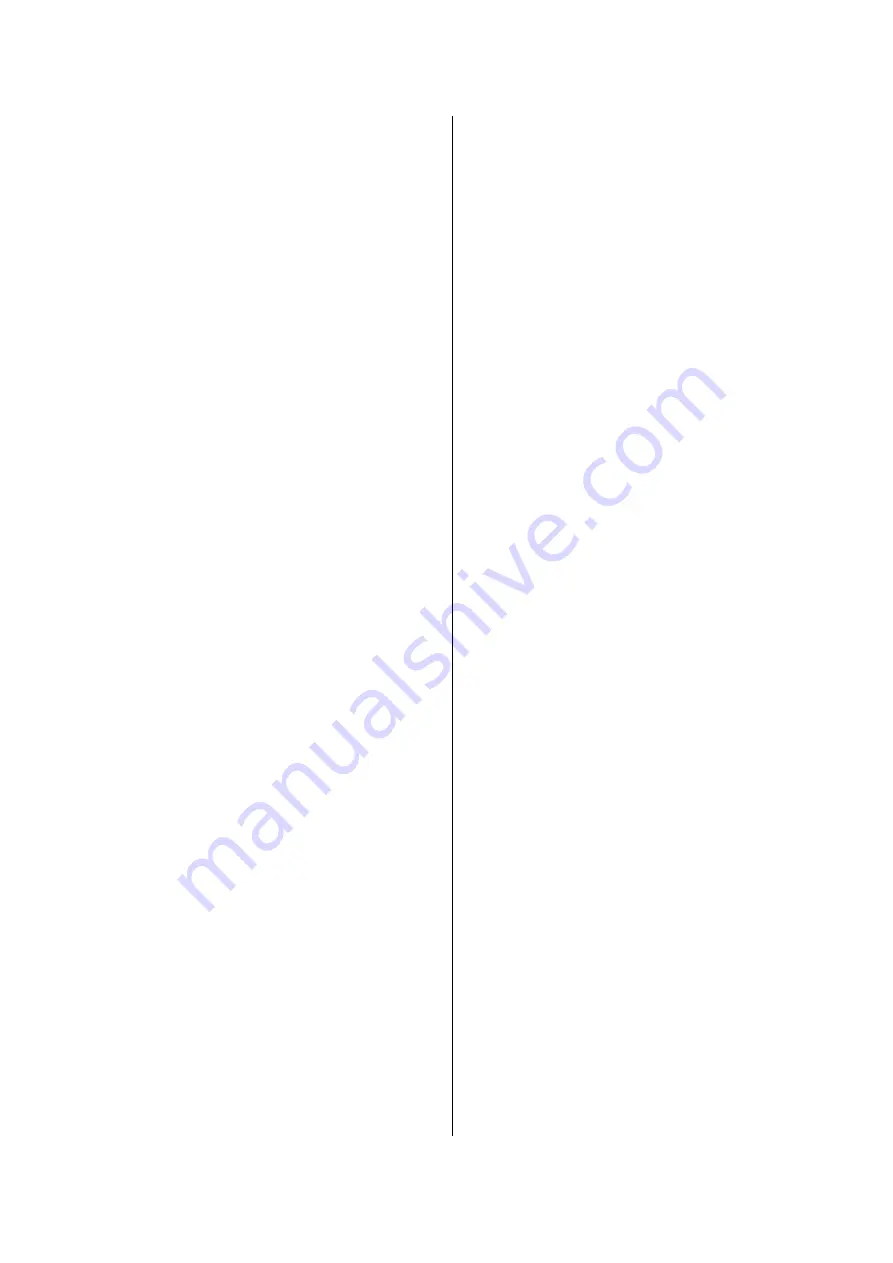
ENGLISH
- 27 -
If you have a device which outputs component
signal, connect it to the EXT-3 terminal with a
component video cable.
Via the ANT (aerial) socket
If your equipment does not have an Eurocon-
nector or RCA jacks, connect it to the TV with
an aerial cable. For details, see the manual
provided with the equipment.
To store the test signal that comes from the
equipment, see
Install Menu
on
page 17
and store it to the program number 0. You
can watch images from that equipment to
select the program number which you stored
the test signal.
Decoder
Cable TV offers you a wide choice of
programmes. Most of them are free, others
are to be paid for by the viewer. This means
that you will need to subscribe to the broad-
casting organisation whose programmes you
wish to receive. This organisation will supply
you a corresponding decoder unit to allow the
programmes to be unscrambled.
For further information ask your dealer. See
also the booklet supplied with your decoder.
Connect a decoder with an aerial socket
to the TV
Connect the aerial cable.
Connect a decoder without an aerial
socket to the TV
Connect the decoder to your TV with a
eurocable (RCA Jack Cable) to
EXTERNAL
(RCA Jack) (optional). When your decoder
has a Euroconnector / RCA Jack you can
obtain better picture quality if you connect a
eurocable (RCA Jack Cable) to
EXTERNAL
(RCA Jack)
(optional).
TV and Video Recoder (VCR)
Connect the Video Recorder to the ANT (an-
tenna input) socket of the TV with the aerial
cable.
Connect the Video Recorder to the
EXT-1
or
EXT-2
terminal with the SCART cable, or con-
nect it to the
EXT-4
terminal with the audio
and video cables.
NTSC Playback
Connect a NTSC video recorder to a terminal.
Then press
AV
button to select the corre-
sponding AV mode.
NTSC 3.58/4.43
system is detected automati-
cally in AV mode.
Camera and Camcorder
To connect to the
EXT-4
terminal
Connect your camera or camcorder at the back
side of your TV.
Connect your equipment to the TV via
VIDEO
(yellow),
AUDIO R
(red) and
AUDIO L
(white)
inputs. You should connect the jacks to the
input in the same colour.
Connect the decoder to the video
recorder
Some video recorders have a special euro-
connector for decoder.
Connect an eurocable to the euroconnector
of your decoder and to the special eurocon-
nector of your video recorder. See also the
handbook of your video recorder.
To connect your video recorder to the TV, see
TV and Video Recorder section.
If you want to connect more equipment to your
TV, consult your dealer.
Connecting Headphones
Use the stereo headphone socket on the right
side of your TV, to connect headphones.
Connecting the PC
Connect PC monitor with 15-pin PC cable to
the 15-pin connector on the rear of the com-
puter. For detailed installation procedure see
Installation
in PC mode.
To connect to S-Video input
Connect your camera or camcorder at the back
side of your TV.
Connect your equipment to the TV via S-Video
input at the back side by using S-Video
cables.