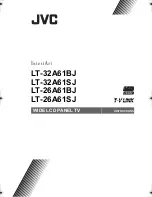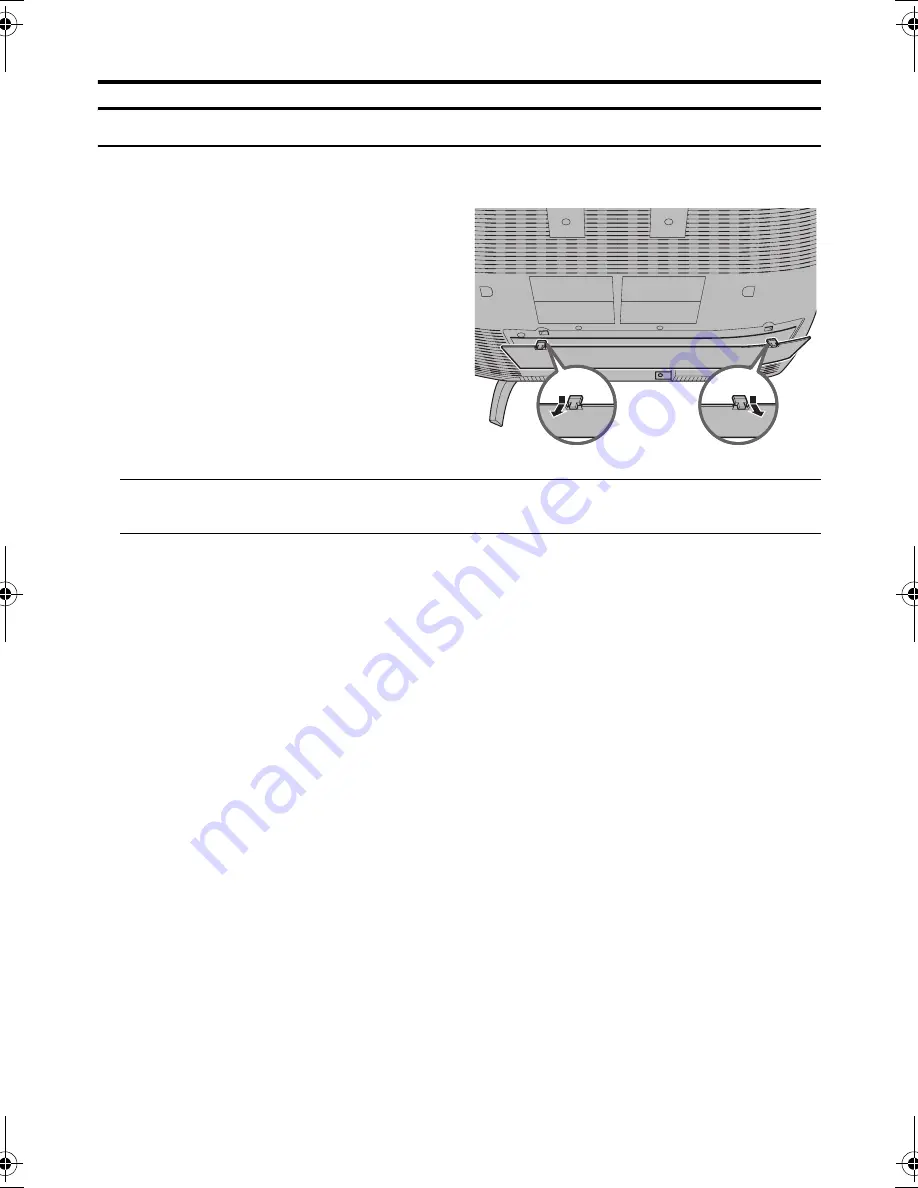
Setting up your TV
5
LT-32/26A61BJ/SJ / LCT1999-001A-U / English
Removing the terminal cover
There are connection terminals behind the cover on the rear of the TV. Remove the cover before
connecting an antenna or VCR.
• Leave the cover off if they do not fit properly. Do not force to replace the cover. Doing so may
cause damage to the connection cables and the cover.
Remove the cover by removing the hooks.
When replacing the cover, place the side of the
cover against the TV and insert the hooks.
LT-32&26A61BJSJ_Eng.book Page 5 Friday, October 14, 2005 1:40 PM
Summary of Contents for InteriArt LT-26A61BJ
Page 1: ...WIDE LCD PANEL TV INSTRUCTIONS LT 32A61BJ LT 32A61SJ LT 26A61BJ LT 26A61SJ ...
Page 43: ...Additional preparation 41 without terminal covers ...
Page 51: ...49 Cable management 1 2 3 4 ...
Page 94: ...Additional preparation 41 ENGLISH without terminal covers ...
Page 102: ...49 ENGLISH Cable management 1 2 3 4 ...
Page 104: ... 2005 Victor Company of Japan Limited LCT1996 001A U 1005TKH CR MU ...