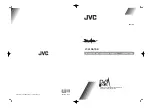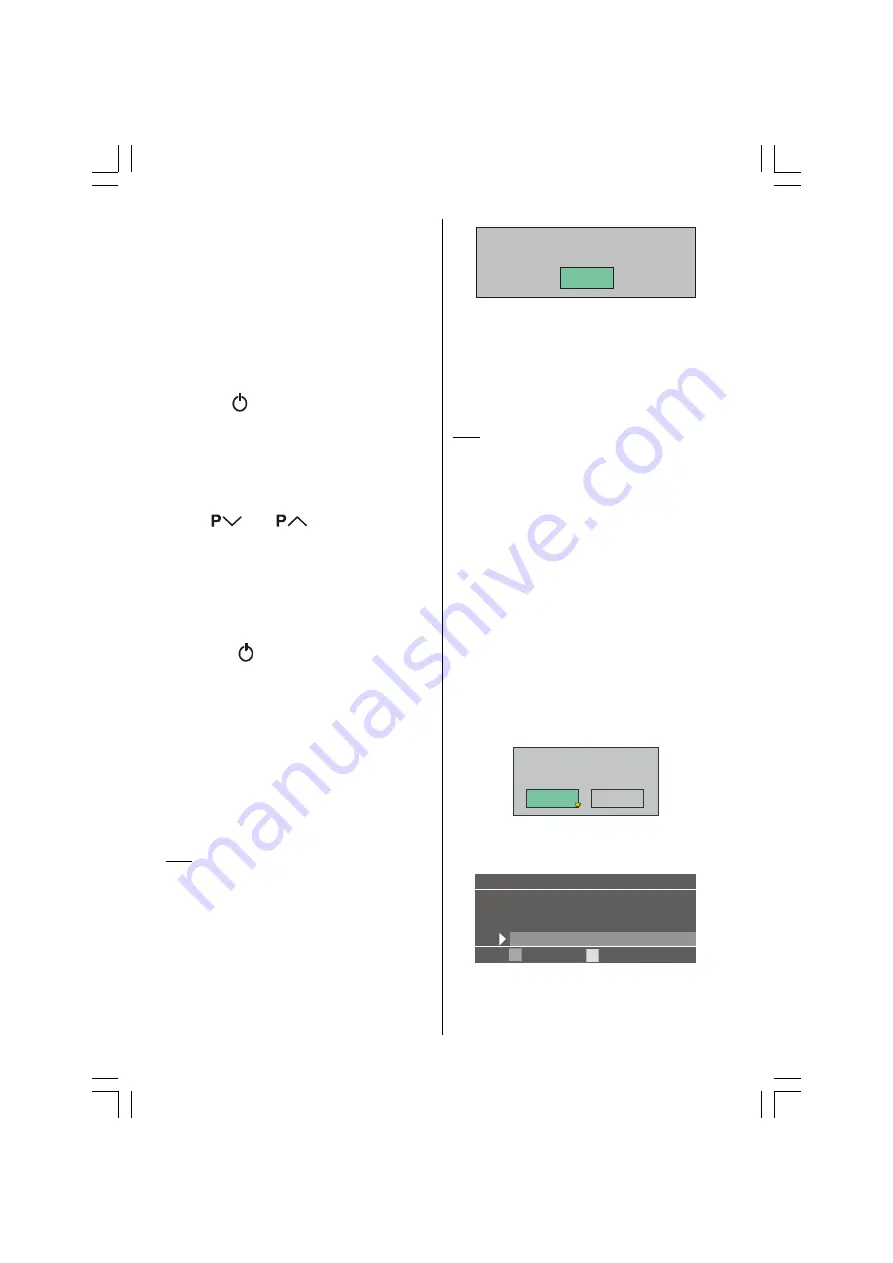
- 14 -
Step 6: Switching the TV ON/OFF
To switch the TV on
Your TV will switch on by two steps:
1-
Connect the power supply cord to the sys-
tem. Then the TV switches itself to stand-
by mode and the power lamp becomes
red located on the front of the TV.
2-
To switch on the TV from stand-by mode
either:
Press the
,
button on the remote con-
trol or on the right side of the TV
or.
press a digit button on the remote control so
that a programme number is selected,
or,
Press
or
buttons on the right
side of the TV or on the remote control, so
that last switched off programme is se-
lected.
By either ways the TV will switch on and the
power lamp will become green.
To switch the TV off
Press the
,
button on the remote con-
trol or on the right side of the TV, so the TV
will switch to stand-by mode and the power
lamp will become red.
NOTE:
To switch the TV off completely re-
move the mains plug from the socket.
Step 7: Initial settings
When the TV is first turned on, it goes into
the initial settings mode. Follow the instruc-
tions on the screen display to make the ini-
tial settings.
Note:
If the TV does not go into the initial settings mode
this is because your TV has already been turned on for
the first time. (Perform the initial settings with INSTALLA-
TION (see
page 25
) in the DTV menu and AUTO
STORE (Analogue) (
see page 32
) in the PROGRAM
menu.)
Because this is the first time that IDTV has
been used, there are no channels stored in
the memory and below information will be
displayed on the screen.
1. Press the [OK] button to start the auto-
matic search.
35/LVW(PSW\6WDUWDXWRPDWLFVHDUFK
2.
The IDTV will automatically tune to the UHF
transmission channels 21 to 68 looking for
digital terrestrial TV broadcasts and display-
ing the names of channels found. This pro-
cess will take about five minutes. To cancel
searching, you can press MENU button at
any time during the process.
HINT:
Depending on the reception conditions in your par-
ticular area, you may find that the list of channels found
includes one or more repeated names. This is because the
receiver may detect and store some channels, including
those it cannot receive clearly, from adjacent areas along-
side the strong channels from a transmitter nearby. This is
not a problem and the weaker channels can be deleted
from the receiver later, as described in - Edit PR List on
page 23
.
2. When the automatic search has fin-
ished, the EDIT PR LIST menu appears.
If you want to, you can now edit the
programme numbers (PR) using the EDIT
PR LIST function. For details, see Edit PR
List on
page 23
.
If you do not want to edit programme num-
bers (PR), go to the next step.
3. Press the MENU button.
The EDIT PR LIST menu disappears and
the following message appears.
'R\RXZDQWWRVHDUFKIRU
DQDORJXHFKDQQHOV"
<HV
1R
If you select Yes, Analogue terrestrial
broadcasting AUTOMATIC PROGRAMMING
SYSTEM (A.P.S.) window is displayed.
$XWR3URJUDP
3OHDVH&KHFN$QWHQQD&DEOH
$XWR3URJUDPPLQJ6\VWHP
/DQJXDJH
(QJOLVK
&RXQWU\
8.
2.&DQFHO
To cancel APS before starting, press BLUE
button.
ENG-20710W-17MB16P-1895UK-(LT-20DA7SK)-(TVAVOK)-10043997-5009XXXXX.p65
26.09.2006, 16:09
14