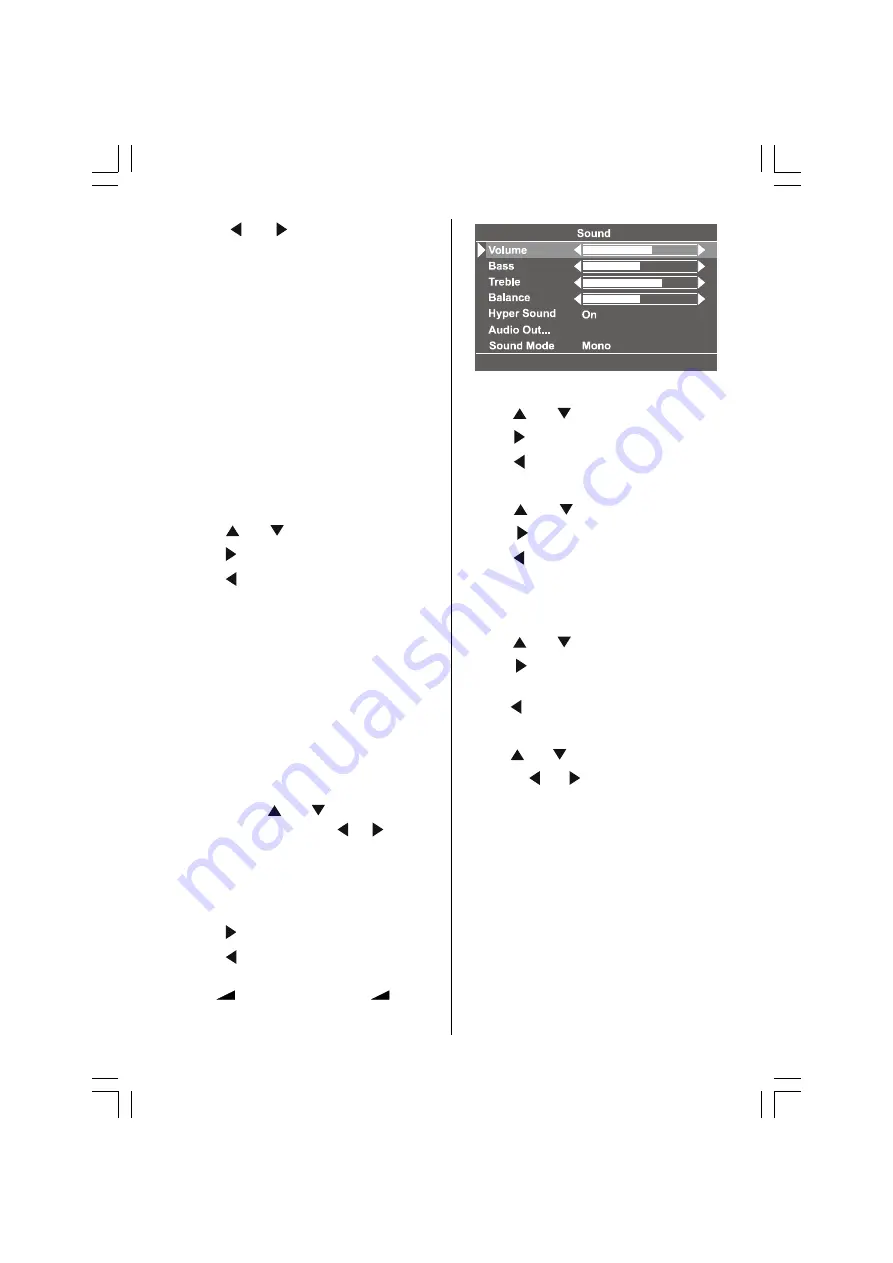
ENGLISH
- 16 -
Press or button to select Noise
Reduction level
Off
or
Minimum
or
Me-
dium
or
Maximum
Note 1:
At low signal level, the changings on the Noise Reduction
function are not effective when there is menu on the screen.
If the menu is removed, the effect of this function is seen. At
normal broadcasting, Noise Reduction changings are effec-
tive at once.
Note 2:
At moving pictures, while Noise Reduction is at maximum
level, some picture distortions may occur. If Noise Reduc-
tion is set to medium or minimum, the picture will improve.
Setting Hue
During Playback NTSC system, this will appear
in AV mode only when NTSC video source is
applied. Otherwise, HUE option is invisible in
Picture menu in TV mode :
Using or button select Hue.
Press button to increase hue level.
Press button to decrease hue level.
Reset
Press BLUE button to reset the picture modes
to factory default settings.
To Store the Settings
In the Picture Menu, all settings are stored au-
tomatically.
Sound Menu
To change sound settings
As you enter the main menu, sound will be
the second item. In the main menu, select
Sound
using or button, then enter
the sound menu pressing / or
OK
button.
Setting Volume:
As you enter the sound menu, Volume will be
the first selected option.
Press button to increase volume.
Press button to decrease volume.
Or you can directly change the volume settings
using
+
(to increase) or
-
(to de-
crease) button.
Setting Bass Level
Using or button select Bass Level.
Press button to increase bass level.
Press button to decrease bass level.
Setting Treble Level
Using or button select Treble
Press button to increase treble level.
Press button to decrease treble level
Setting Balance
It allows adjusting the distribution between the
left and right speakers.
Using or button select Balance.
Press button to change balance right-
ward.
Press button to change balance leftward.
Hyper Sound
Using or button select Hyper Sound
Pressing or button will turn on or off
this feature.
Pseudo/spatial effect can be turned on or off
via the Hyper Sound item in the Sound menu
or by remote control. In Mono transmission the
left and right channels will be added at left chan-
nel and dummy stereo effect will introduced to
end-user.
In stereo transmission it yields a phase differ-
ence between left and right channels. Hyper
Sound selection will be displayed on the screen
when the TV Status button is pressed or
programme is changed.
To Change Audio Out Settings
Audio Out is a sub-menu of Sound menu.
01-ENG-20710W-17MB08P-1860UK-(LT-20A61SU)-(12V)-50093488.p65
21.09.2006, 10:31
16






























