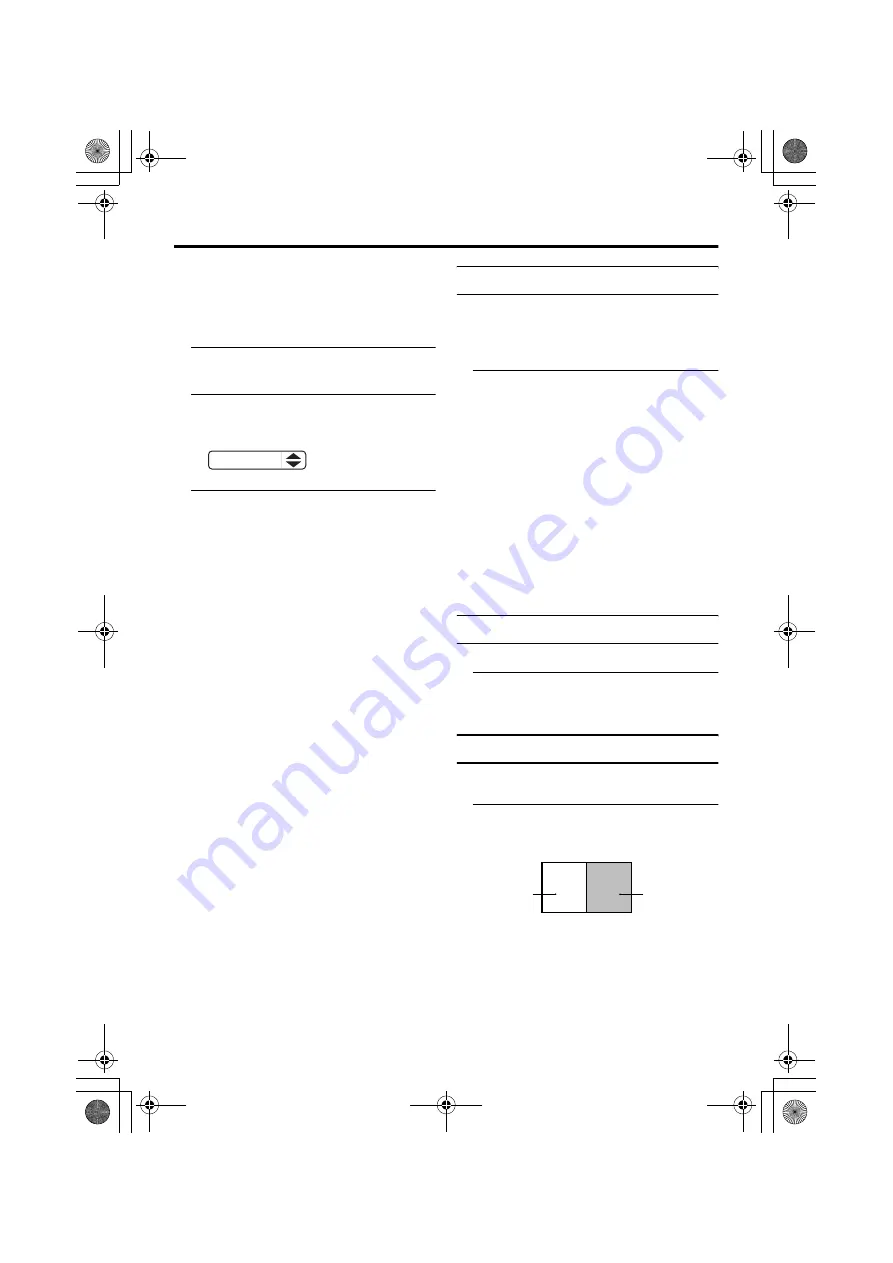
Remote control buttons and functions
19
HV-36P38SJE/32/28P37SJE / LCT1536-001A-U / ENGLISH
Adjusting the visible area of the
picture
If subtitles or the top (or bottom) of the
picture are cut off, you can adjust the visible
area of the picture manually.
1 Press the
c
button
The ZOOM menu appears.
2 Press the
a
button to display the
ZOOM mode indicator
The indicator appears.
3 While it is displayed, press the
6
6
6
6
buttons to change the position of
the picture
• You cannot adjust the visible area in
REGULAR or FULL mode.
3D CINEMA SOUND function
You can enjoy sounds with a wider
ambience.
• This function does not work for the sound
from headphones.
Press the
3
3
3
3
button and choose
“ON”, “MONO” or “OFF”.
ON:
Choose to add the 3D CINEMA SOUND
effect to stereo sound.
MONO:
Choose to add the 3D CINEMA SOUND
effect to mono sound.
OFF:
Choose to cancel the 3D CINEMA SOUND
effect.
• The 3D CINEMA SOUND effect can be
adjusted with the “3D CINEMA
SOUND” menu (see page 30).
Return to TV channel instantly
You can return to a TV channel instantly.
Press the
b
b
b
b
button
The TV returns to the TV mode and a TV
channel appears.
Using the FREEZE function
You can view the current programme as a
still picture.
1 Press the
f
f
f
f
button
The still picture of the current picture will
appear.
16 : 9 ZOOM
D0010-EN
D0056-EN
current
programme
still picture
HV-36P38SJE_Eng.book Page 19 Friday, September 26, 2003 10:44 AM
















































