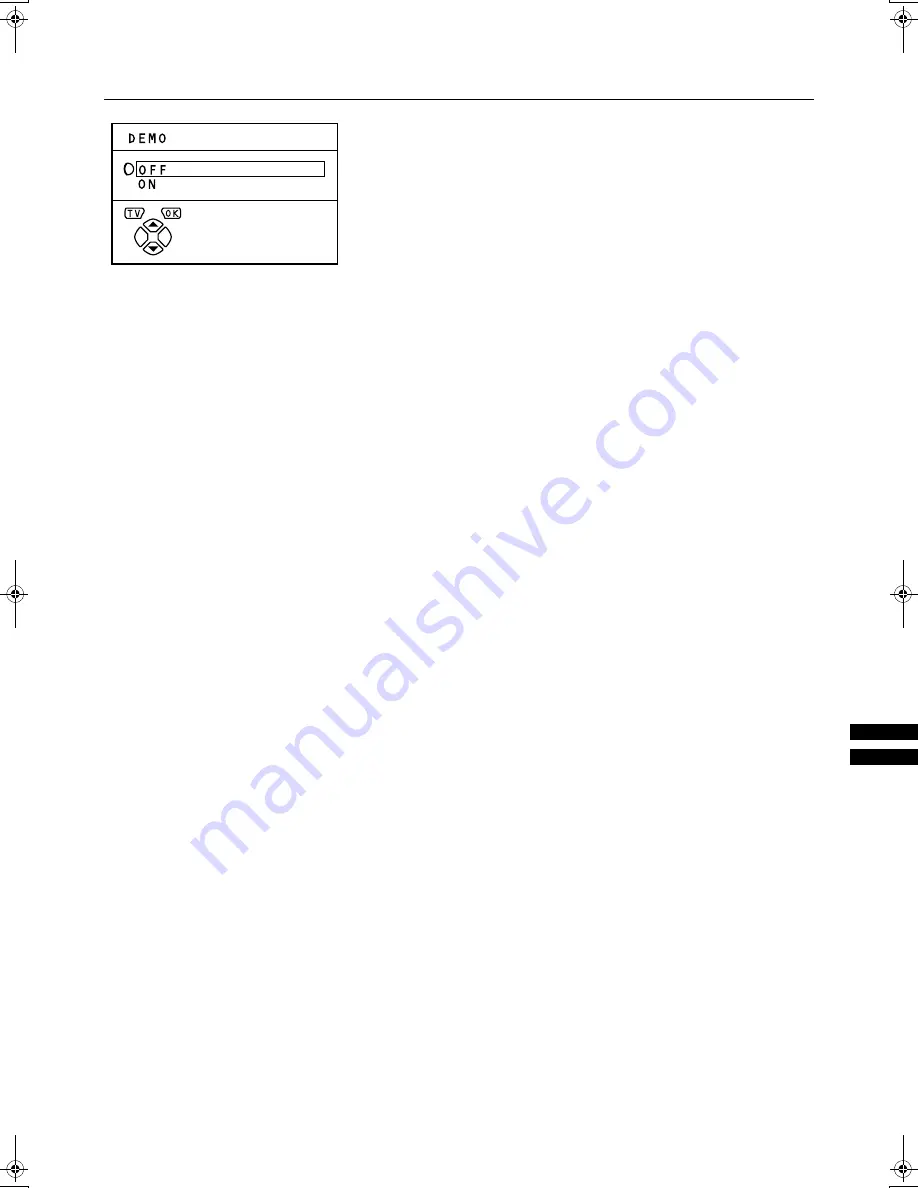
5<
'(02
'(02
'(02
'(02
The DEMO function automatically demonstrates some of the
TV functions.
To display the DEMO menu:
1
Press the
3
3
3
3
button to display the MENU
(main menu)
2
Press the
ë
ë
ë
ë
buttons to choose DEMO.
Then press the
3
3
3
3
button
1
Press the
ë
ë
ë
ë
buttons to choose ON
2
Press the
3
3
3
3
button to complete the
setting
The DEMO function is set to ON, and the demonstration
will start.
To stop the demonstration:
Press one of the buttons on the remote control.
When the DEMO function is set to ON:
Each time the TV is turned on, the demonstration starts
automatically. If you do not want that to happen, cancel
the DEMO function:
1
Display the DEMO menu again
2
Press the
ë
ë
ë
ë
buttons to choose OFF
3
Press the
3
3
3
3
button to cancel the DEMO
function
AV28S2EK.book Page 29 Wednesday, December 20, 2000 5:04 PM





















