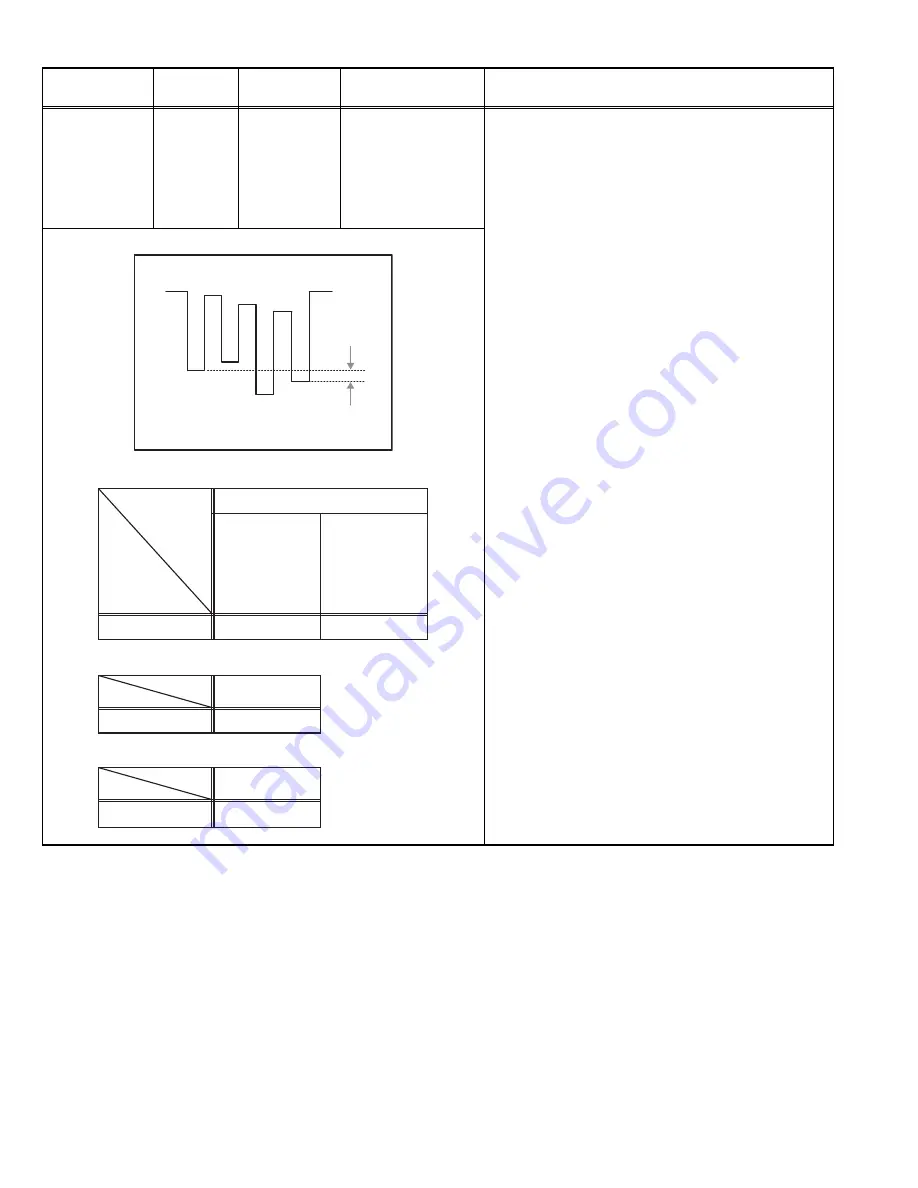
1-32 (No.YA063)
SUB COLOUR-2
Signal
generator
Oscilloscope
Remote
control unit
TP-47B
TP-E
[CRT SOCKET
PWB ]
[2.V/C]
10.COLOUR
(PAL/SECAM/NTSC)
[Method of adjustment using measuring instrument]
PAL COLOUR
(1) Receive the PAL full field colour bar signal (75%
white).
(2) Set the ZOOM mode to FULL.
(3) Set the PICTURE MODE to STD.
(4) Select 2.V/C from the SERVICE MENU.
(5) Select < 10.COLOUR >.
(6) Set the initial setting value of < 10.COLOUR >.
(7) Connect the oscilloscope between TP-47B and
TP-E.
(8) Adjust PAL COLOUR and bring the value of (A) in
the illustration to the values as shown given billow
(Voltage difference between white (W) and blue
(B)).
(9) Press the [MENU] key and memorize the set
value.
SECAM COLOUR [Except AV-28H77SK / AV-32H77SK]
(1) Receive the SECAM colour bar signal (75%
white).
(2) Set the initial setting value of SECAM COLOUR.
(3) Adjust SECAM COLOUR and bring the value of
(A) in the illustration to the values as shown given
billow (Voltage difference between white (W) and
blue (B)).
(4) Press the [MENU] key and memorize the set
value.
NTSC 3.58 COLOUR
(1) Input the NTSC 3.58MHz signal (full field colour
bar with 75% white) from the EXT terminal.
(2) Set the initial setting value of NTSC 3.58
COLOUR.
(3) Adjust NTSC 3.58 COLOUR and bring the value
of (A) in the illustration to the values as shown
given billow (Voltage difference between white
(W) and blue (B)).
(4) Press the [MENU] key and memorize the set
value.
NTSC 4.43 COLOUR
(1) When NTSC 3.58 COLOUR set, NTSC 4.43
COLOUR will automatically set.
Item
Measuring
instrument
Test point
Adjustment part
Description
W
B
0V
(-)
(+)
(A)
Y
C
G
M
R
Voltage setting
VOLTAGE (W-B)
+11V
+3V
Voltage setting
VOLTAGE (W-B)
+6V
Voltage setting
VOLTAGE (W-B)
+1V
[PAL COLOUR VOLTAGE SETTING]
[SECAM COLOUR VOLTAGE SETTING]
[NTSC COLOUR VOLTAGE SETTING]
AV-28H77SK
AV-32H77SK
AV-28H4BU
AV-28H4SU
AV-28H40SU
AV-32H4BU
AV-32H4SU
AV-32H40SU
AV-32H47SU



















