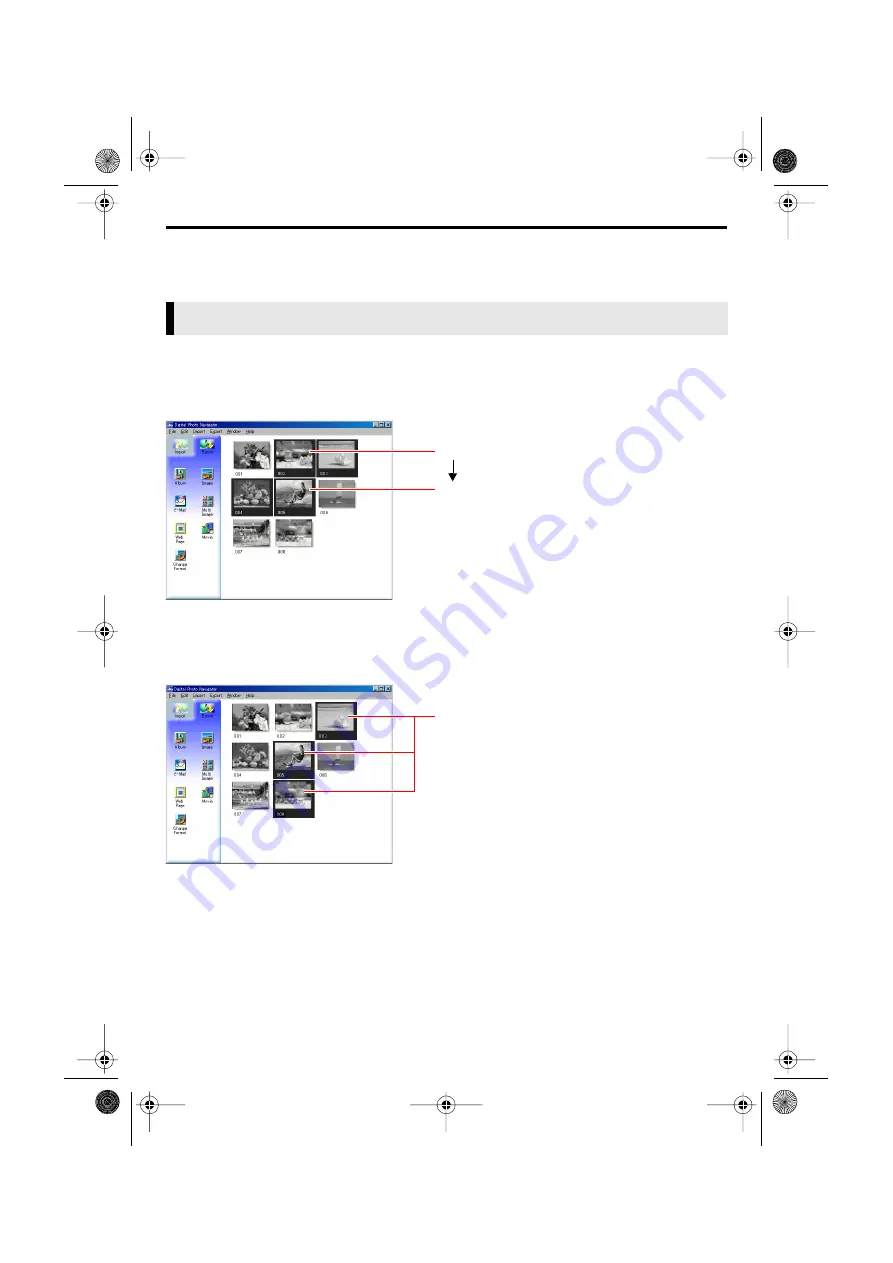
EN
11
Master Page: Right-Heading0
M4D3+DSC_Soft_04PhotoNavi.fm
Page 11
ORGANIZING ALBUMS
Whenever necessary, you can delete or copy still images that you have added to an album. The procedure
described below only affects the still image in the album. It does not affect the original file of the still image
that was added to the album.
To delete or copy multiple still Images at once, select them in advance. You can also select all still images in
the album.
Selecting still images continuously
Click still images while holding down the Shift key.
If you click one still image while holding down the Shift key, the images of smaller numbers are selected as
well.
Selecting still images one by one
Click still images while holding down the Ctrl key.
Selecting all of the still images
Click [Select All] in the [Edit] menu.
Selecting multiple still images
Shift + Click
Click
Ctrl + Click
M4D3+DSC_Soft.book Page 11 Tuesday, December 16, 2003 2:08 PM


























