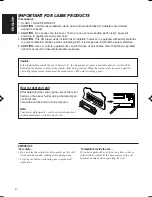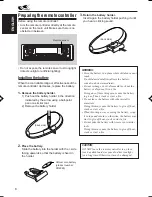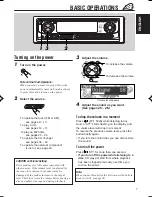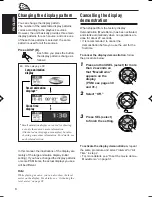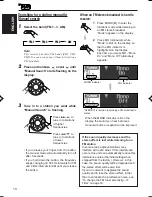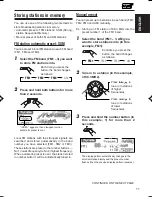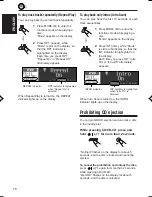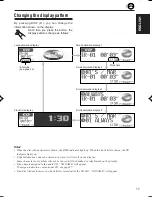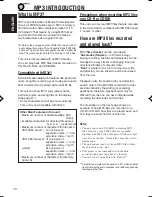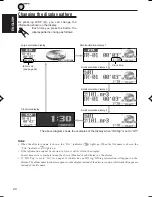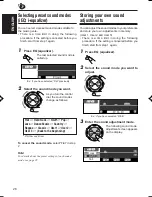13
ENGLISH
Changing the display pattern
By pressing DISP (D), you can change the
information shown on the display.
Each time you press the button, the
display patterns change as follows:
• When receiving an AM or FM station
Small animation display
Small animation display
Clock time display
Large animation display
If a name has been
assigned to a
station, it will be
shown instead of
“NO NAME.”
EN09-13LH2000[U]f.pm5
3/28/02, 14:23
13