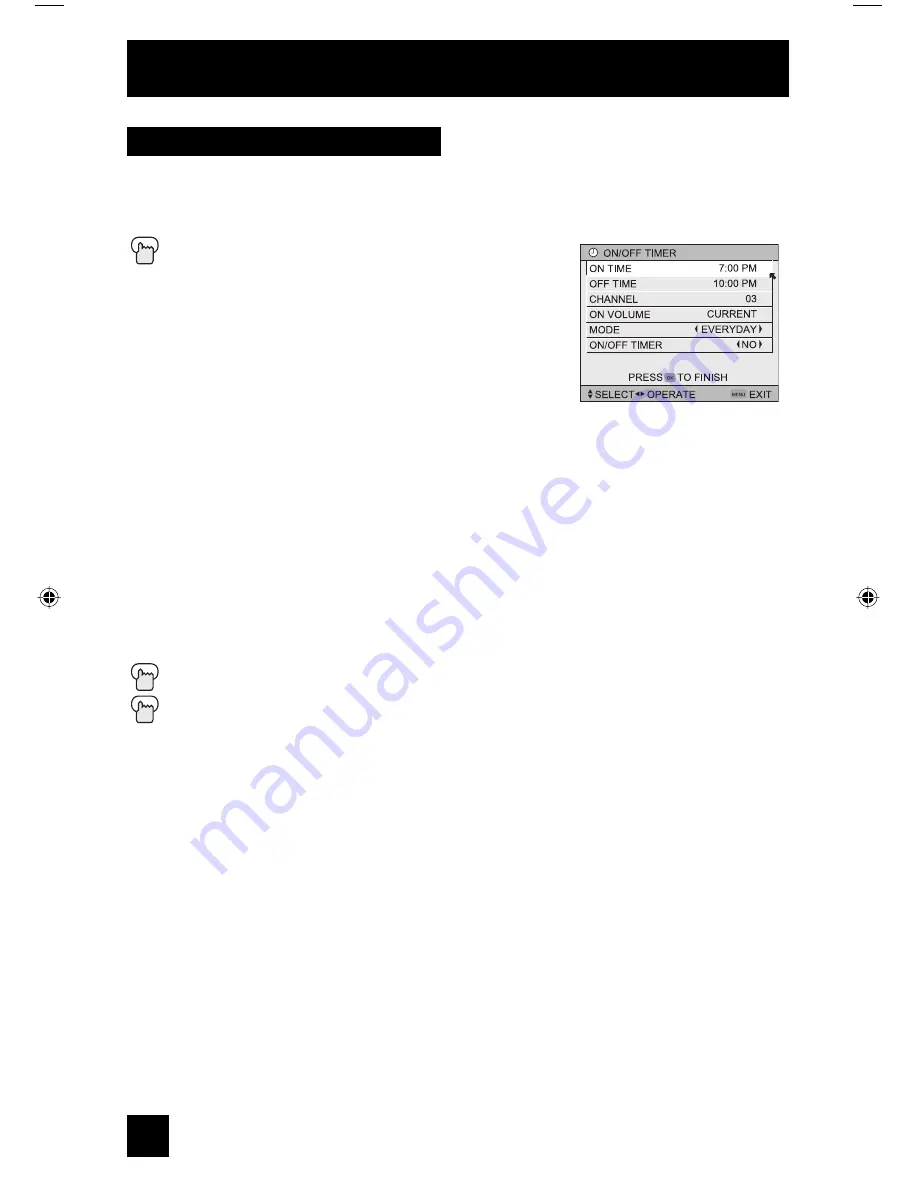
The on/off timer lets you program your television to turn itself on or off. You can use it as an
alarm to wake up, to help you remember important programs, or as a decoy when you’re not
home.
Press
the
M
ENU
button
π
†
To ON/OFF TIMER
√
®
To operate (begins with ON TIME)
√
®
To set the hour (AM/PM) you want the TV to turn on
†
To move to minutes
√
®
To set the minutes
†
To accept ON TIME and move to OFF TIME (the
time the TV will turn off). Set the OFF TIME the
same way as ON TIME
†
To accept OFF TIME and move to CHANNEL
√
®
To select channel
†
To
ON
VOLUME
√
®
To set the volume level
†
To move to MODE
√
®
Choose ONCE or EVERYDAY
†
To
ON/OFF
TIMER
√
®
Choose YES to accept the timer setting, choose NO if you don’t wish to accept
Press the O
K
button to finish
Press the M
ENU
button to exit the menu
• The on/off time cannot be set to locked or guarded channels.
• In order for the on/off timer to work, the clock must be set.
• After a power interruption, the timer settings must be reset.
Notes:
Clock/Timers
58
On/Off Timer
AV-56\65WP941 English 58
10/17/03, 1:03:08 PM
Summary of Contents for I'Art Pro AV-56WP94
Page 83: ...Notes 83 ...
Page 84: ...Notes 84 ...
Page 85: ...Notes 85 ...
Page 86: ...Notes 86 ...
Page 87: ...Notes 87 ...






























