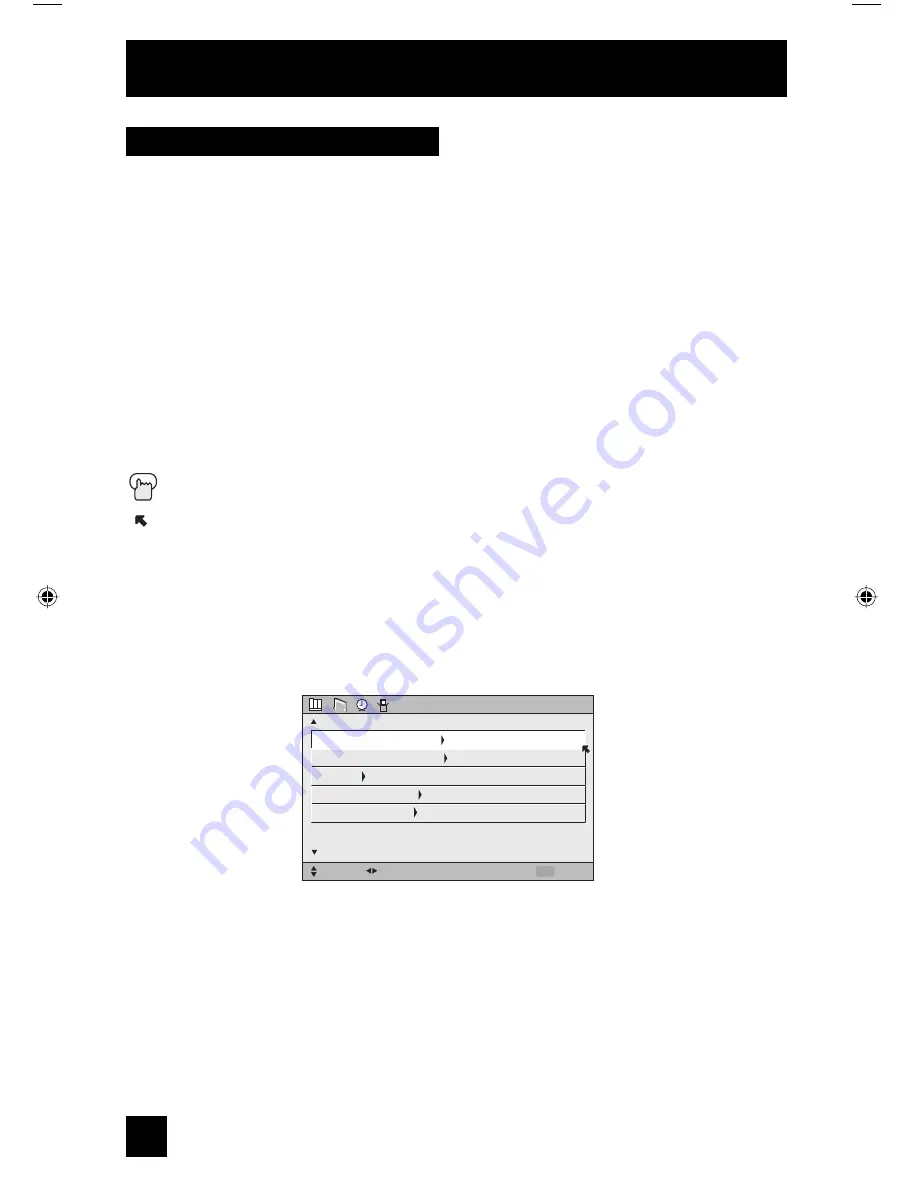
30
To bring up the onscreen menu
, press the M
ENU
button on the remote control. The item that
appears in green is the one currently selected. If you use the Menu button on the TV’s front
panel instead of the remote, an additional menu screen showing INPUT, VIDEO STATUS and
ASPECT will appear between INITIAL SETUP and PICTURE ADJUST. The “interactive plug-in
menu” will appear the first time the TV is plugged in.
Note:
• Menus shown in this book are illustrations, not exact replications of the television’s onscreen
displays.
Certain symbols are used throughout this guide to help you learn about the features of your
new television. The ones you will see most frequently are:
π
†
Up and Down arrows mean press the C
H
+ or C
H
– buttons. Pressing the C
H
+ or C
H
–
buttons let you:
• Move vertically in a main menu screen
• Move through a submenu screen
• Move to the next letter, number, or other choice in a submenu
• Back up to correct an error
• Scan through TV channels (when not in a menu screen)
√
®
Left and right arrows mean press the V
OLUME
+ or V
OLUME
– buttons to move left or right
to:
• Select a highlighted menu item
• Select an item in a submenu
• Select numbers in certain menu options
• Turn the volume up or down (when not in a menu screen)
The “press button” icon means you should press the button named on your remote
control. (Button names appear in S
MALL
C
APITAL
L
ETTERS
.)
The “helping arrow” icon points to the highlighted or selected item in a menu.
Onscreen Menus
Using the Guide
INITIAL SETUP
SELECT
OPERATE
EXIT
MENU
NEXT PAGE
PREVIOUS
AUTO TUNER SETUP
CHANNEL SUMMARY
V-CHIP
SET LOCK CODE
CONVERGENCE
(4/5)
LCT1885-001A-A ENG 30
7/20/05, 9:07:50 AM
Summary of Contents for I'Art Pro AV-48P776
Page 72: ...72 ...
Page 73: ...73 ...
Page 75: ...75 Notes ...
Page 76: ...76 Notes ...
Page 77: ...77 Notes ...
Page 78: ...78 Notes ...
Page 79: ...79 Notes ...






























