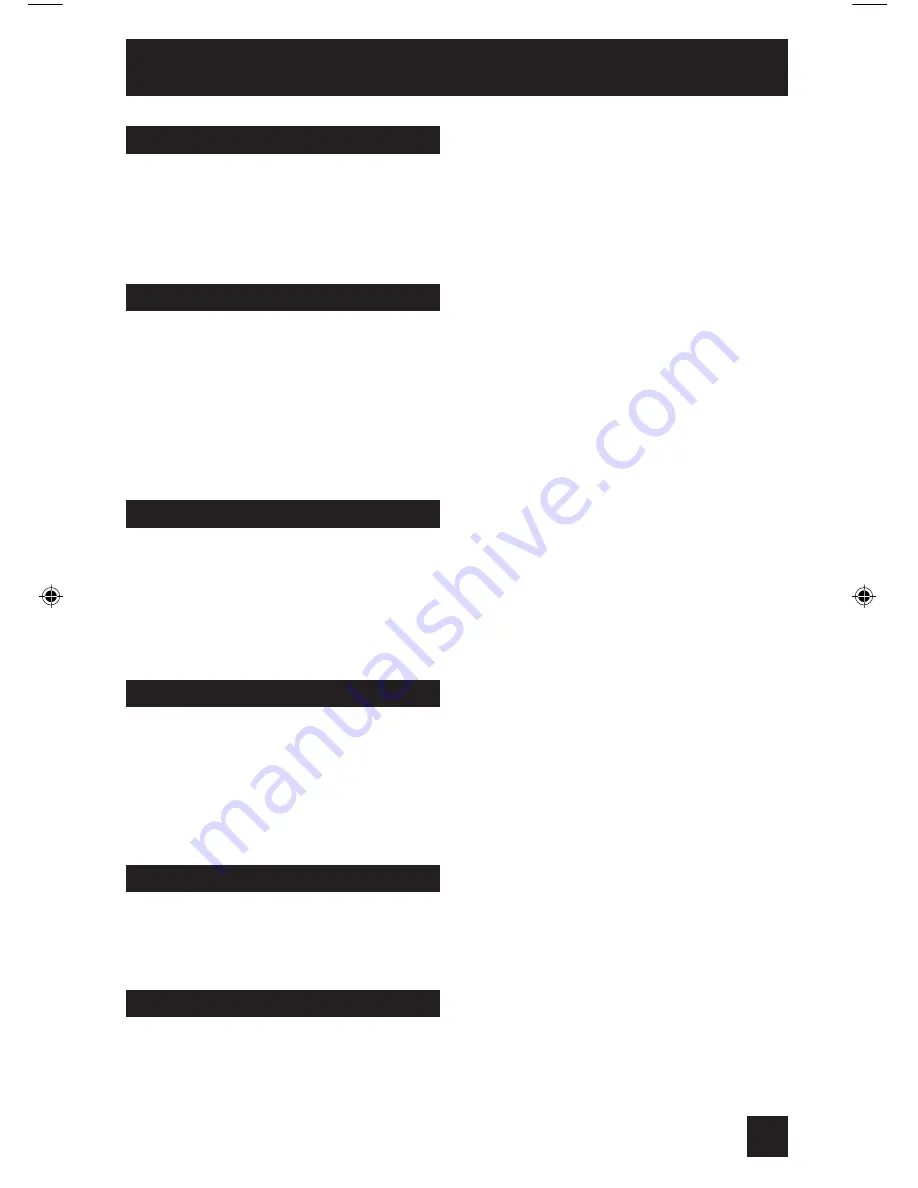
Use either the television’s own tuner or a cable box to select channels. Set this switch to
TV
to
operate the television’s built-in tuner. Move the switch to
CATV
to operate a cable box.
Note:
• See page 24 for information on programming your remote for cable box operation.
You can control a VCR or DVD player with the buttons on the lower part of the remote control.
Move the slide switch to
VCR
or
DVD
to operate.
Notes:
• The remote is preset with the code 000 to control JVC-brand VCR’s. For any other
manufacturer’s brand VCR, please see the code chart and instructions on page 25.
• The remote is preset with the code 000 to control JVC-brand DVD players. For any other
manufacturer’s brand DVD player, please see the code chart and instructions on page 26.
TV/CATV Slide Switch
VCR/DVD Slide Switch
You can also use this remote control to operate the basic functions of your DVD player. These
functions include: play, rewind, fast-forward, stop, still/pause, previous/next, tray open/close,
power on, and power off.
Move the selector switch to
DVD
to operate.
• The remote is preset with the code 000 to control JVC-brand DVD players. For any other
manufacturer’s brand DVD player, please see the code chart and instructions on page 26.
You can use this remote control to operate the basic functions of your VCR. These functions
include: play, record, rewind, fast-forward, stop, pause, channel scan, TV/VCR, power on, and
power off.
Move the selector switch to
VCR
to operate.
• The remote is preset with the code 000 to control JVC-brand VCR’s. For any other
manufacturer’s brand VCR, please see the code chart and instructions on page 25.
Button Functions
VCR Buttons
DVD Buttons
63
All remote control buttons are illuminated, except for the TV/CATV slide switch, VCR/DVD slide
switch and Light button. Press the L
IGHT
button to turn the illumination on for 4 seconds.
Light
This button is only located on the front panel of your TV. When you press the S
UPER
F
OCUS
button on the front of the TV, you can access the auto convergence mode in the convergence
menu screen automatically. See page 40.
Super Focus
LCT1609 English
3/8/04, 11:04 AM
63
Summary of Contents for I'Art Pro AV-48P575
Page 65: ...Troubleshooting 65 PROBLEMS CHECK ...
Page 66: ...66 ...
Page 67: ...67 ...
Page 68: ... Specifications subject to change without notice Specifications 68 ...
Page 69: ...Notes 69 ...
Page 70: ...Notes 70 ...
Page 71: ...Notes 71 ...










































