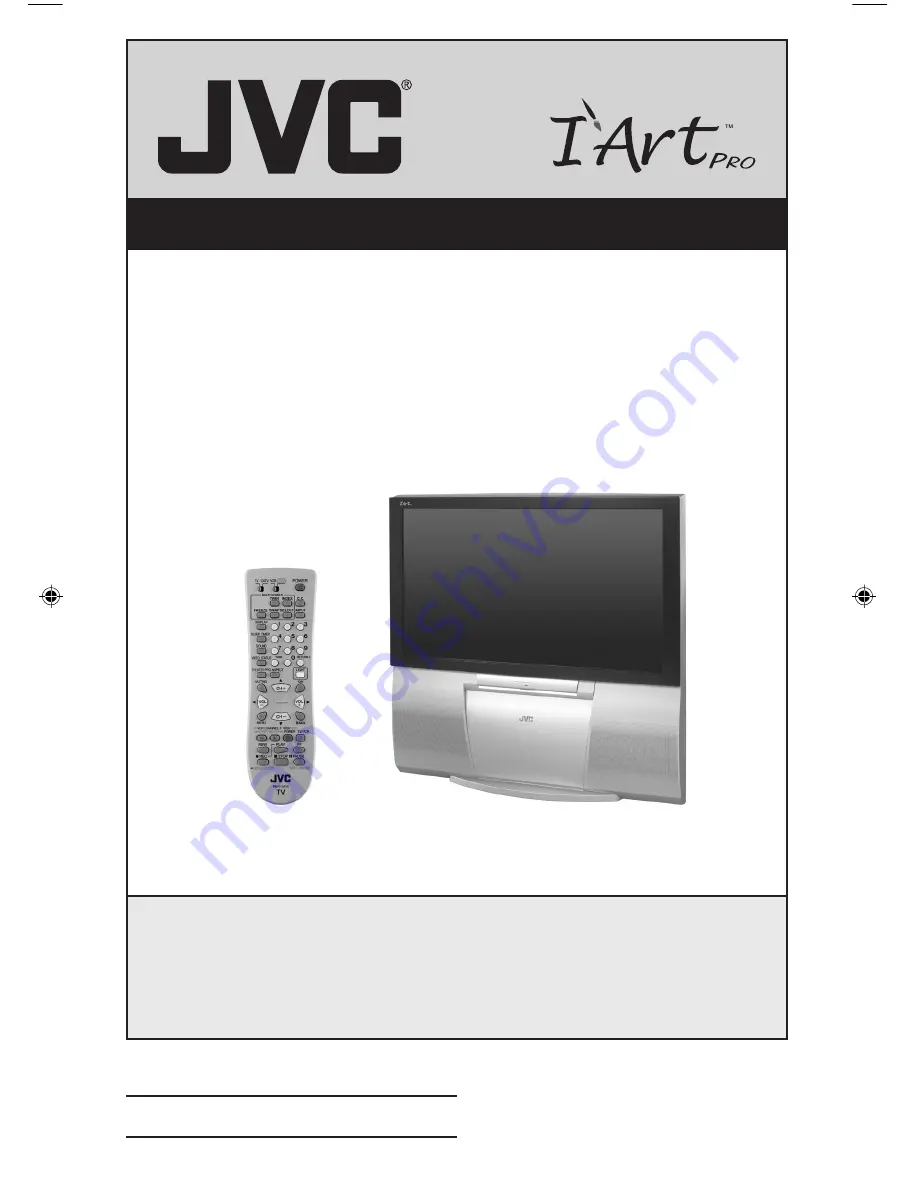
Important Note:
In the spaces below, enter the model and serial number of your television (located
at the rear of the television cabinet). Staple your sales receipt or invoice to the
inside cover of this guide. Keep this user’s guide in a convenient place for future
reference. Keep the carton and original packaging for future use.
LCT1609-001A-A
0304TNH-II-IM
Model Number:
Serial Number:
Illustration of AV-56P575 and RM-C1257G
For Models:
AV-56P585
AV-56P575
AV-48P575
Projection Television Users Guide
LCT1609 English
3/8/04, 11:02 AM
1
Summary of Contents for I'Art Pro AV-48P575
Page 65: ...Troubleshooting 65 PROBLEMS CHECK ...
Page 66: ...66 ...
Page 67: ...67 ...
Page 68: ... Specifications subject to change without notice Specifications 68 ...
Page 69: ...Notes 69 ...
Page 70: ...Notes 70 ...
Page 71: ...Notes 71 ...
















