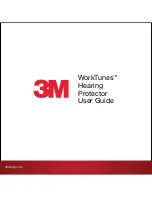9
Two AA
Batteries
1 Television
1 Remote Control
Note: Your television
and/or remote
control may differ
from the examples
illustrated here.
Quick Setup Unpacking your TV
Thank you for your purchase of a JVC Color Television. Before you begin setting up your new
television, please check to make sure you have all of the following items. In addition to this
guide, your television box should include:
PULL/OPEN
POWER
DIGITAL IMAGE SCALING TECHNOLOGY
AA Alkaline
AA Alkaline
POWER
THEATER PRO
VIDEO STATUS
SLEEP
TIMER
FAVORITE
SUB CH
1
7
4
TUNE
3
9
6
/TV
MUTING
MENU
OK
BACK
2
8
0
5
CH +
VOL
–
VOL
+
REC
OPEN/CLOSE
STILL/PAUSE
STOP
PAUSE
PLAY
FF
REW
TV CATV VCR
DVD
VCR CHANNEL
PREV NEXT
TV/VCR
VCR/
DVD
POWER
ASPECT
CH –
TV
RM-C1270G
ML/MTS SOUND
GUIDE
DISPLAY
C.C.
D/A
INPUT
LCT1885-001A-A ENG 9
7/20/05, 9:07:43 AM
Summary of Contents for I'Art Pro 0705JGI-II-IM
Page 72: ...72 LCT1885 001A A ENG 72 7 20 05 9 08 11 AM ...
Page 73: ...73 LCT1885 001A A ENG 73 7 20 05 9 08 11 AM ...
Page 75: ...75 Notes LCT1885 001A A ENG 75 7 20 05 9 08 11 AM ...
Page 76: ...76 Notes LCT1885 001A A ENG 76 7 20 05 9 08 11 AM ...
Page 77: ...77 Notes LCT1885 001A A ENG 77 7 20 05 9 08 11 AM ...
Page 78: ...78 Notes LCT1885 001A A ENG 78 7 20 05 9 08 12 AM ...
Page 79: ...79 Notes LCT1885 001A A ENG 79 7 20 05 9 08 12 AM ...