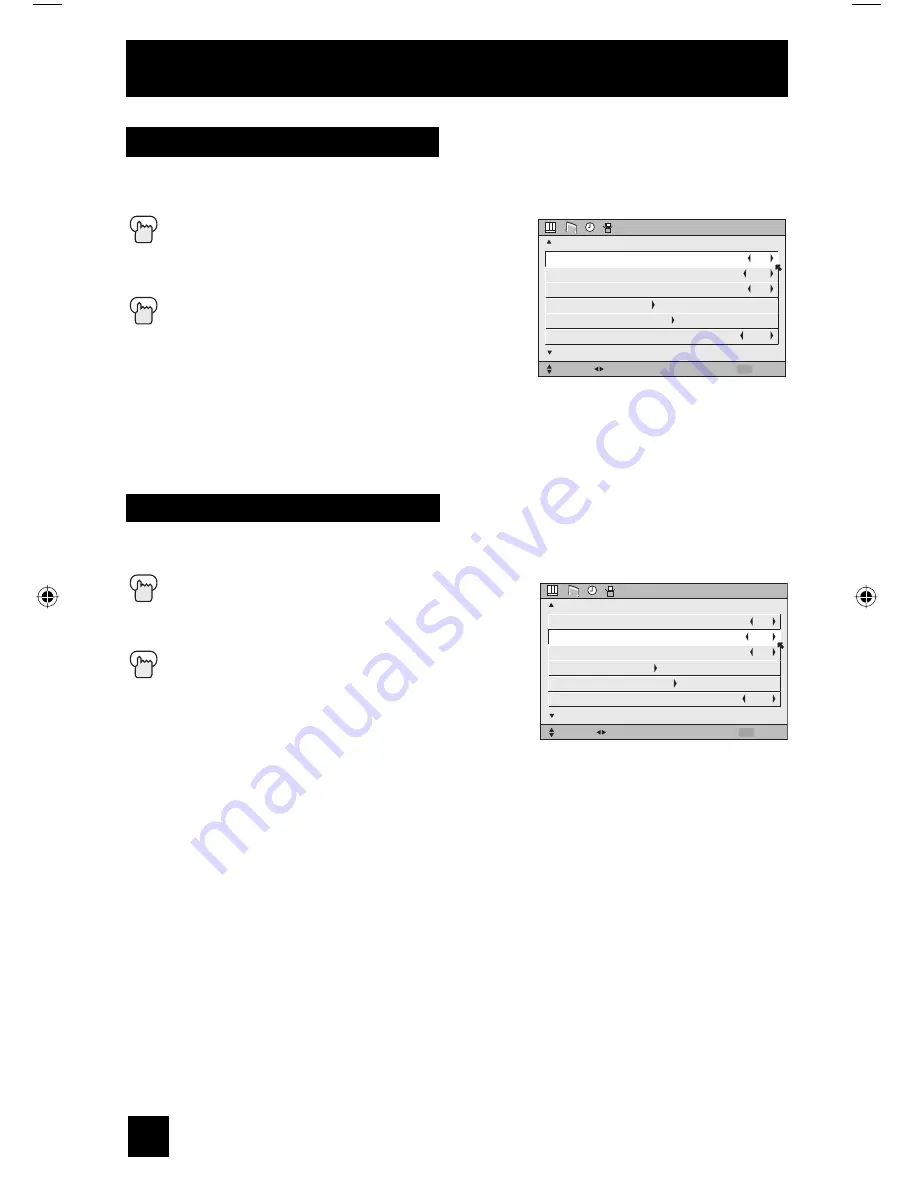
48
Onscreen Menu
This allows you to lock the keys on the side of the TV, so that a child may not accidentally
change your viewing preferences.
Press the M
ENU
button
π
†
To FRONT PANEL LOCK
√
®
To turn ON or OFF
Press the M
ENU
button when finished
Front Panel Lock
You can turn off this feature in the following ways:
• Unplug the power cord, and plug it back in. Do this if
your batteries die, or you lose your remote control.
• Use the remote control.
• Press the M
ENU
button on the side of the TV for more than 3 seconds. In this case, the OSD
for FRONT PANEL LOCK will appear.
Note:
• To turn ON/OFF the TV, press the power button for more than 3 seconds. This feature will
remain ON.
INITIAL SETUP
SELECT
OPERATE
EXIT
MENU
NEXT PAGE
PREVIOUS
(2/5)
NOISE MUTING
FRONT PANEL LOCK
V1 SMART INPUT
VIDEO INPUT LABEL
POSITION ADJUSTMENT
POWER INDICATOR
ON
OFF
ON
LOW
This feature inserts a blank gray screen over channels which are not broadcasting or are too
weak to be received clearly.
Press the M
ENU
button
π
†
To NOISE MUTING
√
®
To turn noise muting ON or OFF
Press the M
ENU
button when finished
Notes:
• Noise muting will not work during auto tuner setup or
when you operate channel summary.
• Noise muting will not work when the digital TV is displayed.
INITIAL SETUP
SELECT OPERATE
EXIT
MENU
NEXT PAGE
PREVIOUS
(2/5)
NOISE MUTING
FRONT PANEL LOCK
V1 SMART INPUT
VIDEO INPUT LABEL
POSITION ADJUSTMENT
POWER INDICATOR
ON
OFF
ON
LOW
Noise Muting
LCT2158-001B-A English.indd 48
LCT2158-001B-A English.indd 48
8/31/06 8:43:17 AM
8/31/06 8:43:17 AM
















































