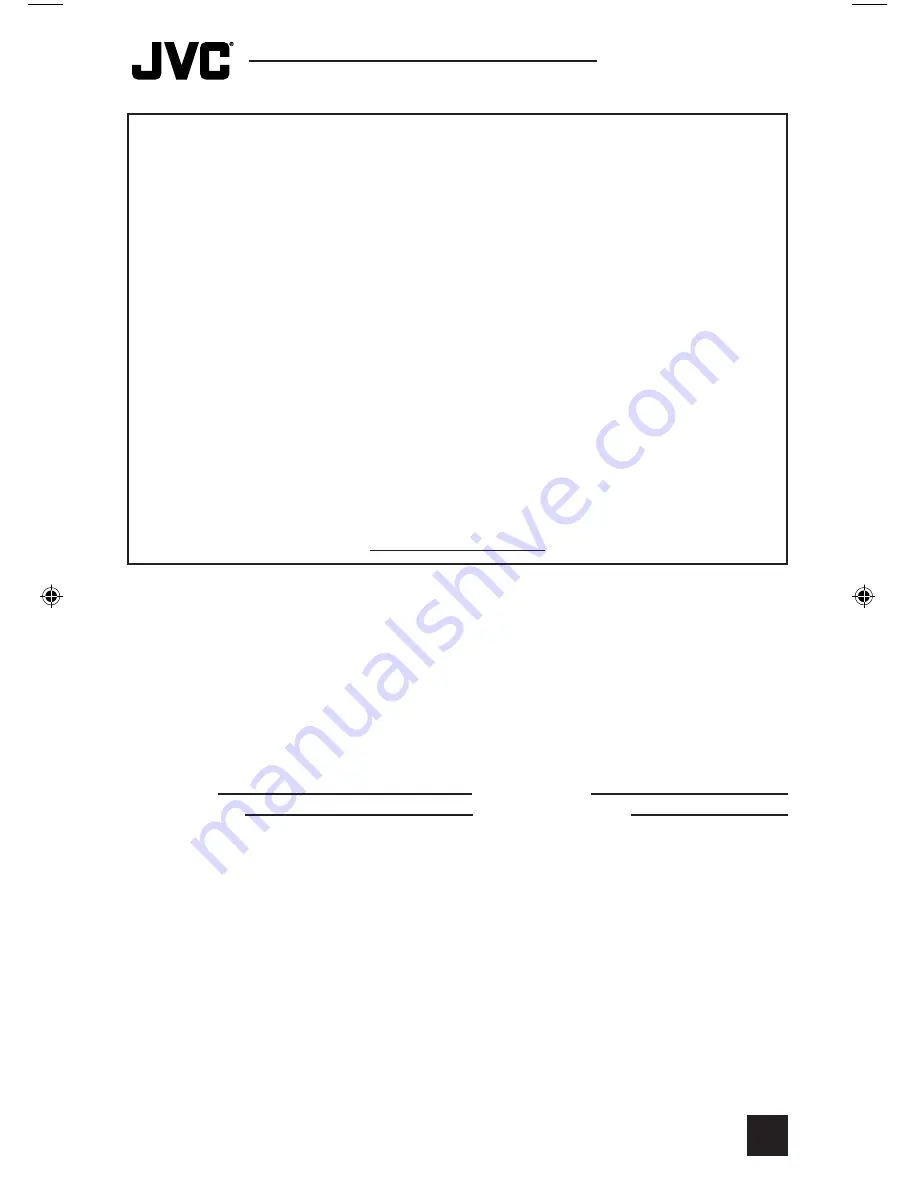
7) Accessories;
8) Batteries (except that Rechargeable Batteries are covered for 90 days from date of
purchase.)
There are no express warranties except as listed above.
THE DURATION OF ANY IMPLIED WARRANTIES, INCLUDING THE IMPLIED WARRANTY
OF MERCHANTABILTY, IS LIMITED TO THE DURATION OF THE EXPRESS WARRANTY
HEREIN.
JVC SHALL NOT BE LIABLE FOR ANY LOSS OF USE OF THE PRODUCT,
INCONVENIENCE, OR ANY OTHER DAMAGES, WHETHER DIRECT, INCIDENTAL OR
CONSEQUENTIAL (INCLUDING, WITHOUT LIMITATION, DAMAGE TO TAPES, RECORDS
OR DISCS) RESULTING FROM THE USE OF THIS PRODUCT, OR ARISING OUT OF ANY
BREACH OF THIS WARRANTY, ALL EXPRESS AND IMPLIED WARRANTIES, INCLUDING
THE WARRANTIES OF MERCHANTABILITY AND FITNESS FOR PARTICULAR PURPOSE,
ARE LIMITED TO THE WARRANTY PERIOD SET FORTH ABOVE.
Some states do not allow the exclusion of incidental or consequential damages or
limitations on how long the warranty lasts, so these exclusions or limitations may not
apply to you. This warranty gives you specific legal rights and you may also have other
rights which vary state to state.
JVC COMPANY OF AMERICA
1700 Valley Road
DIVISION OF JVC AMERICAS CORP.
Wayne, New Jersey 07470
http://www.jvcservice.com
REFURBISHED PRODUCTS CARRY A SEPARATE WARRANTY. THIS WARRANTY
DOES NOT APPLY FOR DETAILS OF REFURBISHED PRODUCT WARRANTY.
PLEASE REFER TO THE REFURBISHED PRODUCT WARRANTY INFORMATION
PACKAGED WITH EACH REFURBISHED PRODUCT.
For customer use:
Enter below the Model No. and Serial No. which is located either on the rear, bottom or
side of the cabinet.
Retain this information for future reference.
Model No.:
Serial No.:
Purchase Date:
Name Of Dealer:
43
Warranty
AV-27\32S\C\WF35 English
2/17/04, 1:57 PM
43
Summary of Contents for I'Art AV-27CF35
Page 41: ...Troubleshooting 41 ...
Page 45: ...45 Specifications Specifications subject to change without notice ...
Page 46: ...Notes 46 ...
Page 47: ...Notes 47 ...






































