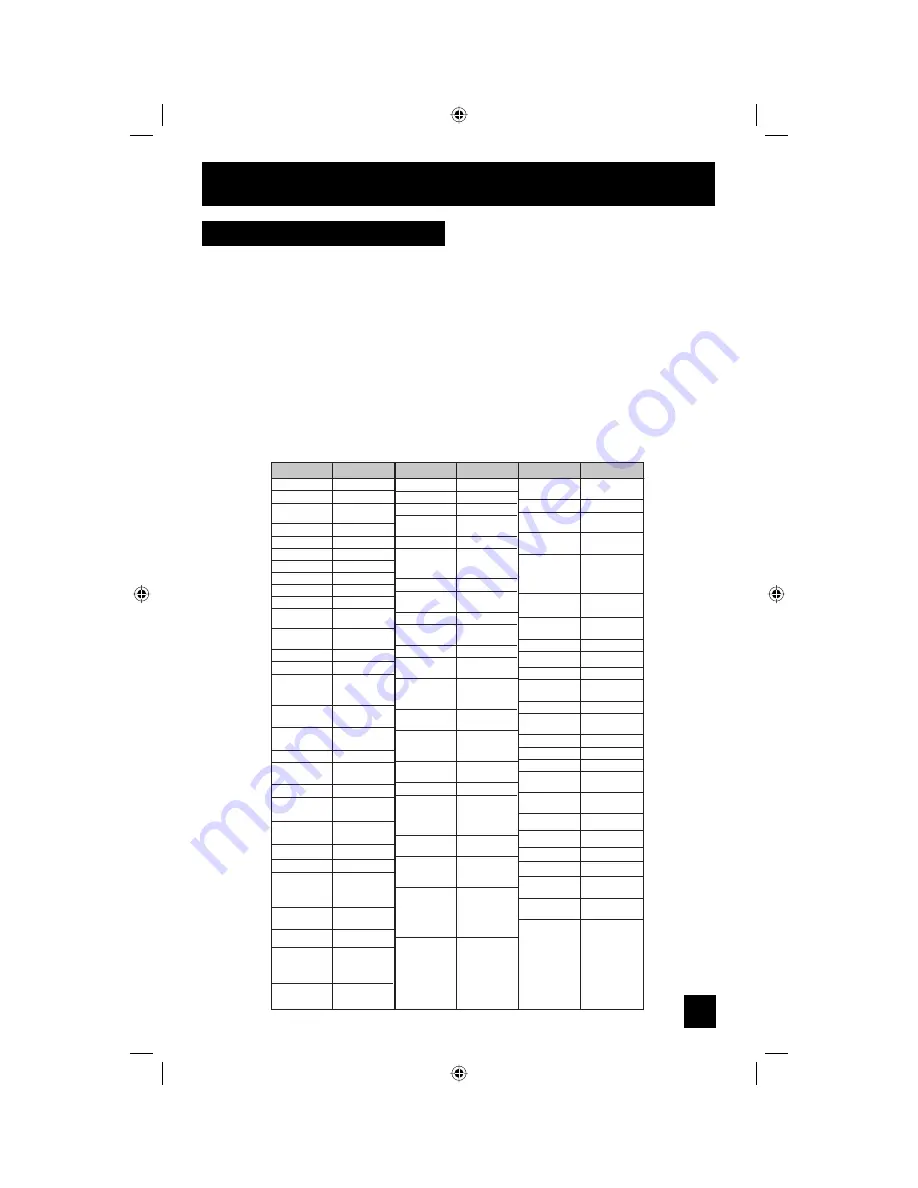
The remote control is programmed with VCR codes for power on/off, play, stop, fast-forward,
rewind, pause, record, channel up/down operation.
1) Find the VCR brand from the list of codes shown below.
2) Slide the first 2-way selector switch to “TV” and the other 2-way selector switch to “VCR”.
3) Press and hold down the D
ISPLAY
button, then enter the first code number listed with the 10
key pad.
4) Release the D
ISPLAY
button, and confirm the operation of the VCR.
• If your VCR does not respond to the first code, try the others listed. If it does not respond to
any of the codes, try the search codes function on page 29.
•
After you program your remote, some VCR buttons may not work properly. If so, use the
VCR’s remote.
• To record, hold down the R
EC
button on the remote and press P
LAY
.
Remote Programming
VCR Codes
27
Admiral
Aiwa
Akai
Audio Dynamic
Bell & Howell
Broksonic
Canon
CCE
Citizen
Craig
Curtis Mathes
Daewoo
DBX
Dimensia
Emerson
Fisher
Funai
G.E.
Go Video
Goldstar
Hitachi
Gradiente
Instant Replay
Jensen
035
027, 032, 095
029, 072, 073,
074
003, 005
063, 071
020, 026, 094
023, 025
043
064
063, 029, 064
045, 024, 027,
093
043, 059, 024,
092
003, 004, 005
045, 093
043, 026, 077,
061, 025, 042,
020, 076
063, 066, 067,
065, 071, 091
027, 026, 020,
000
033, 045, 024
037, 051, 049,
050, 089
064
083, 084, 081,
000, 001
023, 045, 058,
093, 027, 081
024, 023
003
JVC
Kenwood
003, 004, 005,
000, 001, 002,
006, 007
003, 004, 064,
005
LXI
027, 064, 058,
065, 066, 063,
067
VCR
Codes
Magnavox
Marantz
Marta
Memorex
MGA
Minolta
Mitsubishi
Multitech
NEC
Olympic
Optimus
Orion
Panasonic
Penney
Pentax
Philco
Philips
Pioneer
Proscan
Quasar
Radio Shack
031, 023, 024,
086
003, 004, 005
064
024, 067
038, 040, 047,
048, 041, 042
058, 045, 093
038, 040, 047,
048, 041, 042,
078, 090
047, 027, 062
003, 004, 005,
000
024, 023
028, 021, 035,
064
026, 020
023, 024, 021,
022
024, 058, 045,
063, 003, 004,
005, 093
058, 005, 045,
093
031, 024, 027,
023, 026, 020,
043
031, 023, 024,
086
023
045, 058, 023,
024, 031, 046,
059, 060, 093,
033, 087
021, 022, 023,
024
033, 024, 063,
036, 067, 040,
027
RCA
033, 045, 058,
023, 024, 031,
046, 059, 060,
083, 084, 085,
087, 093, 096
Realistic
024, 063, 036,
067, 040, 027
Codes
Samsung
Samtron
Sansui
Sanyo
Scott
Sears
Sharp
Signature 2000
Sony
Singer
SV 2000
Sylvania
Symphonic
Tashiro
Tatung
Teac
Technics
Teknika
Toshiba
Vector Research
Wards
037, 060, 062,
033, 089
089
003, 026, 020,
052
063, 067, 091,
071
059, 060, 062,
067, 038, 040,
047, 048, 026,
020
063, 064, 065,
066, 058
Shintom
075
035, 036, 080,
088
027, 035
075
028, 029, 030,
053, 054, 055
027
031, 023, 024,
027
027, 081
064
003, 004, 005
003, 004, 027,
005
021, 022, 023,
024
024, 027, 070
059, 046, 079
005
035, 036, 067,
044, 064
Yamaha
063, 003, 004,
005
Zenith
044, 082, 064,
094
Codes
LG
064
Thomson
033, 096
VCR
VCR
AV-56\65WP941 English 27
10/17/03, 1:02:55 PM
Summary of Contents for I'Art 1003-TN-II-IM
Page 83: ...Notes 83 AV 56 65WP941 English 83 10 17 03 1 03 15 PM ...
Page 84: ...Notes 84 AV 56 65WP941 English 84 10 17 03 1 03 15 PM ...
Page 85: ...Notes 85 AV 56 65WP941 English 85 10 17 03 1 03 15 PM ...
Page 86: ...Notes 86 AV 56 65WP941 English 86 10 17 03 1 03 16 PM ...
Page 87: ...Notes 87 AV 56 65WP941 English 87 10 17 03 1 03 16 PM ...
















































