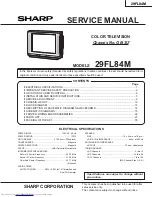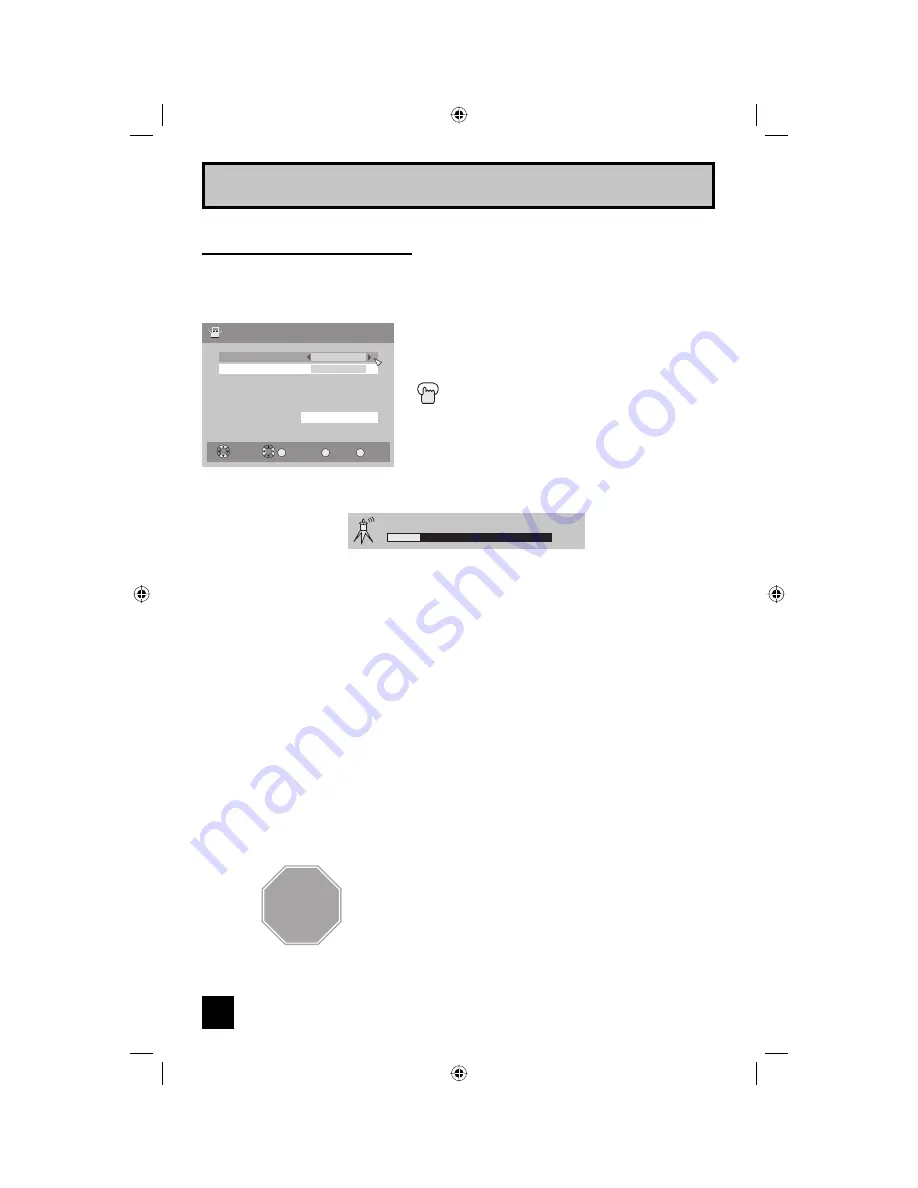
18
Quick Setup
The Quick Setup is complete
STOP
In auto tuner setup, the TV automatically scans through all available channels, memorizing the
active ones and skipping over blank ones or channels with weak signals. This means when you
scan (using the C
HANNEL
+/– buttons) you will receive only clear, active channels.
√
®
To choose "Cable or "Air" (or "Skip" when
you skip "Auto Tuner Setup")
†
To "Start"
Press the O
K
button
Auto Tuner Setup
When the setup is finished, "Thank you ! Setup is now complete." is displayed. Your quick
setup is now complete. You can now begin watching your television, or you can continue
on in this guide for more information on programming your remote control, or using the
JVC onscreen menu system to customize your television viewing experience.
Notes:
• If you want to cancel the Auto Tuner Setup, press the M
ENU
button.
• Noise muting will not work during Auto Tuner Setup.
• If you choose "Skip", it finished without doing the Auto Tuner Setup.
Cable Box and Satellite Users:
After your auto tuner setup is complete, you may, (depending
on the type of hookup), have only 1 channel, usually 3 or 4 in the auto tuner memory. This is
normal.
Exit
MENU
Select
OK
Operate
Start
Tuner Mode
Scan Mode
Auto Tuner Setup
Air
Auto
Back
Back
Now programming ...
20
LCT2033 "B" English.indd 18
LCT2033 "B" English.indd 18
4/7/06 9:51:19 AM
4/7/06 9:51:19 AM