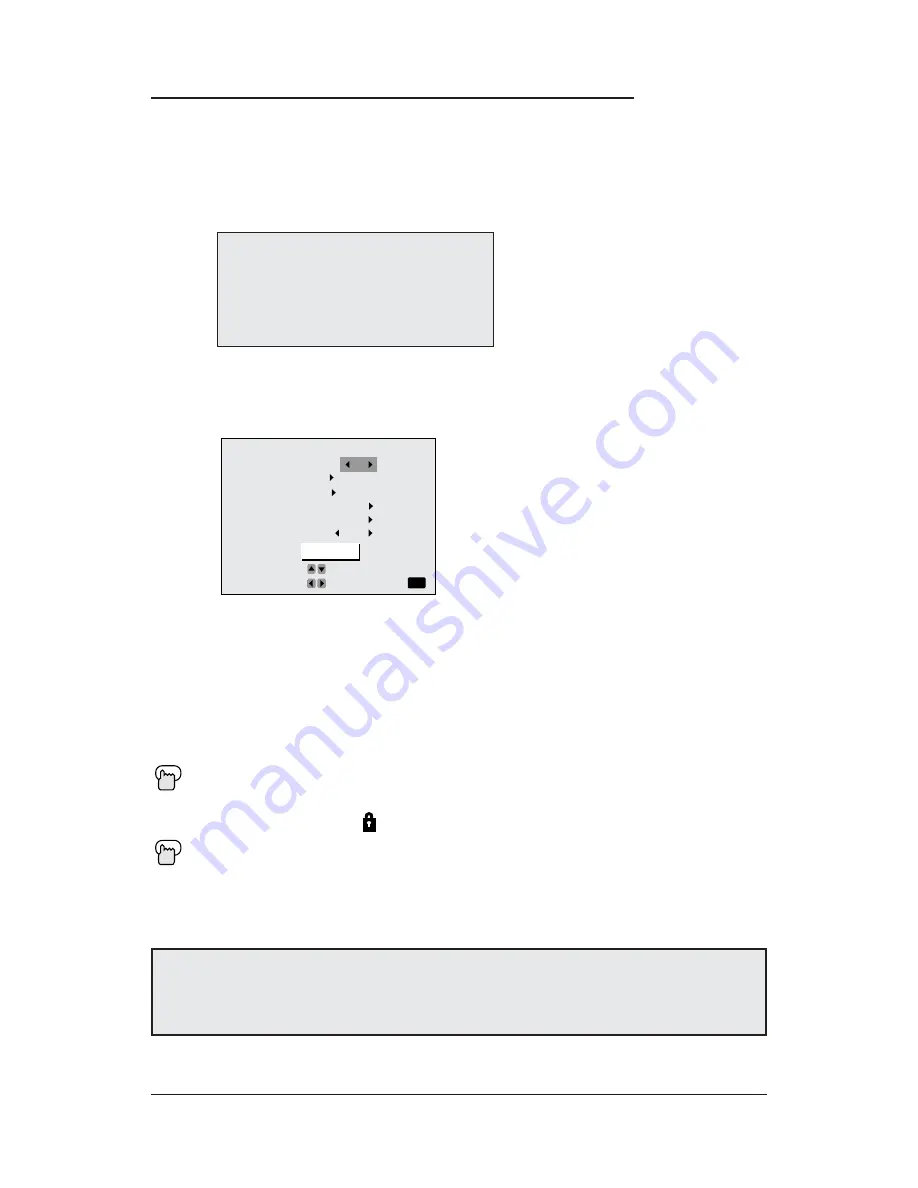
29
V-Chip
Your TV is equipped with V-Chip technology which enables TV Parental Guidelines (for United
States and Canada) and Movie (MPAA) Guideline controls. V-Chip technology allows you to
program your TV to receive, or not to receive, programs based on content according to the
guidelines. Programs which exceed the ratings limits you set will be blocked. When a viewer
attempts to watch a blocked channel, this message appears:
The channel will remain blocked until the correct lock code is entered (see page 36 for informa-
tion on setting your lock code).
You can customize the V-Chip settings of your television to match your personal tastes.
The V-Chip menu above is the starting point for your V-Chip settings.
You can use US V-Chip settings (for programming broadcast from the United States), Canadian
V-Chip settings (for programming broadcast from Canada), and movie ratings. You may use
any or all of the settings (US V-Chip, Canada V-Chip, Movie ratings). Descriptions for setting
each of the three V-Chip formats appear in the next seven pages along with descriptions of the
rating categories.
To access the rating categories:
THIS PROGRAMMING EXCEEDS
YOUR RATING LIMITS.
PLEASE ENTER LOCK CODE BY
10 KEY PAD TO UNLOCK IT.
NO. - - - -
Special Note about Ratings
Some programs are not broadcast with a ratings signal. Therefore, even if you setup V-Chip
ratings limits, these programs will not be blocked. Parents are cautioned to preview the con-
tents of these programs or movies.
Press the M
ENU
button
To V-CHIP
¥
To operate (Lock icon will appear)
Press Z
ERO
to access the V-Chip menu
¥
To turn V-Chip ON or OFF (V-Chip must be turned ON for rating settings to operate)
To move to SET US TV RATINGS, SET MOVIE RATINGS, or SET CANADIAN RAT-
INGS, (see following pages for descriptions of each item)
V-CHIP
OPERATE BY
EXIT BY
SELECT BY
EXIT
V-CHIP
SET US TV RATINGS
SET MOVIE RATINGS
SET CANADIAN RATINGS ENG
SET CANADIAN RATINGS FRE
UNRATED
OFF
VIEW
FINISH
















































