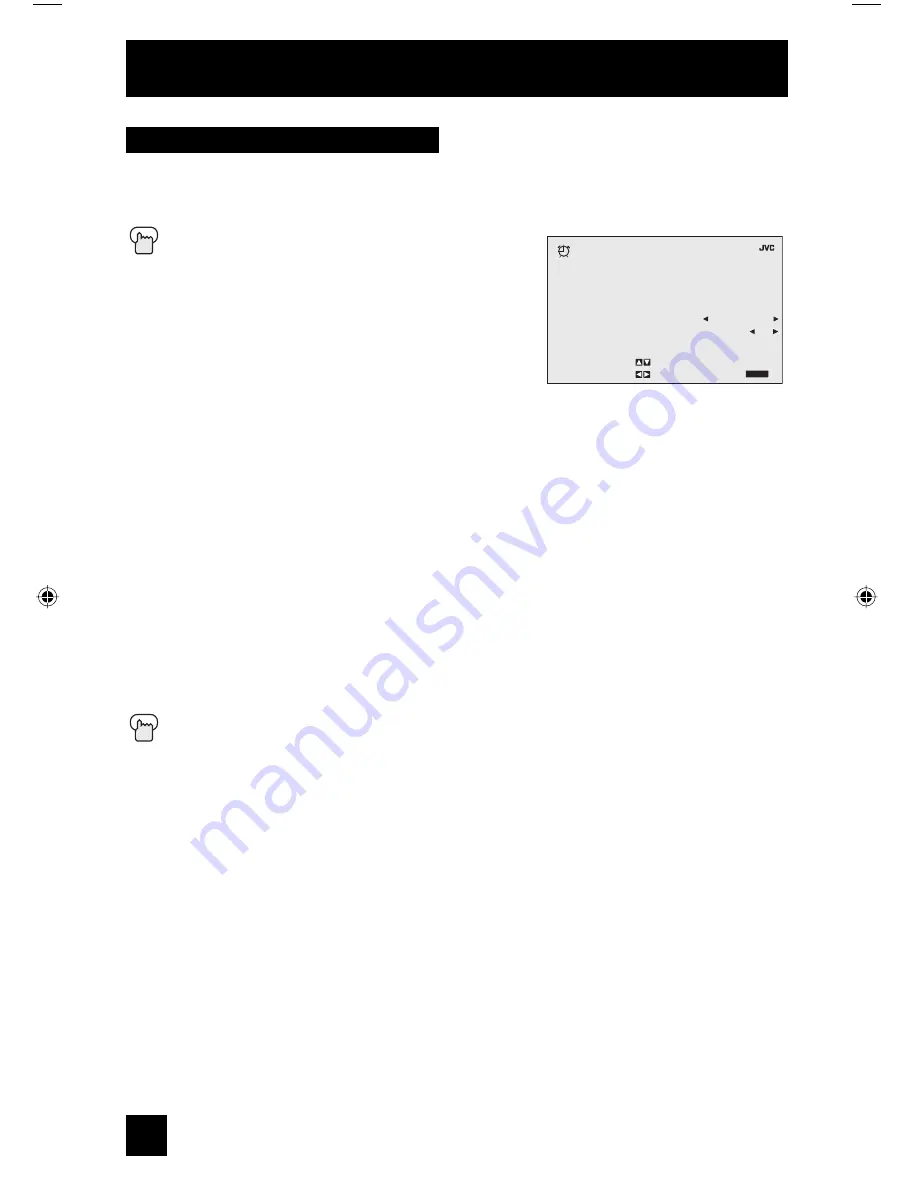
The on/off timer lets you program your television to turn itself on or off. You can use it as an
alarm to wake up, to help you remember important programs, or as a decoy when you’re not
home.
Press the M
ENU
button
π
†
To ON/OFF TIMER
√
®
To operate (begins with ON TIME)
√
®
To set the hour (AM/PM) you want the TV to turn
on
†
To move to minutes
√
®
To set the minutes
†
To accept ON TIME and move to OFF TIME (the time the TV will turn off). Set the
OFF TIME the same way as ON TIME
†
To accept OFF TIME and move to CHANNEL
√
®
To select channel
†
To ON VOLUME
√
®
To set the volume level
†
To move to MODE
√
®
Choose ONCE or EVERYDAY
†
To
ON/OFF
TIMER
√
®
Choose YES to accept the timer setting, choose NO if you don’t wish to accept
†
To
FINISH
√
®
To save settings
Press the E
XIT
button when finished
Notes:
• The on/off time cannot be set to locked or guarded channels.
• In order for the on/off timer to work, the clock must be set.
• After a power interruption, the timer settings must be reset.
Clock/Timers
38
On/Off Timer
C L O C K / T I M E R S
>
O N / O F F T I M E R
O P E R A T E B Y
E X I T B Y
S E L E C T B Y
E X I T
F I N I S H
O N T I M E
O F F T I M E
C H A N N E L
O N V O L U M E
M O D E
O N / O F F T I M E R
7 : 0 0 P M
1 0 : 0 0 P M
0 2
C U R R E N T
E V E R Y D A Y
N O
AV-20FA44 English 38
8/19/03, 9:37:41 AM
Summary of Contents for I Art AV-20FA44
Page 50: ...Notes 50 ...
Page 51: ...Notes 51 ...





























