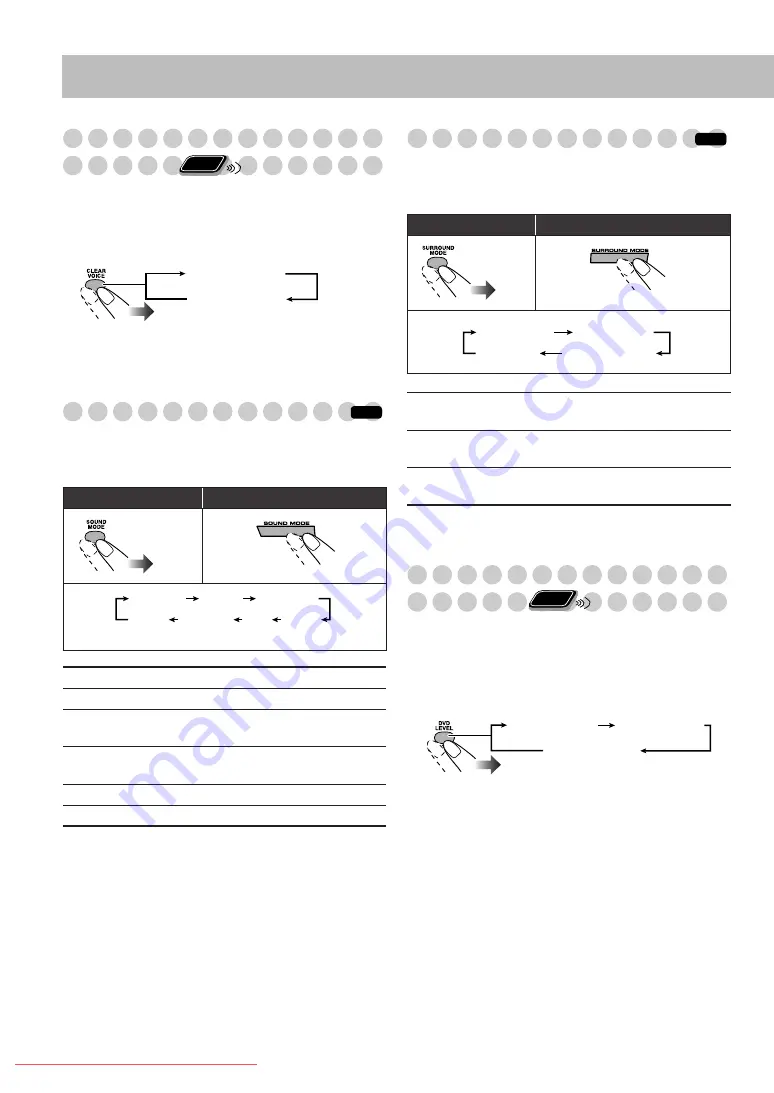
Making the Center Channel Sound Clear
—Clear Voice
When a multi-channel disc with center-channel signal is
loaded on the current tray, you can increase the output level
for the center channel sound.
• This function allows you to easily understand the dialogue
of DVD Video even with the low volume level.
• This function may not take much effect on some discs.
To cancel Clear Voice,
select “VOICE OFF.”
Selecting the Sound Modes
You can select one of the preset Sound Modes.
• Sound Modes do not take effect while GAME is selected as
the source.
Selecting 3D Phonic Mode
While playing a disc (except JPEG)...
• 3D Phonic does not take effect while GAME/AUX is
selected as the source.
To cancel 3D Phonic,
select “3D OFF.”
Presetting Automatic DVD VIDEO Sound
Increase Level
The DVD Video sound is sometimes recorded at a lower
level than for other discs and sources. You can set the
increase level for DVD Video, so you do not have to adjust
the volume every time you change the source.
When DVD Video is loaded on the current tray...
• As the number increases, sound level also increases.
Remote control:
Main unit:
DANCE
Increases resonance and bass.
HALL
Adds depth and brilliance to the sound.
STADIUM
Adds clarity and spreads the sound, as in
an outdoor stadium.
ROCK
Boosts low and high frequency. Good
for acoustic music.
POP
Good for vocal music.
CLASSIC
Good for classical music.
Remote
ONLY
VOICE ON
VOICE OFF
INFO
DANCE
HALL
ROCK
CLASSIC
POP
STADIUM
OFF
(canceled)
Remote control:
Main unit:
3D ACTION
Suitable for action movies and sports
programs.
3D DRAMA
Creates natural and warm sound. Enjoy
movies in a relaxed mood.
3D THEATER
Enjoy sound effects like in a major
theater.
INFO
3D ACTION
3D DRAMA
3D THEATER
3D OFF
Remote
ONLY
DVD LEVEL1
DVD LEVEL2
DVD LEVEL3
HX-D7[J]_f.book Page 17 Monday, February 13, 2006 3:50 PM
















































