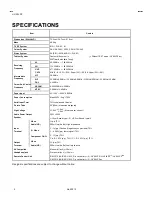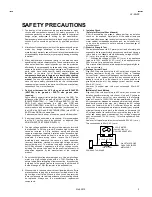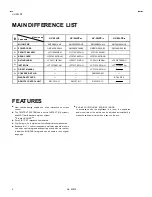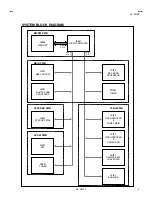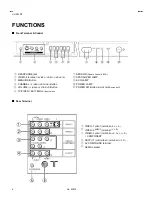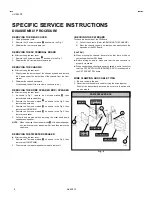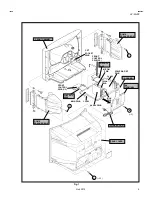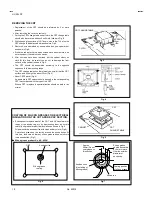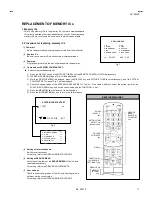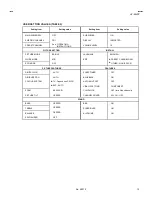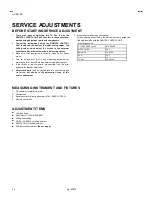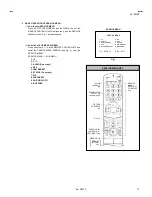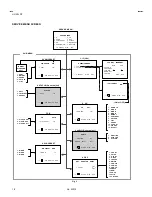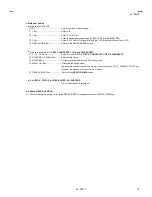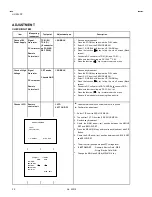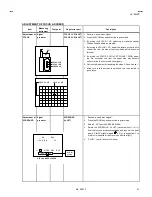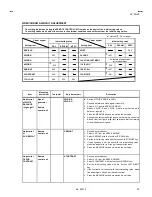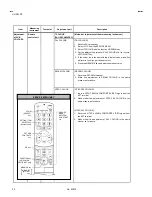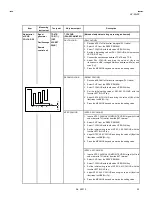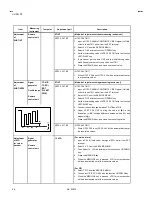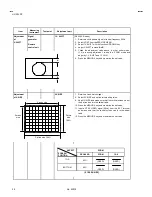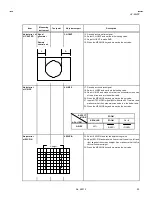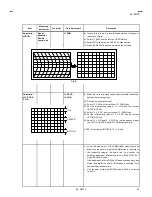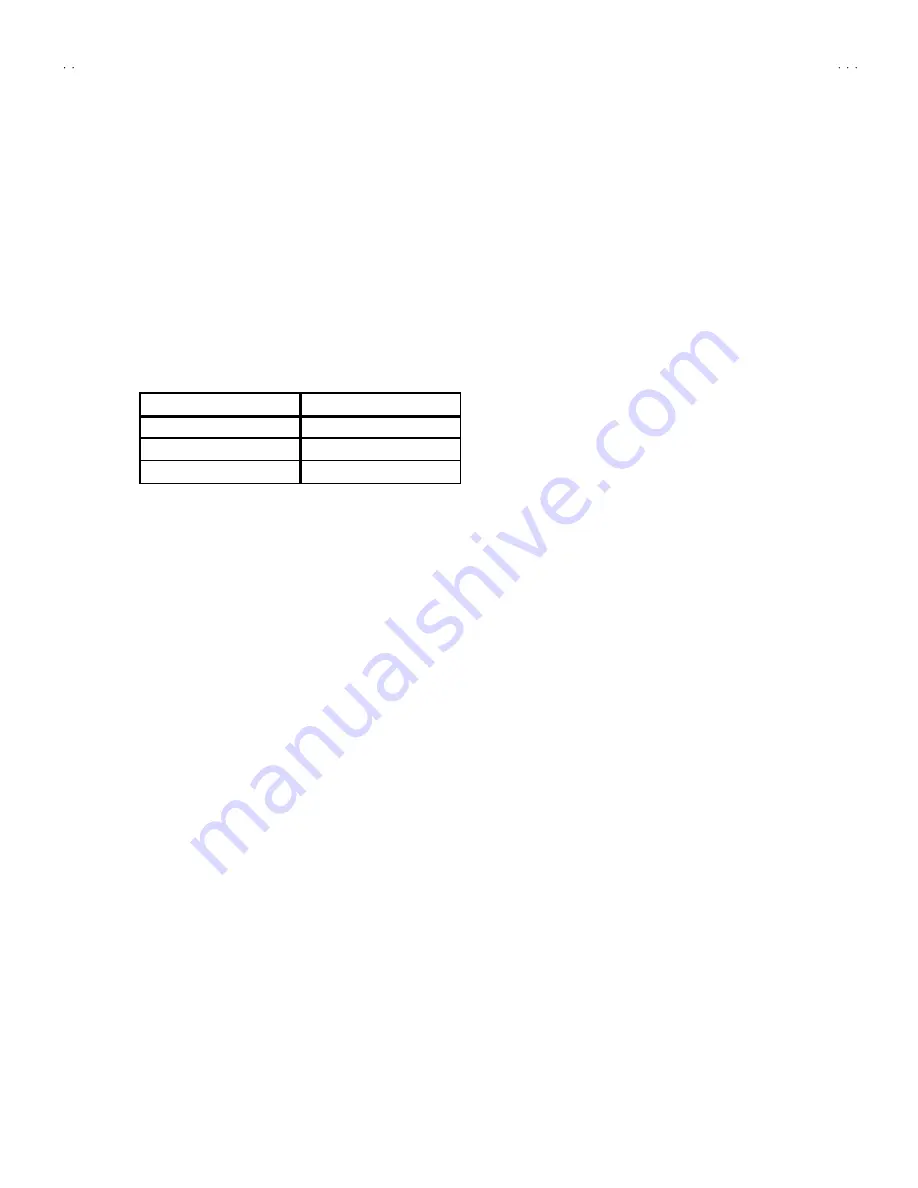
No. 52012
HV-29LPZ
16
BASIC OPERATION SERVICE MENU
1. TOOL OF SERVICE MENU OPERATION
Operate the SERVICE MENU with the REMOTE CONTROL UNIT.
2. SERVICE MENU ITEMS
With the SERVICE MENU, various settings (adjustments) c an be made, and they are broadly c lassified in the following items of settings
(adjus tments ):
(1)
1. IF
・・・・・・・ ・・・・・・・・・・・・・ ・・・・・・・・・・
This mode adjusts the setting values of the IF circuit.
(2)
2.V/C
・・・・・・・ ・・・・・・・・・・・・・ ・・・・・・・・・
This mode adjusts the setting values of the VIDEO / CHROMA circuit.
(3)
3.AUDIO
・・・・・・・ ・・・・・・・・・・・・・ ・・・・・・
This mode adjusts the setting values of the SOUND circuit. (Do not adjust)
(4)
4.DEF
・・・・・・・ ・・・・・・・・・・・・・ ・・・・・・・・・
This mode adjusts the setting values of the DEFLECTION circ uit for eac h aspect mode given
below.
(5)
5.VSM PRESET
・・・・・・・ ・・・・・・・・・・・・・
This mode adjusts the initial s etting values of Bright, Standard & s oft.
(VSM : Video Status Memory)
(6)
6.STAT US
・・・・・・・ ・・・・・・・・・・・・・ ・・・・・
It is no requirement to adjus tment.
(7)
7.PIP
・・・・・・・ ・・・・・・・・・・・・・ ・・・・・・・・・
This mode adjusts the setting values of the PIP circuit. (PIP : Picture In Picture)
(8)
8.WB PRESET
・・・・・・・ ・・・・・・・・・・・・・ ・
This mode adjusts the setting values of the WHITE BALANCE.
(9)
9.SHIPPING(OFF)
・・・・・・・ ・・・・・・・・・・・
This mode adjusts the setting values of the channel pres ettings.
If you turn the SHIPPING position set ON.
This setting becomes c hannel pres etting automatically.
Also you turn the TV power off, this s etting become OFF position automatic ally.
(10)
0.BUS FREE
・・・・・・・ ・・・・・・・・・・・・・ ・・
It is not requirement to adjustment.
ZOOM (ASPECT)
V. FREQ.
REGULAR
100Hzi / 60HzP
ZOOM
↑
16 : 9
↑
Summary of Contents for HV-29LPZ/-A
Page 36: ...No 52012 HV 29LPZ 36 ...