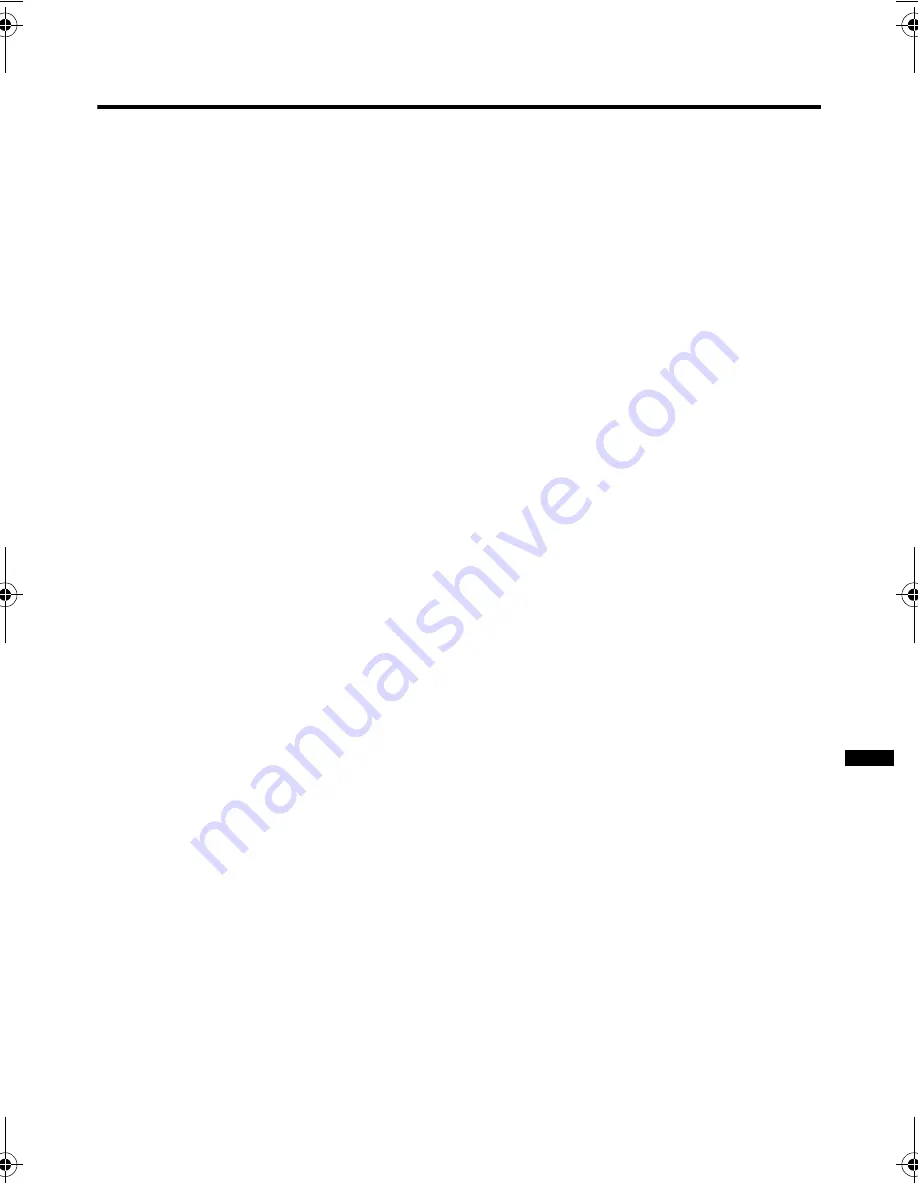
31
HV-29JH14 / GGT0058-001A-H / English
Troubleshooting
• When viewing images from
commercially available video software
products, or videos from videotapes
which have been recorded improperly,
the top of the image may be distorted.
This is due to the condition of the video
signal, and not because of
malfunction.
Poor sound
• Have you adjusted BASS or TREBLE
properly? If not, follow the description
“Adjusting the sound” on page 20 to try
to adjust them properly.
• When the TV channel reception is
poor, it can be hard to hear the stereo
or bilingual sound. In this case, follow
the description “STEREO / I•II” on
page 20 to hear the sound more easily
by changing it to a mono sound.
Operation disabled
• Have the batteries of the remote
control become exhausted?
Follow the description “Putting the
batteries into the remote control” on
page 4 and replace them with new
batteries to try solve the problem.
• Have you attempted to use the remote
control at the sides or rear of the TV or
at a location more than seven meters
apart from the TV location? Operate
the remote control in the front of your
TV or a location less than seven
meters from your TV to try to solve the
problem.
• Is the CHILD LOCK function set to
ON? If the CHILD LOCK function is set
to ON, you cannot operate the TV with
the front control buttons of the TV.
Follow the description “CHILD LOCK”
on page 21 to try to set the CHILD
LOCK function to OFF.
• If the TV operation becomes disabled
suddenly, press the Main power button
on the TV and turn off the main power.
Try to press the Main power button
again to turn on the main power. If the
TV returns to a normal state, it is not a
failure.
• The following functions do not operate
when receiving Progressive video
signal (525P and 625P signals).
MENU function:
TINT and PULL DOWN
Other concerns
• When the AUTO SHUTOFF function
operates, the TV is automatically
turned off.
If the TV is turned off suddenly, try to
press the POWER button to turn on
the TV once again. At this time, if the
TV resumes a normal state, there is no
problem.
• If you bring a magnetized device such
as a speaker near to your TV, a picture
may be warped or unnatural colours
appear at the corners of the screen. In
this case, keep the device apart from
your TV. If the speaker causes such
phenomena, use the magnetic-
shielded speaker instead.
• A picture may be tilted due to the
influence of the earth’s magnetism. In
this case, use the “PICTURE TILT” on
page 18 to complete the tilt.
• It takes a short period of time from the
time an operation such as changing
channels is performed until an image is
displayed. This is not a malfunction.
This is the time required for the image
to stabilize before it can be displayed.
• The TV may emit a crackling sound
due to a sudden change in
temperature. It does not matter if a
picture or sound does not show any
abnormality. If you hear crackling
sounds frequently while you are
viewing the TV, other causes may be
assumed.
For precautionary purposes, request
your service technician to inspect it.
(to be continued)
'04_HK.book.fm Page 31 Thursday, August 5, 2004 3:55 PM
















































