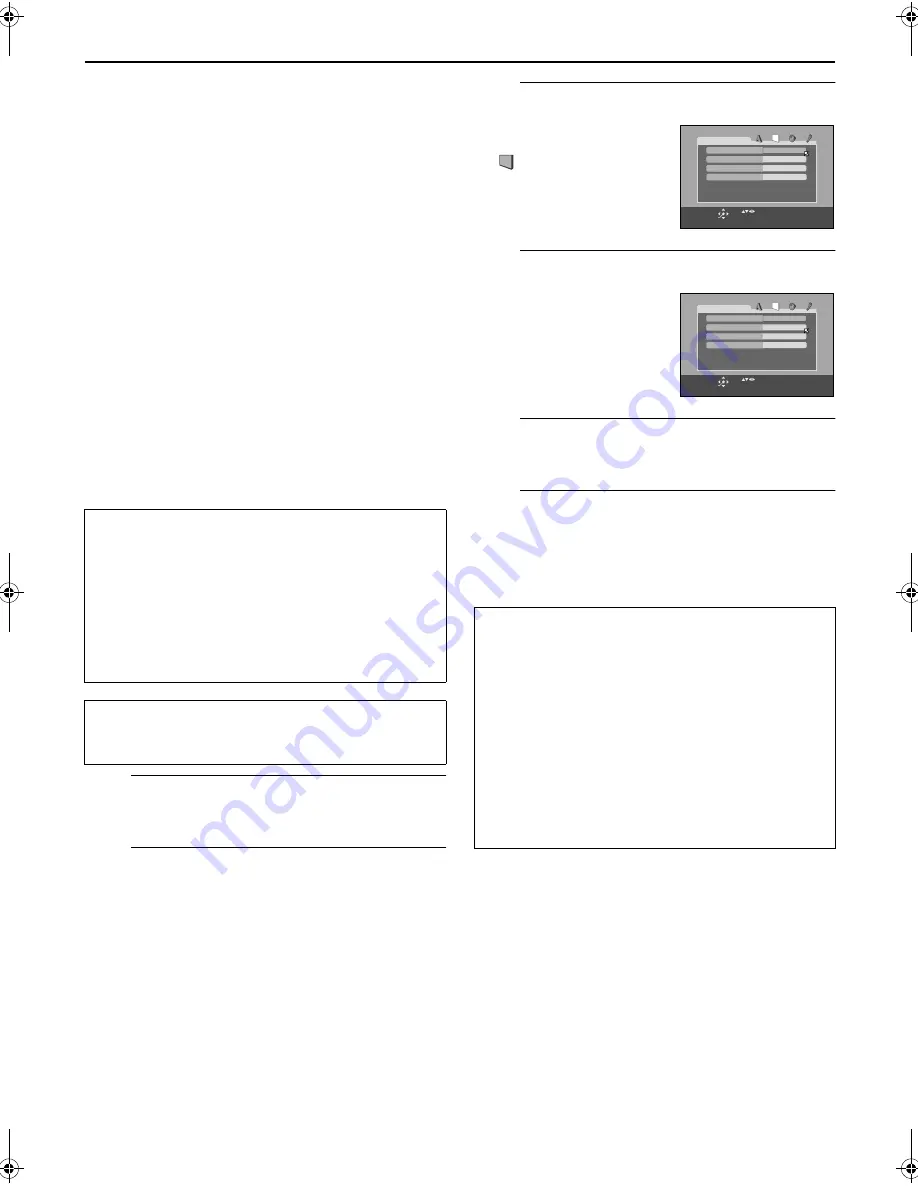
Masterpage:Right-No-Heading
EN
19
Filename [XVS20AG_06Index.fm]
Page 19
April 9, 2003 5:26 pm
Scan Mode Set
(DVD deck)
This unit supports the progressive scan system (eg. 480p*)
as well as the conventional interlaced scan system (eg.
480i*).
If your TV equipped with component video connectors
supports the progressive video input, you can enjoy a
high quality picture by setting the progressive scan mode
to active.
●
Refer also to the instruction manuals supplied with your TV.
●
If your TV equipped with component video connectors does
not support the progressive video input, do not change the
scan mode to the “PROGRESSIVE” or “FILM”.
* 480p and 480i indicate the number of scanning lines and
scanning format of an image signal.
• 480p indicates 480 scanning lines with progressive format.
• 480i indicates 480 scanning lines with interlaced format.
You can select the progressive mode according to the
picture type (film or video source). This takes effect only
when Progressive mode is selected as the scanning mode.
(
墌
“ATTENTION” below)
A
Turn on the unit.
Press
1
.
B
Select the DVD deck.
On the unit
Press
S-VHS/DVD
repeatedly so that the DVD indicator
lights up.
On the remote control
Press
DVD
so that the DVD indicator lights up.
C
Access the DVD Set Up menu screen.
D
Select the mode.
E
Select the mode setting.
Press
rt
to select the desired setting.
F
Return to the normal screen.
Press
SET UP MENU
.
* The default setting is
bold
in the table below.
ATTENTION
How to change the Scan mode
Press and hold
DVD PICTURE
for more than 3
seconds, to change the scan mode between
Progressive and Interlace mode.* When DVD colour
system is set to “PAL” (
墌
pg. 18), you cannot select
the progressive mode.
* The Scan Mode indicator lights up as described below.
Green
: in the Interlace mode
Red
: in the Progressive mode
●
Turn on the TV and select the video channel (or AV
mode).
●
Slide the
TV/S-VHS/DVD
switch to the right.
A
Press
SET UP MENU
.
B
Press
w e
to select
“
PICTURE”.
Press
rt
to move
0
to
“PROGRESSIVE MODE”,
then press
OK
.
8
PROGRESSIVE MODE
VIDEO
:
Suitable for playing back a video
source disc.
FILM
:
Suitable for playing back a film or
progressive source disc.
AUTO
:
Used to play a disc containing both
video and film source materials.
This unit recognizes the picture
type (film or video source) of the
current disc according to the disc
information.
●
If the playback picture is unclear or noisy, or the
oblique lines of the picture are rough, try to change to
other modes.
4:3LB
PICTURE
MONITOR TYPE
PROGRESSIVE MODE
SCREEN SAVER
AUTO
ON
USE TO SELECT, USE OK TO CONFIRM.
TO EXIT, PRESS [SET UP MENU].
OK
SELECT
MP3 / JPEG
MP3
4:3LB
PICTURE
MONITOR TYPE
PROGRESSIVE MODE
SCREEN SAVER
AUTO
ON
USE TO SELECT, USE OK TO CONFIRM.
TO EXIT, PRESS [SET UP MENU].
OK
SELECT
MP3 / JPEG
MP3
XVS20AG_06Index.fm Page 19 Wednesday, April 9, 2003 5:26 PM






























