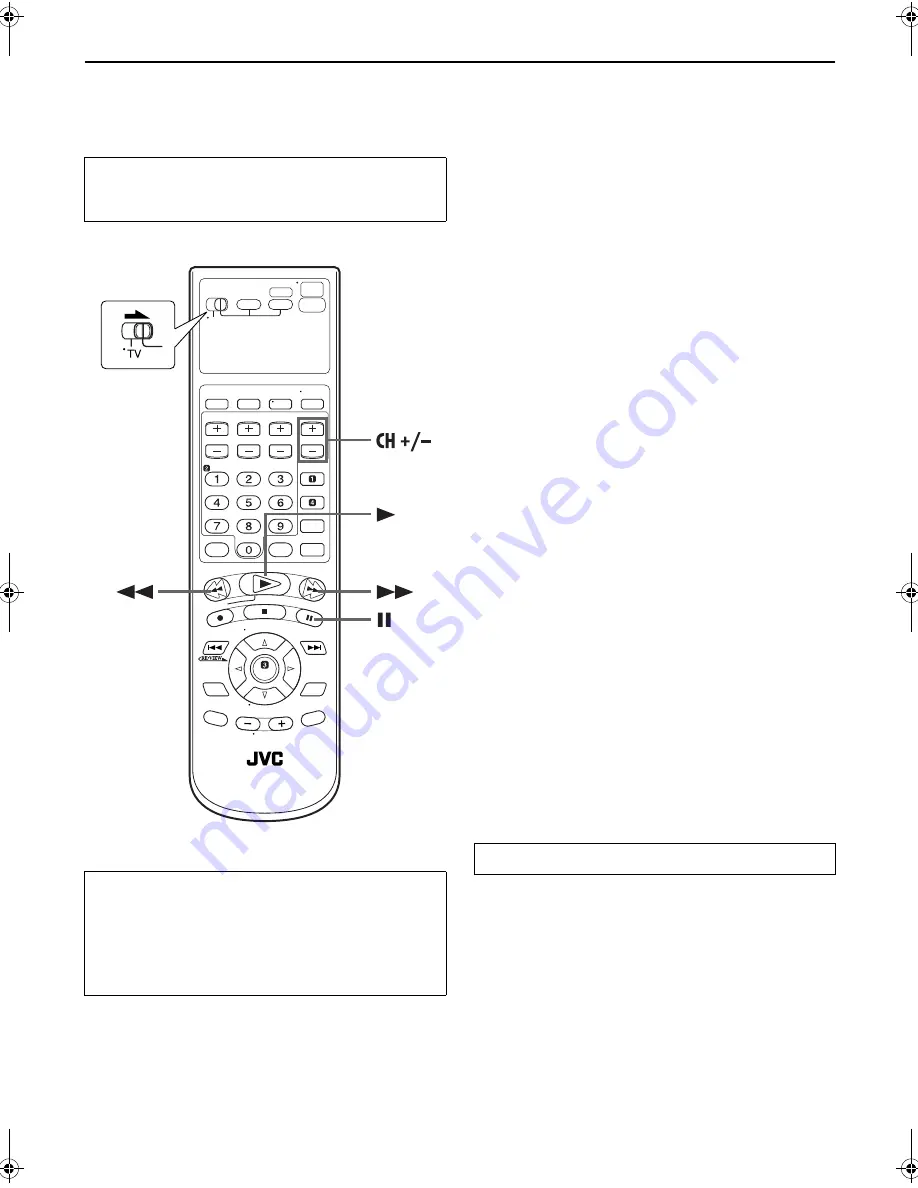
Masterpage:Right-No-Heading
EN
29
Filename [XVC33U_07S-VHS.fm]
Page 29
31 July 2003 4:37 pm
Playback Features
Still Picture/Frame-By-Frame
Playback
1
Pause during playback.
Press
PAUSE
(
9
).
●
If there is vertical jitter, press
CH +/–
on the Remote to correct
the picture.
2
Activate frame-by-frame playback.
Press
PAUSE
(
9
) to advance a still picture.
Slow Motion
1
Pause during playback.
Press
PAUSE
(
9
).
2
Activate slow motion playback.
Press and hold
PAUSE
(
9
) for 2 seconds, then release.
Press
PAUSE
(
9
) and release again to return to still
picture.
●
The speed changes for each direction by pressing
REW
(
3
)
and
FF
(
5
) repeatedly.
NOTE:
During slow motion playback, some noise may appear on the TV
screen. Press
CH +
or
–
on the Remote to eliminate the noises.
High-Speed (Turbo) Search
During playback, press
FF
(
5
) for forward high-speed
search, or
REW
(
3
) for reverse high-speed search.
●
The speed changes for each direction by pressing
REW
(
3
)
and
FF
(
5
) repeatedly.
When pressing
FF
(
5
):
(SP): +5x
{
+7x
(EP): +11x
{
+21x
When pressing
REW
(
3
):
Once
REW
(
3
) is pressed, reverse search starts in –1x
normal playback speed. After this process, each press of
REW
(
3
) changes the search speed between –5x and –7x in SP
mode, –11x and –21x in EP mode.
(SP): –1x
]
–5x
{
–7x
(EP): –1x
]
–11x
{
–21x
●
Turn on the TV and select the VCR channel (or AV
mode).
●
Slide the
TV/VCR/DVD
switch to the right.
ATTENTION
In the search, still, slow-motion or frame-by-frame playback
mode,
●
the picture will be distorted.
●
the noise bars will appear.
●
there may be a loss of colour.
●
you cannot hear the sound.
To resume normal playback, press
PLAY
(
4
).
XVC33U_07S-VHS.fm Page 29 Thursday, July 31, 2003 4:37 PM
Summary of Contents for HR-XVC33U
Page 94: ...94EN MEMO ...
Page 95: ...EN 95 ...
Page 96: ...EN HR XVC33U Printed in Beijing 0803 TY ID BJ ...
Page 192: ...EN HR XVS44U Printed in Beijing 0803 TY ID BJ ...
















































