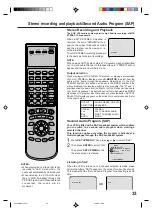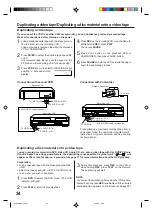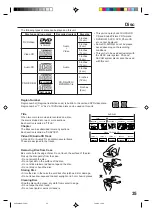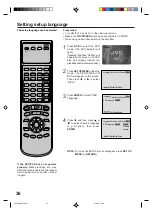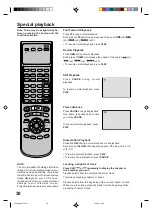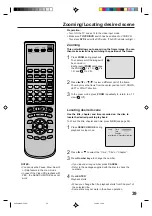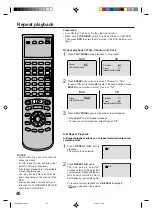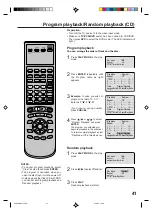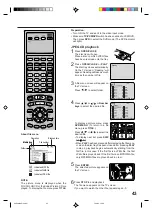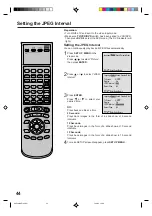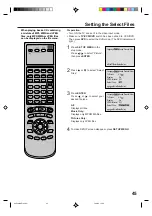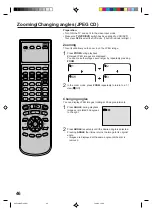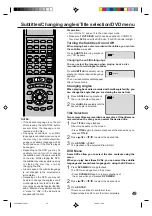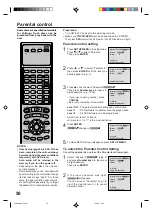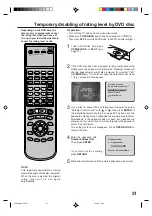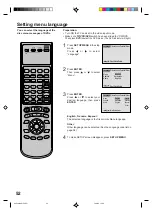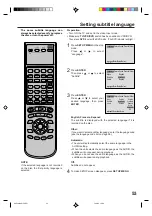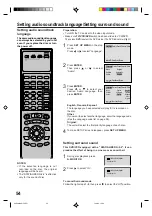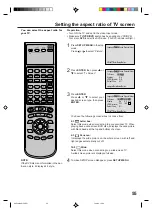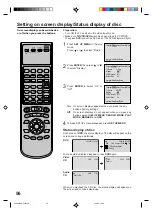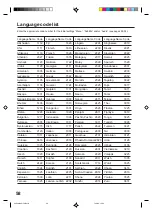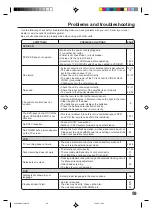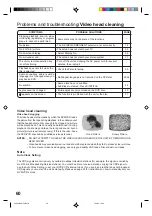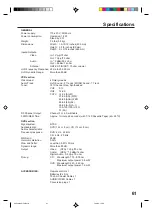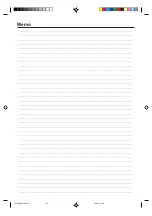47
Marking desired scenes
1
Press MARKER during
playback.
2
Select the blank Marker using
/
.
Then press ENTER at the desired
scene.
• Repeat this procedure to set
the other 2 scenes.
3
Press MARKER to remove this display.
The unit stores the points that you
want to watch again up to 3 points.
You can resume playback from
each scene.
Marking the scenes
1
Press MARKER during playback
or stop mode.
Returning to the scenes
2
Press
/
to select the Marker
1-3.
3
Press ENTER.
Playback starts from the marked scene.
NOTES:
Some discs may not work with the
marking operation.
The marking is canceled when you
open the disc tray or turn the power off.
Some subtitles recorded around the
marker may fail to appear.
•
•
•
1
Press MARKER.
To cancel the mark
2
Press
/
to select the Marker 1-3.
3
Press CANCEL.
To remove this display, press MARKER.
Marker
2
Marker
1
Marker
3
/Enter/Cancel/Marker
Marker
2
Marker
1
Marker
3
/Enter/Cancel/Marker
27
00
54
Marker
2
Marker
1
Marker
3
/Enter/Cancel/Marker
27
16
08
54
25
31
00
01
02
Marker
2
Marker
1
Marker
3
/Enter/Cancel/Marker
27
16
08
54
25
31
00
01
02
Preparation:
• Turn ON the TV and set it to the video input mode.
• Make sure TV/VCR/DVD switch has been slided to VCR/DVD.
Then press DVD to select the DVD mode. (The DVD indicator will light.)
2C50801AE(46-49)
7/10/03, 10:38
47