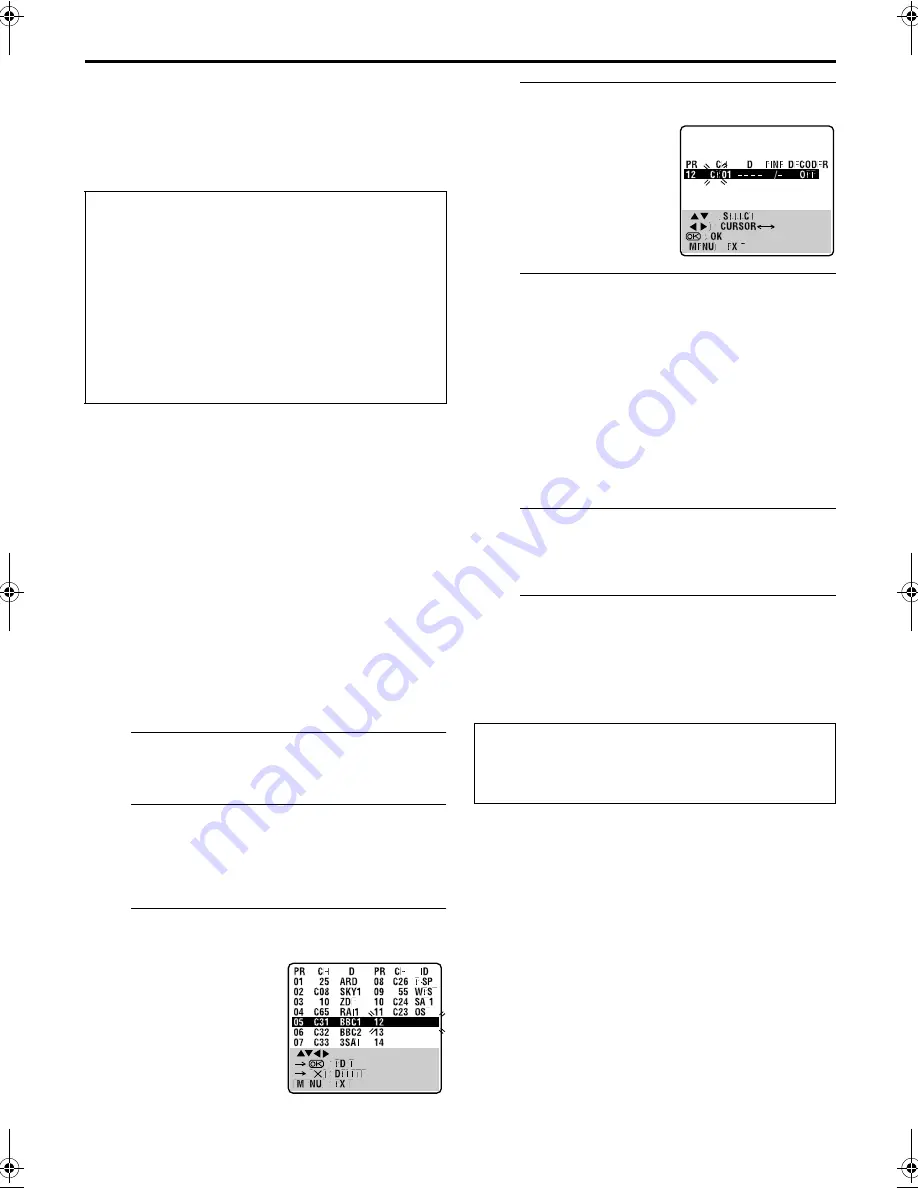
Masterpage:Right-No-Heading
EN
69
Filename [XV3EX_10Subsidiary.fm]
Page 69
August 22, 2003 12:20 pm
●
Using the Confirmation screen, you can skip or add channel
positions, enter station names and perform other operations.
Refer to pages 69 – 71 for the procedures.
●
Depending on reception conditions, the stations may not be
stored in order, and the station names may not be stored
correctly.
●
For information on scrambled broadcasts, refer to page 70.
NOTES:
●
Fine tuning is performed automatically during Auto Channel
Set. If you want to perform tuning manually, refer to page 71.
●
If you perform Auto Channel Set when the aerial cable is not
connected properly, “SCAN COMPLETED –NO SIGNAL–”
appears on the TV screen in step
H
. When this happens, make
sure of the aerial connection and press
OK
; Auto Channel Set
will take place again.
●
If no sound accompanies the picture or the audio sounds
unnatural on some channels that have been stored by Auto Set
Up, the TV system setting for those channels may be incorrect.
Select the appropriate TV system for those channels.
(
墌
pg. 70, “INFORMATION”)
Manual Channel Set
Store channels that were not stored during Auto Set Up
(
墌
pg. 10), Preset Download (
墌
pg. 12) or Auto Channel Set
(
墌
pg. 68).
A
Access the Main Menu screen.
Press
SET UP MENU
.
B
Access the Confirmation screen.
Press
rt
to move the highlight bar (pointer) to
“MANUAL CH SET”, then press
OK
or
e
. The
Confirmation screen appears.
C
Select the channel position.
D
Select the band.
E
Input the channel.
Press the
number keys
to input the channel number you
want to store.
●
Input “0” before any single number entries.
●
To input the registered station name (ID –
墌
pg. 72), press
e
until “– – – –” (ID setting) begins blinking, then press
rt
.
●
For fine tuning adjustment, press
e
until “+/–” begins blinking,
then press
rt
. While tuning, “+” or “–” appears.
●
When storing a channel that sends scrambled broadcasts,
press
e
until “OFF” (Decoder setting) blinks, then press
rt
to
set “DECODER” to “ON” (“OFF” is the default setting).
●
When “L-2 SELECT” is set to “A/V” or “SAT”, the “DECODER”
setting cannot be changed. (
墌
pg. 64)
F
Enter new channel information.
Press
OK
and the Confirmation screen appears.
●
Repeat steps
C
–
F
as necessary.
G
Close the Confirmation screen.
Press
SET UP MENU
.
●
To change positions, see “Change Station Channel Position”
(
墌
pg. 70).
●
If you wish to set station names other than the ones registered
in your unit, see “Set Stations (B)” (
墌
pg. 71).
IMPORTANT
●
In certain reception conditions, station names may not be
stored correctly, and Auto Guide Program Number Set may
not work properly. If the Guide Program numbers are not
set properly when you timer-record a TV programme using
the S
HOW
V
IEW
system, the unit will record a TV
programme of a different station. When programming the
timer using the S
HOW
V
IEW
system, be sure to check the
desired channel is selected correctly. (
墌
pg. 24,
“S
HOW
V
IEW
®
Timer Programming”) (VHS deck only)
●
Your unit memorizes all detected stations even if reception
of some of them is poor. You can delete those stations with
an unacceptable picture. (
墌
pg. 70, “Delete A Channel”)
Press
rt w e
until an open
position in which you want to
store a channel begins
blinking, then press
OK
. The
Manual Channel Set screen
appears.
●
The blueback screen and the
programme currently being
broadcast by the selected
channel appear alternately for 8
seconds each.
(Example) To store in position 12.
Press
rt
to change the
band between CH (regular)
and CC (cable), then press
e
.
ATTENTION
Guide Program numbers are not set when channels are
stored manually. (
墌
pg. 24, “S
HOW
V
IEW
®
Timer
Programming”)
XV3EX_01.book Page 69 Friday, August 22, 2003 12:21 PM
















































