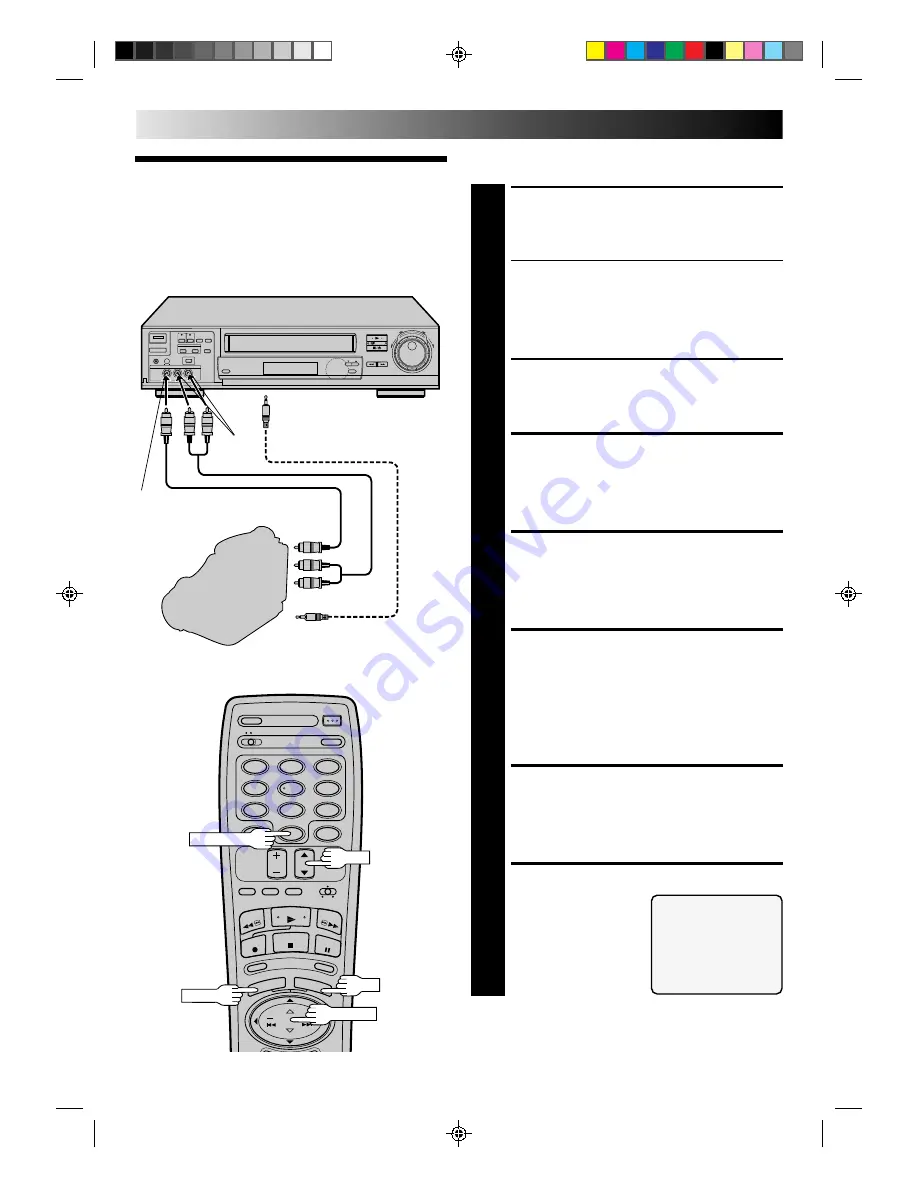
52
1
2
4
5
3
6
8
0
7
9
8
•
•
•
•
•
•
•
•
•
•
•
EDITING (cont.)
Edit From A
Camcorder
You can use a camcorder as the player and your VCR as the
recorder.
MAKE CONNECTIONS
1
Connect an AV cable between the camcorder’s VIDEO
OUT and AUDIO OUT connectors and your VCR’s
VIDEO IN and AUDIO IN connectors.
●
When a Master Edit Control-equipped JVC camcorder is
used, the camcorder is capable of controlling your VCR.
The mini-plug cable is a mono 3.5 mm mini-plug to
mono 3.5 mm mini-plug connector.
●
If connecting to a camcorder with a monaural output,
connect the audio output connector on the
camcorder to AUDIO IN L of the VCR.
LOAD A CASSETTE
2
Insert the cassette to be recorded on into the recorder.
SET RECORDER’S INPUT
MODE
3
Press NUMBER key “0” to set to AUX.
ACCESS MAIN MENU
SCREEN
4
Press MENU as many times as necessary.
ACCESS FUNCTION SET
SCREEN
5
Press CH
5∞
or TIME SCAN
5∞
to place the arrow
next to “FUNCTION SET”, then press OK.
If you’re using a JVC Master Edit Control-equipped
camcorder — step 6
If not — step 9
ACCESS SPECIAL
FUNCTION SCREEN
6
Press CH
5∞
or TIME SCAN
5∞
to place the arrow
next to “SPECIAL FUNCTION”, then press OK.
SELECT MODE
7
Press CH
5∞
or TIME SCAN
5∞
to place the arrow next
to “R.A. EDIT/PAUSE”.
MENU
OK
Player
SPECIAL FUNCTION
=
R.A. EDIT/PAUSE
AV COMPU-LINK
PRESS (
5
,
∞
) TO SELECT
PRESS (MENU) TO END
Recorder
Your VCR
To rear panel PAUSE/SPECIAL
FUNCTION connector
VIDEO
IN
AUDIO
IN
Mini-plug cable (not supplied)
(JVC camcorder only)
Camcorder
EDIT
AUDIO OUT
VIDEO
OUT
NUMBER "0"
CH
TIME SCAN
















































