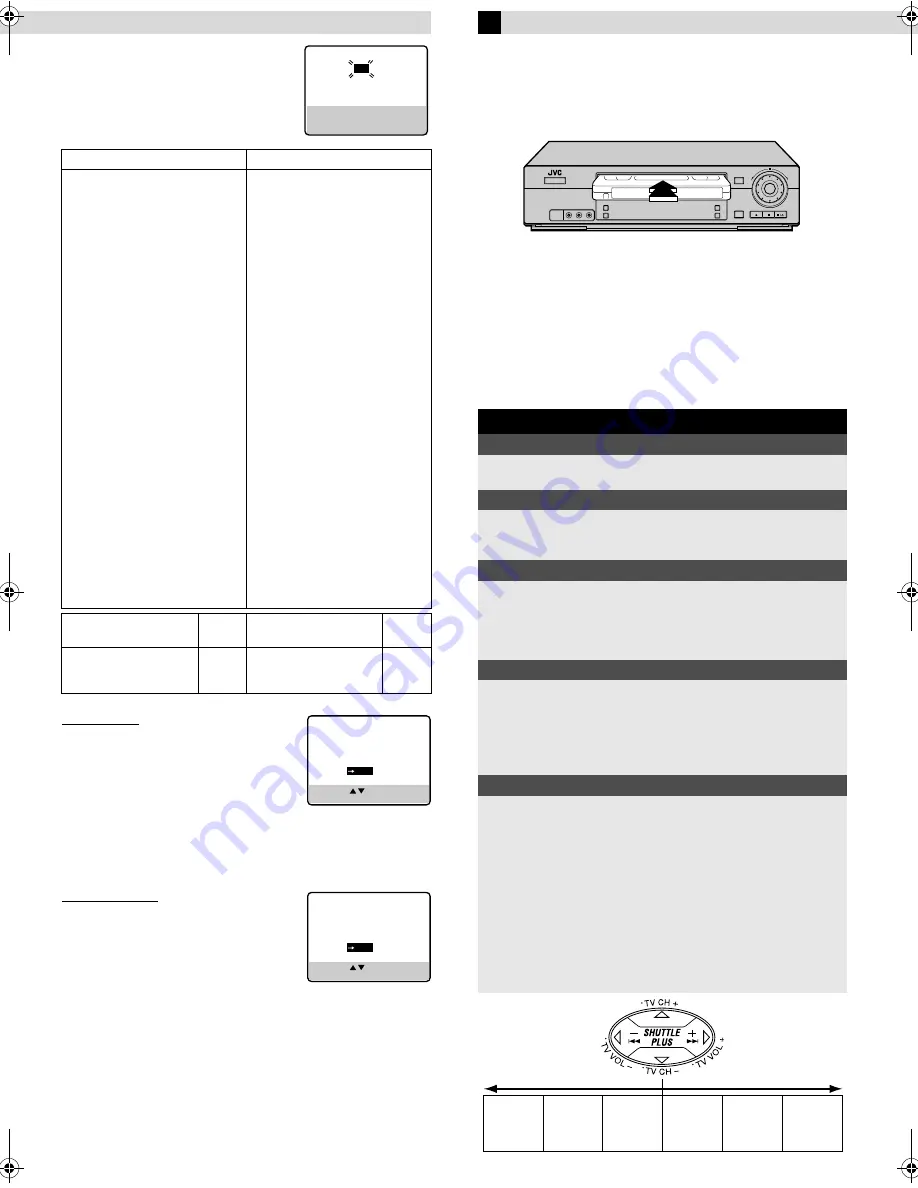
Page 7
November 17, 2000 12:37 pm
J
Enter brand code and perform test
Press the appropriate
Number keys
on the
Remote to enter the brand code from the
following list, then press
OK
or
e
.
For cable box
●
If the cable box’s channel changes to 9,
setting is complete. Press
OK
.
●
If the cable box’s channel does not
change to 9;
A
Press
rt
to move the highlight bar
(arrow) to “NO”, then press
OK
or
e
.
B
Repeat step
0
0
0
0
until the cable box’s channel changes to 9 by
entering another code.
C
If the channel does not change after going through all the code
numbers listed for your model of cable box, then try all the
other numbers.
For DBS receiver
●
If the DBS receiver’s channel changes to
the channel listed below for your brand,
setting is complete. Press
OK
or
e
.
●
If the DBS receiver’s channel does not change as shown above;
A
Press
rt
to move the highlight bar (arrow) to “NO”, then
press
OK
or
e
.
B
Repeat step
0
0
0
0
.
Playback
Basic Playback
A
Load a cassette
Make sure the window side is up, the rear label side is facing you
and the arrow on the front of the cassette is pointing towards the
VCR.
●
Do not apply too much pressure when inserting.
●
The VCR turns on, and the counter on the on-screen display is
reset, automatically.
●
If the cassette’s record safety tab has been removed, playback
begins automatically.
B
Start playback
Press
PLAY
(
4
).
CABLE BOX BRAND
CODE
ARCHER
CABLETENNA
CABLEVIEW
CITIZEN
CURTIS
DIAMOND
EASTERN
GC BRAND
GEMINI
GENERAL INSTRUMENTS
HAMLIN
JASCO
JERROLD
NOVAVISION
OAK
PANASONIC
PULSER
RCA
REGAL
REGENCY
REMBRANDT
SAMSUNG
SCIENTIFIC ATLANTA
SIGMA
SL MARX
SPRUCER
STARGATE
TELEVIEW
TOCOM
UNIKA
UNIVERSAL
VIDEOWAY
ZENITH
1, 5, 17
1, 17
15, 16, 17, 21, 25
15, 16, 17, 21, 25
2, 8
1, 17
19
15, 16, 17, 21, 25
15
1, 4, 6, 11, 12, 15, 28
10, 18, 19, 23
15
1, 4, 6, 11, 12, 15, 28
2, 8
7, 20
13, 14
15, 16, 17, 21, 25
13, 14
10, 18, 19, 23
19
1, 16, 17
5, 16, 24
2, 8
7, 20
5, 16, 17, 24, 25
13, 14
5, 15, 16, 17, 21, 24, 25
5, 16, 24
1, 4, 16
1, 17
16, 17, 25
3, 9, 22
3, 9, 22
DBS RECEIVER
BRAND
CODE DBS RECEIVER
BRAND
CODE
JVC (DISH Network)
ECHOSTAR (DISH
Network)
51
51
PRIMESTAR
SONY (DSS)
RCA (DSS)
50
41
40
JVC
ECHOSTAR
PRIMESTAR
]
]
]
100
100
55
SONY
RCA
]
]
205
205
CABLE BOX BRAND
SET
1
PRESS NUMBER KEY (0–9)
THEN (OK) TO TEST
PRESS (MENU) TO END
CABLE BOX BRAND
SET
1
DID YOUR CABLE BOX
CHANGE TO CHANNEL 09?
YES
NO
PRESS ( , ) THEN (OK)
PRESS (MENU) TO END
DBS RECEIVER BRAND
SET
51
DID YOUR DBS RECEIVER
CHANGE TO CHANNEL 100?
YES
NO
PRESS ( , ) THEN (OK)
PRESS (MENU) TO END
During playback
Stop playback
Press
STOP
(
8
) on the
Remote.
OR
Press
STOP/EJECT
(
0
) on
the VCR.
Pause playback and view still picture
Press
PAUSE
(
9
).
●
Press
PLAY
(
4
) to resume
normal playback.
OR
Push the
JOG
dial.
●
Push the
JOG
dial again to
resume normal playback.
Pause and Frame-by-Frame playback
Press
PAUSE
(
9
) to pause,
then press
2
or
6
(or
PAUSE
(
9
)) repeatedly.
●
Press
PLAY
(
4
) to resume
normal playback.
OR
Push the
JOG
dial to pause,
then turn the
JOG
dial to the
left or right.
●
Push the
JOG
dial again to
resume normal playback.
Rewind/fast-forward
Press
REW
(
3
) or
FF
(
5
).
OR
Turn the
JOG
dial quickly to
the left or right.
●
Press
PLAY
(
4
) to resume normal playback.
●
If you press and hold
REW
(
3
) or
FF
(
5
) for more than
2 seconds, simply releasing it cancels the picture search, and
normal playback resumes.
Rewind/fast-forward at variable speed (including slow-motion)
Press
2
or
6
repeatedly.
OR
Turn the
JOG
dial to the left
or right.
●
Press
PLAY
(
4
) to resume normal playback.
●
Each time you press
2
or
6
or each time
JOG
dial passes
a click position, the playback speed changes. To decrease the
speed during picture search, press the opposite direction button
repeatedly or turn the dial in the opposite direction.
●
During still picture, press and hold
6
to start forward (or
2
to start reverse) slow motion playback. When you release
the button, still picture resumes. During still picture, holding
PAUSE
(
9
) for more than 2 seconds also starts forward slow
motion playback. If you press
PAUSE
(
9
) again, still picture
resumes.
Reverse
Forward
Reverse
search
3 steps
Reverse
play
Reverse
slow
motion
2 steps
Slow
motion
2 steps
Normal
play
Forward
search
4 steps
– Initial Settings –
HR-VP790U-EN.fm Page 7 Friday, November 17, 2000 12:37 PM
















